Wix Bookings: Sending SMS Notifications to Clients
7 min
In this article
- Types of SMS notifications
- Enabling SMS notifications
- Including pay links in SMS notifications
- Sending SMS notifications from your booking calendar
- FAQs
SMS notifications (Short Message Service mobile text messages) are a great way to enhance customer service and ensure your clients never miss a session.
With Wix Bookings, you can choose which SMS notifications to send to clients, such as confirmations, session reminders, and updates. You can enable these notifications in your site's dashboard and even include automatic pay links to remind clients to pay for unpaid bookings.
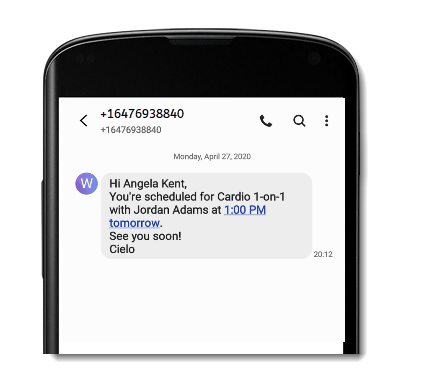
Important:
- You need to upgrade your site to a plan that supports booking platform features in order to send SMS notifications
- SMS notifications must comply with the Wix SMS terms of use.
- To send more advanced SMS notifications, with custom text and timing, you can add the Omnisend app to your Wix Bookings site.
Types of SMS notifications
Wix Bookings offers pre-installed SMS notifications to keep your clients up to date about their bookings. By default, these notifications are deactivated, but you can activate them at any time from your booking settings.
Certain SMS notifications are sent automatically when a client opts in, while others you send directly from your booking calendar, and some can be both depending on the situation. Learn more about Wix pre-installed automations.
Important:
Clients must provide a valid phone number with a country code to receive SMS notifications.
Here are the notifications you can activate:
Pre-installed notifications
Pre-installed notifications sent from your booking calendar
Enabling SMS notifications
Manage your automated SMS notifications in your site's dashboard. This helps keep your clients up-to-date on the status of their bookings. SMS notifications go to the booking contact's phone number.
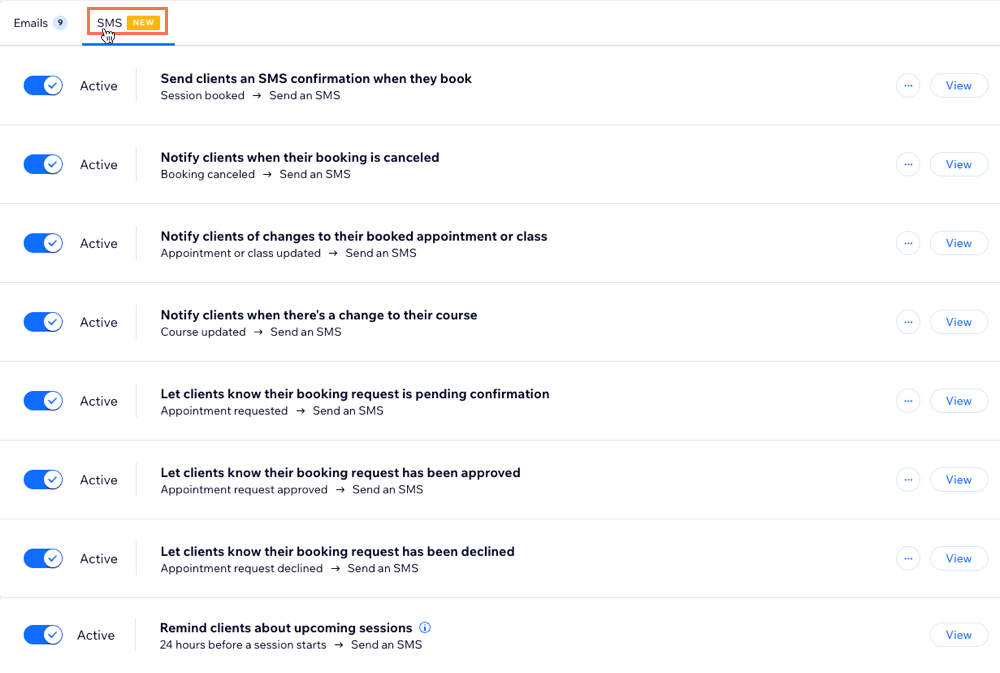
Important:
- Clients must provide a valid phone number with a country code to receive SMS notifications.
- SMS notifications must comply with the Wix SMS terms of use.
- You cannot customize the SMS text or 'sent from' number.
- You need enough SMS quota to send notifications.
To enable SMS notifications:
- Go to Booking Settings in your site's dashboard.
- Click Notifications you send.
- Click the SMS tab.
- Enable the toggle next to each SMS notification you want to activate.
- (Optional) Click View to preview the message your clients receive.
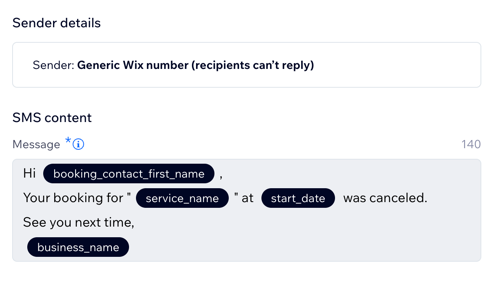
Including pay links in SMS notifications
Make it easy for clients to pay for their bookings by including pay links directly in SMS notifications. When you enable this option, clients receive a unique pay link for any unpaid sessions, streamlining the payment process and helping you get paid faster.
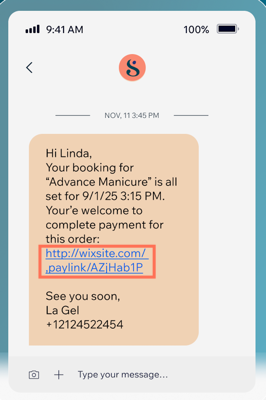
To include pay links:
- Go to Booking Settings in your site's dashboard.
- Click Notifications you send.
- Click More Actions at the top right.
- Click Send automatic pay links.
- Enable the toggle.
- Click Save.
Sending SMS notifications from your booking calendar
Keep your clients informed about their bookings with SMS notifications. To send them, you need to enable the relevant toggle in your booking settings. Then, in your booking calendar, select when to send an SMS notification after an action is completed. Clients will only receive an SMS if their phone number includes a valid country code and they've opted in to receive SMS notifications.
To send SMS notifications from your booking calendar:
- Go to Booking Calendar in your site's dashboard.
- Book, cancel, or reschedule a session.
- Select the Notify client via SMS checkbox to send your client a text message about the update.
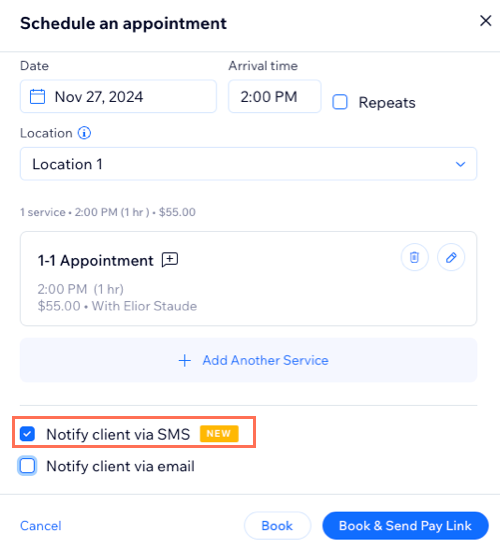
FAQs
Click a question below to learn more about SMS notifications.
Can I require clients to add their phone number?
Why can't I choose the option to notify clients via SMS?
What number will my SMS reminders come from?
Can I customize my SMS reminders?
Is there a limit to how many SMS notifications I can send?
When will my SMS quota be renewed?
When a quota renews, will any unused messages roll over to the next month?
Which language is used for SMS notifications?
How far in advance are SMS reminders sent, and can their timing be changed?
Can I send SMS notifications to multiple participants in a class or course?
Why don't my clients see pay links in their booking SMS notifications?




