Wix Analytics: Downloading and Subscribing to Wix Analytics Reports
9 min
In this article
- Downloading a report
- Subscribing to a report
- Editing a report subscription
- Customizing a report's email recipients
- Unsubscribing from a report
- FAQs
Wix Analytics lets you download and subscribe to reports for easy access to your site's performance. Download reports to review your data offline and easily share it with others. Subscribe to reports to automatically receive report data without manually checking your dashboard.
For example, if you run an online store, you can download sales reports to analyze your monthly performance and share them with your team. Subscribing to weekly traffic reports can help you stay on top of visitor trends and make timely decisions.
You can find the All Reports page under Analytics in your site's dashboard.
Downloading a report
Download your Wix Analytics reports to your computer for offline review or sharing.
To download a report:
- Go to All Reports in your site's dashboard.
- Select a report.
- Click the Export icon
 at the top right.
at the top right. - Click CSV.

Subscribing to a report
Set up automatic email delivery for your reports to stay updated without having to manually check your dashboard. Customize your subscription settings, including the report format, frequency, and delivery time.
Note:
Email subscriptions are available for the report's table view only.
To subscribe to a report:
Dashboard
Wix app
Wix Studio app
- Go to All Reports in your site's dashboard.
- Select a report.
- Click the Subscribe icon
 .
. - Customize the timing of the automated emails:
- Choose the report time period (e.g. last 7 days, last 30 days).
- Choose the frequency, day, and hour for your report to be emailed.
- Click Subscribe.
Note:
The report is delivered to your email as a CSV attachment and in a table view, even if you previously subscribed to a different view (e.g. line chart).
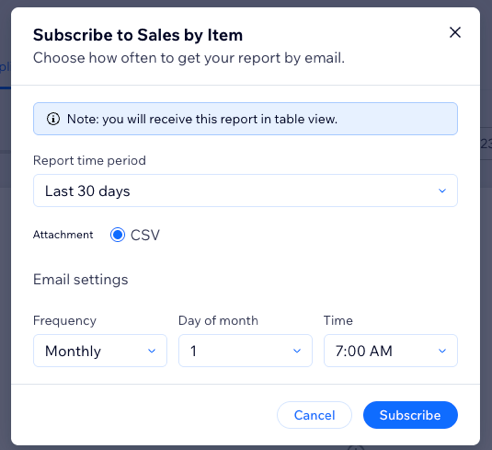
Editing a report subscription
Edit your existing report subscriptions to better match your needs. You can adjust the frequency, format, and other settings to ensure you receive the information you need.
To edit your subscription:
Dashboard
Wix app
Wix Studio app
- Go to All Reports in your site's dashboard.
- Select a report.
- Click the Edit Subscription icon
 at the top right.
at the top right. - Make the relevant changes to the subscription:
- Choose the report time period (e.g. last 7 days, last 30 days).
- Choose the frequency, day, and hour for your report to be emailed.
- Click Save.

Customizing a report's email recipients
Ensure the right people receive your report or overview subscriptions by customizing the email recipients. You can add new recipients or change existing ones from the email's automation settings.
Note:
When customizing a report's email recipients, you'll be directed to Wix Automations in your site's dashboard.
To customize email recipients:
- Go to Analytics Highlights in your site's dashboard.
- Click Alerts and Emails at the top right.
- Select Reports and overviews.
- Click the More Actions icon
 next to the relevant automation and click Edit.
next to the relevant automation and click Edit.

- Click the Send an email action.
- Under Set recipients, click + Add Recipients.
- Click a recipient group who will receive the automated email when triggered (e.g. contacts, collaborator roles).
- Select the relevant recipients.
- Click to confirm your selection.
- Click Apply.
- Click Apply Changes at the top right.
Tip:
To remove the default primary email address the report gets sent to, delete Emails from trigger (1). You can always add it back from the Add Recipients options.
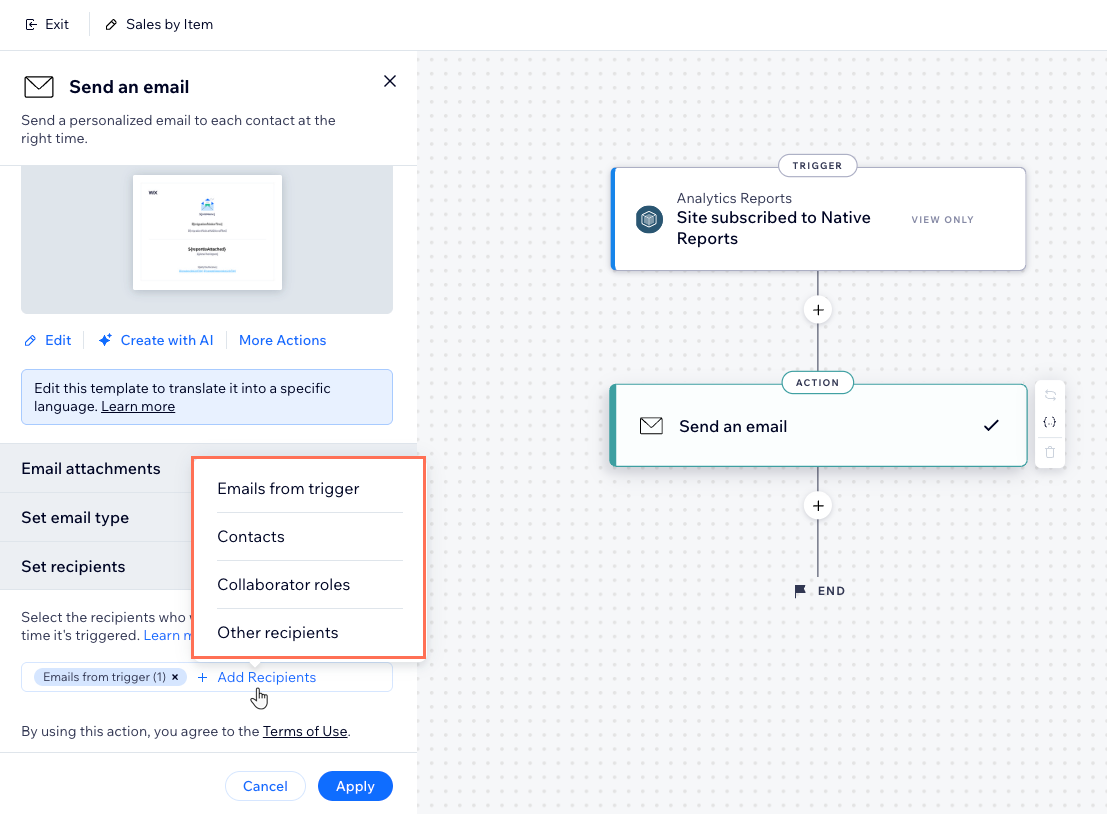
Unsubscribing from a report
You can unsubscribe from a report if you no longer wish to receive the report by email. You can always go back and re-subscribe to the report.
To unsubscribe from a report:
Dashboard
Wix app
Wix Studio app
- Go to All Reports in your site's dashboard.
- Select a report.
- Click the Edit Subscription icon
 at the top right.
at the top right. - Click Unsubscribe at the bottom left.
- Click Unsubscribe again to confirm.
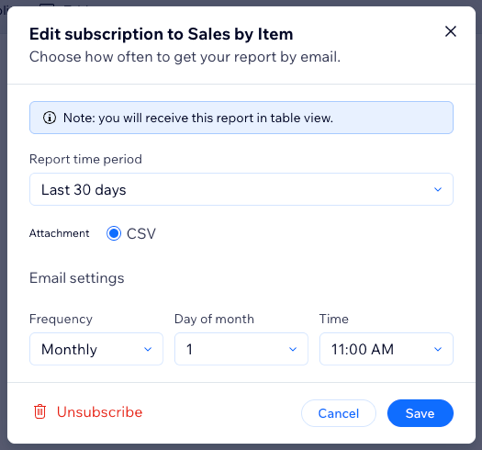
FAQs
Click a question to learn more about downloading and subscribing to reports.
What is the maximum number of rows when exporting a report?
Can I subscribe to an Analytics overview?
Why am I receiving a report with a table view if I'm subscribed to a different report view?


 at the top right.
at the top right.