Performing a Traceroute for Live Site Issues
2 min
If you are experiencing difficulties viewing your live site, one of our Customer Care experts might ask you to perform a traceroute to determine exactly where the connection issue occurs.
Choose your operating system and follow the steps below to perform a traceroute:
Windows
Mac
- Right-click the Start menu and select Run.
- Type cmd, and then click OK.
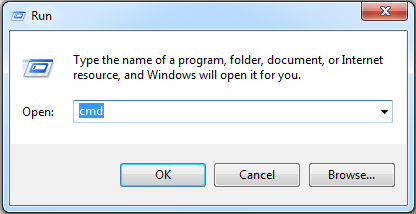
- Enter your domain in the cmd window:
- If you have a domain connected to your site: Type tracert www.domain.com (replace domain.com with your own domain name).
- If you have a free site: Type tracert site-url-prefix.wixsite.com (replace "site-url-prefix" with your Site URL prefix, located in your account settings).
- Press Enter on your keyboard.
- Take a screenshot of the information.
- Send your screenshot to Wix Customer Care.


