Performing a Ping Test
2 min read
If you are having difficulties viewing your live site, Wix Customer Care may recommend that you perform a ping test. This allows us to see where exactly the connection problem occurs.
Choose your operating system and follow the steps below.
Windows
Mac
- Right-click the Start menu and select Run.
- Type cmd, and then click OK.
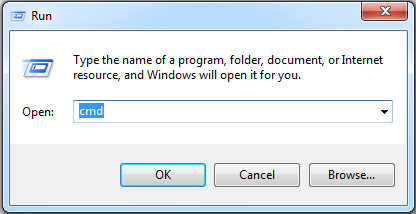
- Enter your domain:
- If you have a domain connected to your site: Type ping www.domain.com (replace domain.com with your own domain name).
- If you have a free site: Type ping site-url-prefix.wixsite.com (replace site-url-prefix with your Site URL prefix, located in your account settings).
- Press Enter.
- Take a screenshot of the information.
- Send your screenshot to Wix Customer Care.
