CMS: Index of Terms
6 min
In this article
- Collection
- Connecting to CMS
- CMS
- Dataset
- Dataset mode
- Dynamic list page
- Dynamic item page
- Dynamic page
- Dynamic page dataset
- Field
- Field ID (Velo by Wix)
- Field name
- Field type
- Item
- Live collection
- Collection permissions
- Primary field
- Repeaters
- Sandbox collection
- Submit button
- Sync (copy/overwrite)
- System fields
- User input elements
The definitions below will help you understand the CMS (Content Management System), its collections and content, connected pages and elements, and more. The CMS allows your site to store and access a wide variety of content types, create dynamic pages, and much more.
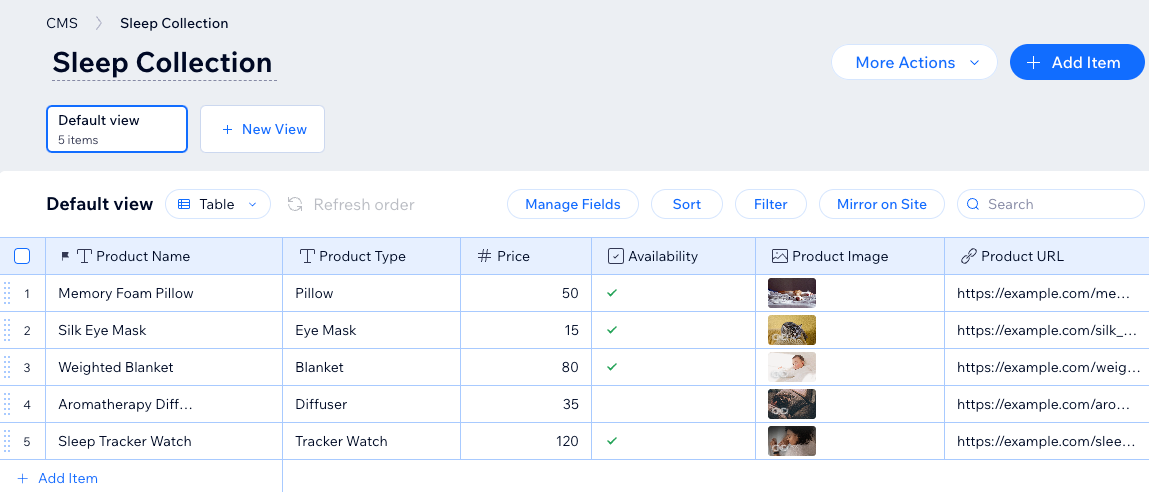
Collection
Your CMS is made up of one or more collections. A collection is a database of your site's content laid out in a grid of rows and columns. Your content can include text, images, files, and other types of content for a particular site.
Each row in a collection represents an item. Each column in the table is a field, which can be of a specific content type, usually a property of the item like a color. You can connect elements on your site to items and fields in your collection.
Your site has two separate but related collections, an optional sandbox collection, and your site's live collection. In the sandbox collection, you can work while developing your site in your editor. The live collection is what displays on your live site and the one live visitors interact with. The sandbox can be synced to the live collection anytime, which overwrites the live collection content.
Each row in a collection represents an item. Each column in the table is a field, which can be of a specific content type, usually a property of the item like a color. You can connect elements on your site to items and fields in your collection.
Your site has two separate but related collections, an optional sandbox collection, and your site's live collection. In the sandbox collection, you can work while developing your site in your editor. The live collection is what displays on your live site and the one live visitors interact with. The sandbox can be synced to the live collection anytime, which overwrites the live collection content.
Connecting to CMS
Connecting to CMS is the process of connecting your elements to a collection via a dataset. You can bind your elements to a collection to display content or to capture user input. To connect your elements to a collection you need to have a dataset on the page.
CMS
The CMS (Content Management System) is where you edit and manage the contents of all your collections. Access CMS in your site's dashboard or your editor.
Dataset
Datasets are the vital link between the elements on your page and the content in your collection. They are purely functional and do not appear on your live site. You can use them to create a two-way connection, allowing you to display collection content, capture user inputs, or both. In your dataset settings, you can specify which items load, in what order, and how many display at a time.
Dataset mode
The dataset mode is a setting that controls what the dataset and its connected elements can do with your collection content. Choose from the following dataset modes:
- Read: Connected elements can read and display content from your collection. The elements cannot modify the collection content.
- Write: Connected elements cannot display content from the collection. Input elements can add content to the collection but cannot modify the collection's existing content.
- Read & Write: Connected elements can display content from your collection. Input elements can add or edit content in your collection.
Dynamic list page
A dynamic list page is a dynamic page that is used to display a number of items from your collection in a repeater, gallery, or table.
Dynamic item page
Dynamic item pages act as templates, automatically generating unique pages for each item in your CMS collection with individual URLs. By connecting page elements like text and images to collection fields using a dataset, each item’s page displays tailored content.
Dynamic page
A dynamic page is a page you design with one layout that can be used over and over again, each time displaying a different item or items from your collection. The actual content a dynamic page displays is determined by its URL. There are two types of dynamic pages, dynamic item pages and dynamic list pages.
Dynamic pages display content from a CMS collection using a single design template. Dynamic list pages showcase multiple items in repeaters, galleries, or tables, linking to dynamic item pages that provide detailed information about individual items. Each item gets its own unique URL, allowing efficient content scaling and organization. They can also support categories or enable collaborators to manage content directly from the live site, based on set permissions.
Dynamic page dataset
A dynamic page dataset is a component in your editor that is added automatically when you create a dynamic page. Like a regular dataset, it enables you to connect the elements on your page to your collections. It also allows you to add more filters and to sort the content on your page.
Field
A field is the place in your collection where you store content, and is represented as a column. Every item in your collection is made up of one or more fields such as Text, Image, Boolean, Number, Date and Time, and more. Collections also have default system fields that are hidden by default.
Field ID (Velo by Wix)
A field ID is the unique identifier name that you use to refer to a field in a collection, in code.
When you add a new field in your collection, you can specify the field ID. If you don't specify your own field ID, one is created based on the field name. You cannot change the field ID once the field has been created.
When you add a new field in your collection, you can specify the field ID. If you don't specify your own field ID, one is created based on the field name. You cannot change the field ID once the field has been created.
Field name
The field name is the label you see at the top of the column for that field in your collection. The field name is also used when connecting page elements to a dataset in your editor.
When you add a new field in a collection, you specify the field name. You can change the field name after the field has been created, and all connections to that field will be updated.
When you add a new field in a collection, you specify the field name. You can change the field name after the field has been created, and all connections to that field will be updated.
Field type
The field type defines what kinds of content the field contains. Choose from several field types including Text, Image, Boolean, Number, Date and Time, Rich Text, URL, Document, and more. When you add a new field in a collection, you specify the field type. The field type is used when connecting page elements to fields in your collections.
Item
An item is one record in a collection and is represented as a row in the collection. Every item in your collection is made up of one or more fields.
Live collection
The live collection is the collection that is associated with your published site. The content in the live collection is what is visible on your published site. It is also the collection where content you collect in your live site is stored. You can sync between collections and copy content from the optional sandbox to your live collection, or overwrite your live content to your sandbox to work with it in your editor.
Learn more about sandbox collections.
Collection permissions
Collection permissions control who can view, add, update, or delete collection items, either from the live site or within the CMS. You can customize permissions for site members, collaborators, item creators, and custom roles, ensuring secure and tailored access to collections.
Learn more about collection permissions.
Primary field
A collection's 'Primary' field is used to enable another collection to connect to it and reference its content.
Every collection has a 'Primary' field. The field is indicated by flag icon next to its field name. By default, the 'Title' field is the 'Primary' field. However, you can define any text field in the collection as the 'Primary' field.
Every collection has a 'Primary' field. The field is indicated by flag icon next to its field name. By default, the 'Title' field is the 'Primary' field. However, you can define any text field in the collection as the 'Primary' field.
Repeaters
Repeaters allow you to create one layout for a group of elements. Each repeater item uses the same layout but displays different content.
You can connect the elements in repeaters to CMS collection fields to dynamically display content. Each repeater item then shows content about a different collection item. Alternatively, you can use static content in a repeater by not connecting it to the CMS.
Sandbox collection
The optional sandbox collection is the collection that is associated with your site in the Wix Editor. Content in the sandbox is not visible on your published site unless you sync your collection with your live collection. Content in the sandbox is affected by your actions in preview mode.
Submit button
A 'Submit' button is a button you add to a page in combination with user input elements. When a visitor clicks the 'Submit' button, their user inputs save to your collection.
Create a 'Submit' button by adding a regular button to your page and setting its Click action connects to option to Submit.
Create a 'Submit' button by adding a regular button to your page and setting its Click action connects to option to Submit.
Sync (copy/overwrite)
Sync allows you to move your content between your optional sandbox and live collections. You can copy selected or all items in a collection from a sandbox collection to the live version of that collection.
You can also overwrite a sandbox collection with all the content from the live version, or overwrite all your sandbox collections with the content from their live versions. You can only initiate sync operations from the sandbox collection.
System fields
System fields are fields that are added automatically to each collection, are hidden by default, and cannot be edited. System fields are 'ID', 'Created date', 'Updated date', 'Owner', and dynamic 'Page Link' fields.
User input elements
User input elements allow you to capture and store user content in a collection. Connect user input elements to a dataset with the dataset mode set to either Write or Read & Write.


