Connecting Tranzzo as a Payment Provider
3 min
In this article
- Connecting Tranzzo
- FAQs
Accept payments from your customers using Tranzzo as a payment provider.
Tranzzo is an international online payment platform. It provides you with state-of-the-art technology to set up payment processing, helping you to increase sales and improve your customers' experience.
General Info | |
|---|---|
Supported countries | Austria, Belgium, Bulgaria, Croatia, Cyprus, Czech Republic, Denmark, Estonia, Finland, France, Germany, Greece, Hungary, Italy, Latvia, Lithuania, Luxembourg, Malta, Netherlands, Poland, Portugal, Romania, Slovakia, Slovenia, Spain, Sweden and Ukraine |
Supported currencies | EUR, PLN, UAH, USD Note: The currency used in your Wix account must match the currency in your Tranzzo account. If the currencies do not match, the transactions may be declined. Learn how to change your currency. |
Transaction fees | Fees may vary |
Payment Method | Credit card |
Managing your account | For information on topics such as payout schedules, refunding a customer, chargeback disputes, and more, please contact Tranzzo. |
Connecting Tranzzo
- Go to Accept Payments in your site's dashboard.
Tip: Check your business location at the top right. If incorrect, click the drop-down menu to change it. - Click See More Payment Options.
- Choose which payment method you'd like to connect:
- Google Pay: Click Connect to add the Google Pay method to your site's checkout page.
- Checkout Tranzzo: Click Connect. This method will redirect customers to the Tranzzo page where they can pay using a bank card, Google Pay and Apple Pay.
- Tranzzo: Click See options next to Third-Party Credit/Debit Card Providers. Click Connect next to Tranzzo. This method allows customers to pay with credit/debit cards with no redirection to Tranzzo.
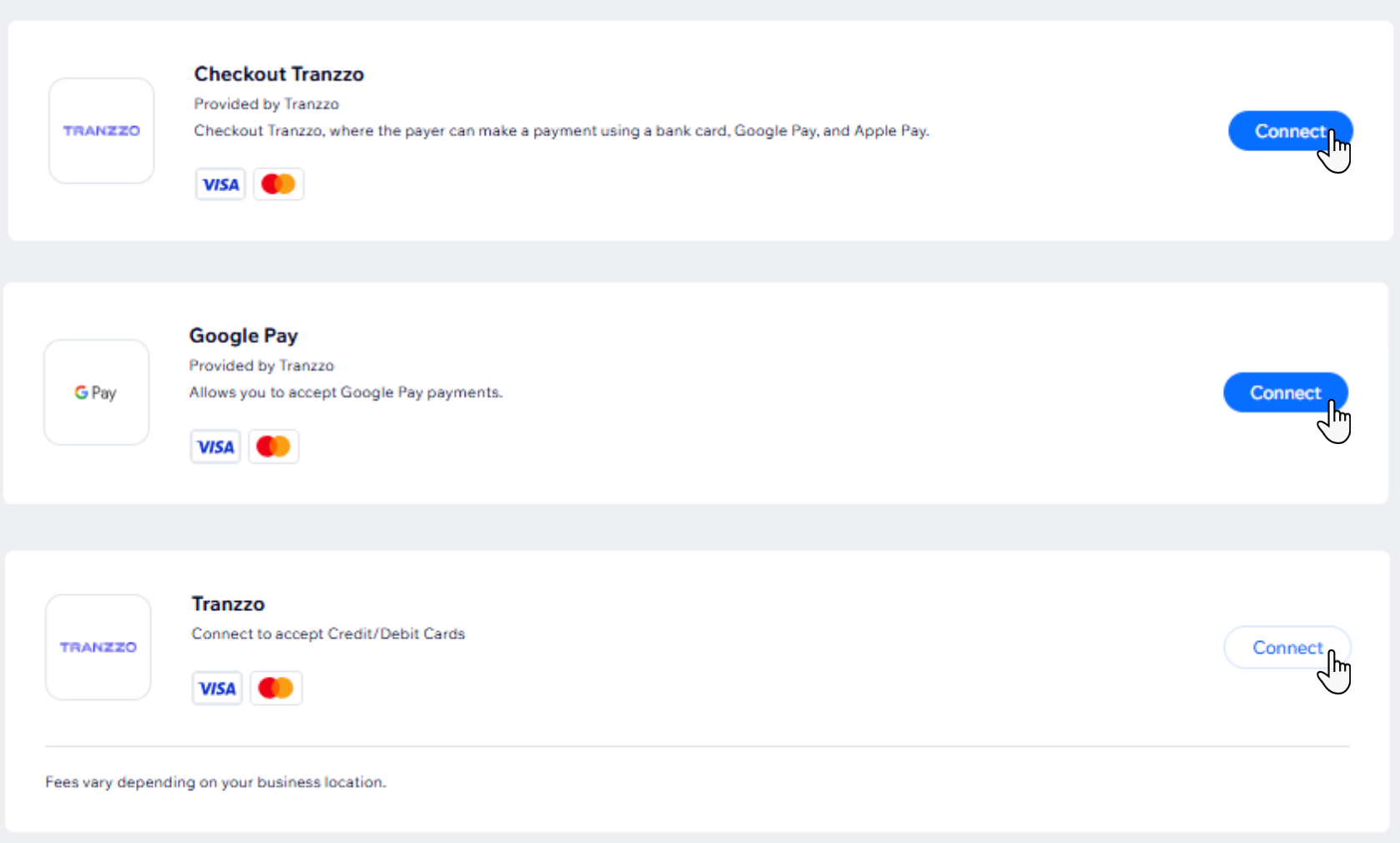
- Depending on whether you are creating a new Tranzzo account or have an existing account, follow the instructions:
Have an account
Don't have an account
FAQs
Click a question below to learn more about accepting payments.
How can I tell if a payment method is active?
Is my currency supported?
What is a minimum payment amount?
Can I offer recurring payments?
How do I get my payouts?
My customers' payments are being declined. What can I do?
Why can’t I connect my desired payment provider?
Do I need to upgrade my site to accept payments?



