Adding a Category to Your Site Menu
4 min
In this article
- Adding a category to a site menu in the Wix Editor
- Adding a category to a site menu in the Studio Editor
- FAQs
Organize your site and help customers find products by adding store categories to your site menu. You can display categories as main menu items:

...or as drop-down options.

Tips:
- Each active category has its own URL that you use to link in your menu.
- Categories can also appear on the Category page itself. Learn more about displaying categories on the Category page.
Adding a category to a site menu in the Wix Editor
The Wix Editor offers two ways to build your site menu: regular menus and advanced. Choose the one you prefer, then follow the relevant steps below.
Tip:
You can switch between regular and advanced menus at any time.
Regular Menu
Advanced Menu
Note:
Changes you make to the desktop menu also appear in the mobile menu.
- Click Pages & Menu
 on the left side of the Wix Editor.
on the left side of the Wix Editor. - Click Site Menu.
- Click +Add Menu Item at the bottom.
- Select Link.
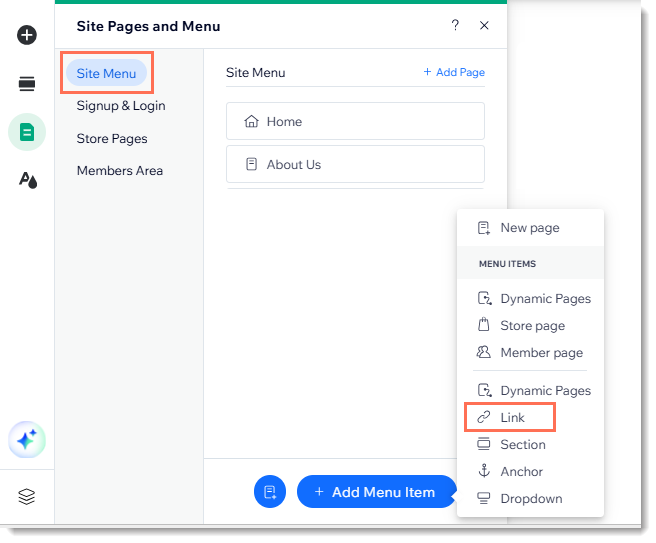
- Select Page on the left.
- Select Category page from the Which Page? drop-down.
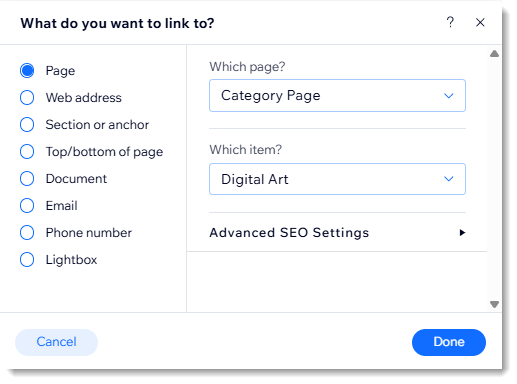
- Select the category you want to display from the Which item? drop-down.
- Click Done.
- (Optional) Rename the category and click Done.
- (Optional) Change the category you added into a subcategory:
- Click Pages & Menu
 on the left side of the editor.
on the left side of the editor. - Click Site Menu.
- Drag the menu item under and to the right of the relevant category.
- Click Pages & Menu
Adding a category to a site menu in the Studio Editor
Add any of your store categories directly to a site menu in the Studio Editor. This helps visitors find product collections quickly and keeps your menu organized.
To add a category to the menu in the Studio Editor:
- Click your site's menu.
- Click Manage Menu.
- Click +Add Item.
- Select Link or anchor.
- Select Page on the left.
- Select Category page from the Which Page? drop-down.
- Select the category you want to display from the Which item? drop-down.
- Click Done.
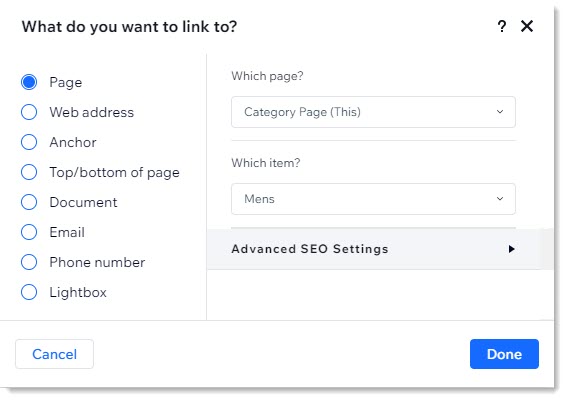
- (Optional) Rename the category.
- (Optional) Drag categories to make them into subcategories.
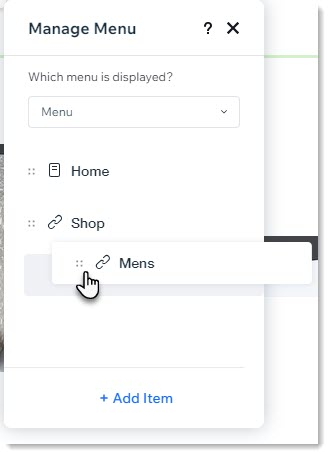
FAQs
Why is it helpful to add store categories to the site menu?
Is it possible to create a "mega menu" container ?


