Revamping Your Site
3 min
In this article
- Refurbish an existing site
- Duplicate your site
- Restore a previous version of your site
- Hire a Wix Partner
- Create a new site
Update your site's design, content, and features to keep it current and create a fresh experience for visitors. There are a variety of ways to renew your site, so you can select the option that best fits your business or brand needs.
Did you know?
Changing your site also tells search engines that your website is active and maintained, which may help with your SEO.
Refurbish an existing site
Give your online presence a brand new look by updating an existing site. You can choose a method to refurbish your site in a way that matches your time and resources. Some options include:
- On the go: Keep your site live and refurbish each page as you go. This is a great way to make a variety of changes while keeping your business online.
- Landing pages: Use a landing page to inform visitors that your site is down for maintenance. You can remove the site menu to prevent visitors from navigating to the pages you're working on.
- Unpublishing your site: You can unpublish an existing site to take it offline while you make the changes you want. Just remember to publish your site again when you're ready.
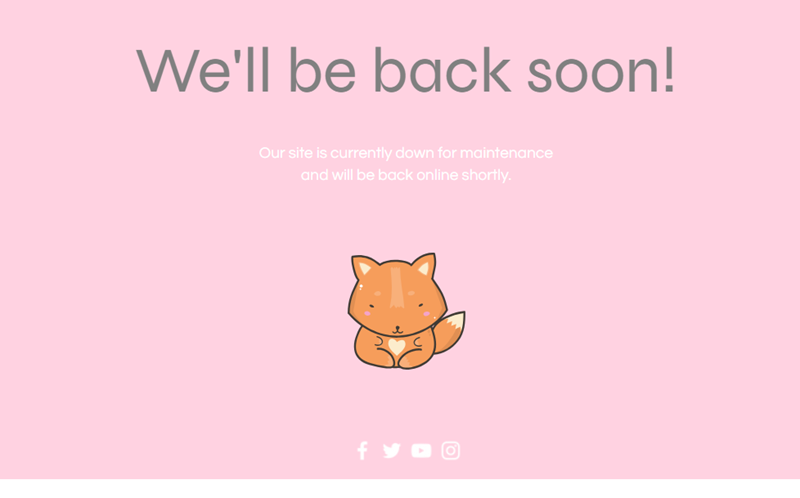
Looking for additional design inspiration?
The Wix design hub is a great resource for ideas and website design trends.
Duplicate your site
Duplicate an existing site to test design options. You can try new features and layouts, and make and view the changes you want without affecting your main site. Wix allows you to create as many free websites as you need, so you can try a vast range of site looks.
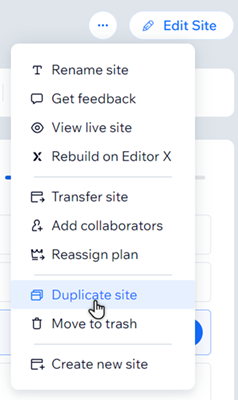
Important:
Not all content can be duplicated. Content not copied over to your duplicate site includes:
- Store orders and invoices
- Contacts and email campaigns
- Settings for third-party apps
- Velo by Wix:
- Secrets stored in your Secrets Manager.
- Any elements that were hidden require enabling Velo in your new site.
We recommend checking your site to make sure important sections and elements of your site have been duplicated successfully.
Restore a previous version of your site
Restore a previous version of your site to roll back on changes you no longer want with just a few clicks. Reverting to a previous site version allows you to change your site's look and content, without needing to manually edit anything.
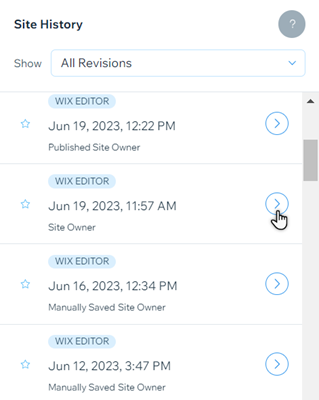
Good to know:
Some components do not revert back when you restore your site
Hire a Wix Partner
Visit the Wix Marketplace to find a designer or freelancer to help you with any part of your site you want. Wix Partners can assist you in a variety of ways - from creating striking visuals, to writing custom code.
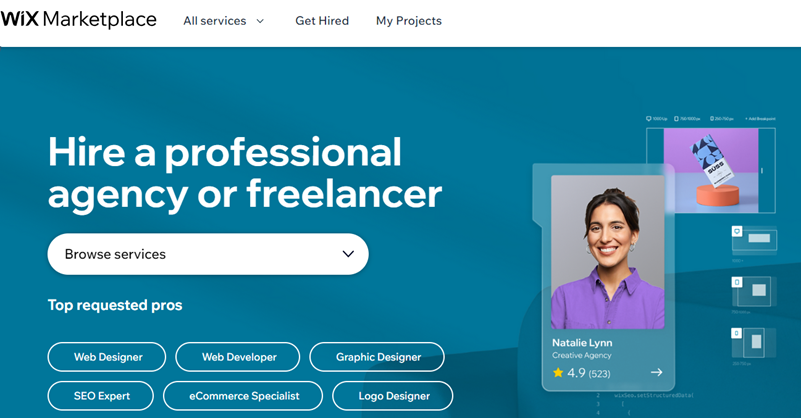
Create a new site
There are countless design and content combinations available from Wix. If you want to start from scratch, you can create a new site and reassign your existing domain to get a whole new experience for your visitors.
Important:
Your site must be upgraded before you can assign a domain to it. Upgrade or reassign an existing Premium plan to your site before assigning your domain.

Keep in mind:
- There’s no limit to the number of sites you can have in your account.
- Your content is not automatically copied across to new sites.
- Site-specific features such as Apps, SEO Settings and Marketing Integrations are not transferred.


