Wix Stores: Connecting Modalyst Dropshipping to Your Store
5 min
In this article
- Connecting in the Wix dashboard
- Connecting by adding the Modalyst app
- FAQs
Modalyst is a dropshipping platform that connects product suppliers with store owners.
After connecting to Modalyst, you choose the products you want to sell, add the new products to your store, and start selling. The supplier holds the inventory and takes care of the shipping for you.
Choose how you want to connect to Modalyst:
Wix now offers 2 ways to connect and add Modalyst products:
- Wix dashboard: Start by adding products suggested for your store. Pricing, shipping, and more are already set up. You can manage Modalyst products in the Wix dashboard. Learn more
- Add the Modalyst app: Add the Modalyst app and then go to the Modalyst site to choose which products to add. Customize products, pricing, shipping and more in the Modalyst dashboard. Read more below
Connecting in the Wix dashboard
Choose the products you want to offer customers, right in the Wix dashboard.
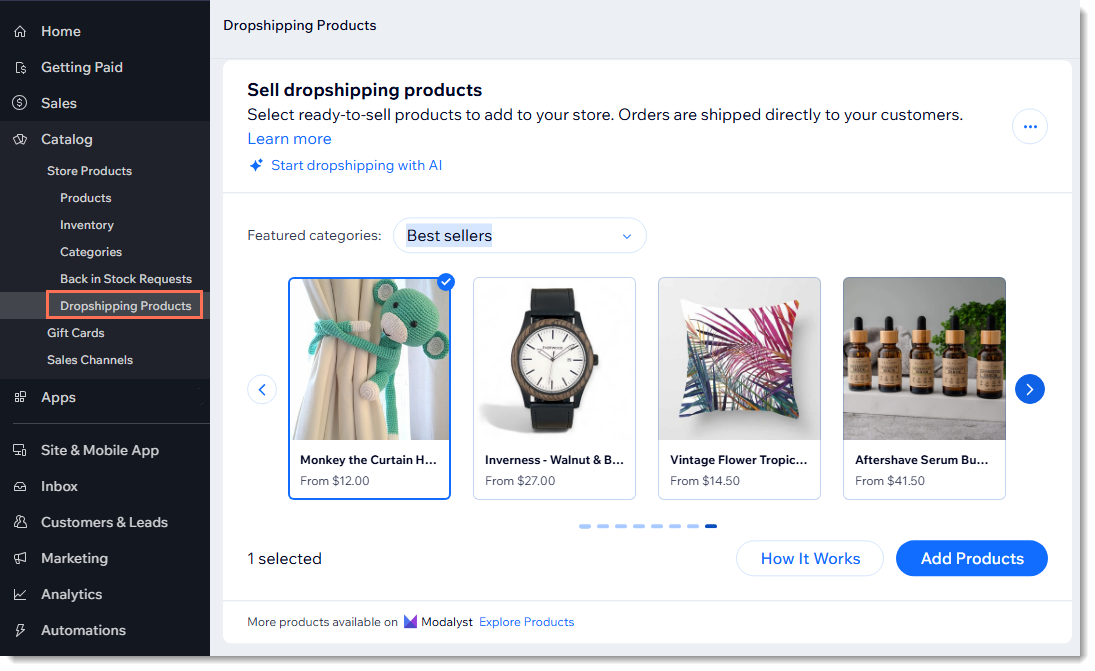
To add Modalyst products to your store:
- Go to Dropshipping Products in your Wix dashboard.
- Click Add Products.
Notes:
- Products you add to your store this way are automatically hidden. When you're ready, you can unhide them.
- Learn more about pricing and shipping for products managed in the Wix dashboard.
Connecting by adding the Modalyst app
To get started, link your Wix site to a Modalyst account.
To connect to Modalyst:
- Click here to access the app.
- Click Add to Site.
- Review the permissions and click Add to Site.
- Select an option:
- Create a new account: Follow the instructions to create a new Modalyst account.
- Connect an existing account: Log in your Modalyst account. You can connect one Modalyst account to one website.
- Go to Modalyst and start adding products to your store.
Already have a Modalyst account?
- In Modalyst, each account can connect to one website. If your account is already connected, you can:
- Create a second Modalyst account and connect it.
- When prompted during setup, uninstall your existing store and then go to Connect Your Store in the Modalyst dashboard to connect.
- If your Modalyst account is not currently connected, go to Connect Your Store in the Modalyst dashboard to connect.
FAQs
Click below for answers to the most frequently asked questions about connecting Modalyst.
Can I sell my own products along with Modalyst products?
How many products can I add?
How are shipping costs calculated?
Are shipping rates included in the Item Cost that I owe the supplier?
What is Modalyst's return or refund policy?
Can I use Modalyst in another language?
Can all Modalyst products be sold on a Wix site?
Watch this video or read the instructions below to get started:






