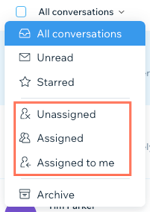Wix Inbox: An Overview
3 min
In this article
- Manage messages from all of your channels
- Respond to common queries with ready-made replies
- Encourage sales by attaching product links and coupons
- Share the responsibility of managing your inbox
Make the most of Wix Inbox by using it to view and respond to messages from many different channels like Wix Chat, AI Site-Chat, Wix Forms and your social media pages. You can send saved replies, coupons, payment requests, and more. Share the responsibility of managing customer communications by giving team members permission to respond to messages too.
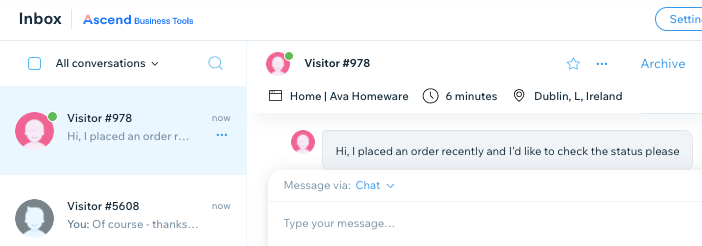
Ready to get started?
Make sure your site is published, then go to Inbox in your site's dashboard.
Manage messages from all of your channels
Streamline the way you communicate with customers. Integrate Wix Inbox with different platforms to view and reply to all of your messages in one place. This includes channels like your Facebook page and Instagram page, as well as Wix Forms submissions and Wix Chat.
You can also connect your Gmail account to Wix Inbox. This means that any emails you send through your Wix account will come from your personal email address. Learn more about Wix Inbox channels and connecting your Gmail account.
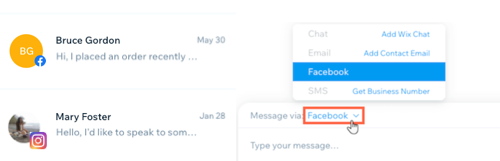
Tip:
When you access your inbox, you'll find messages from 2 demo contacts. Click these messages to learn more about how you can use Wix Inbox. You can delete these messages or delete the contact at any time.
Respond to common queries with ready-made replies
Some customer queries will reach your inbox again and again. What's your refund policy? What are your opening hours? Speed up your response time by creating "saved replies" to respond to these frequently asked questions. You could also save a generic "welcome" message so you can easily send it to new contacts.
Learn more about sending saved replies and attaching other items to your messages.
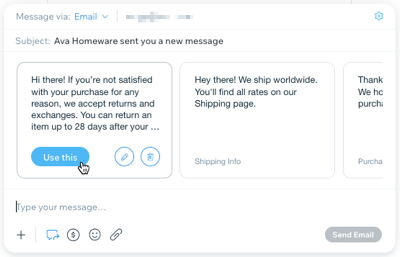
Encourage sales by attaching product links and coupons
Grow customer relationships through messages. Promote a new product or help customers make their minds up by sending direct links to products on your site. Seal the deal by instantly sending coupons to offer store discounts, free shipping and more.
Learn more about sending product links, coupons, payment requests, and more.
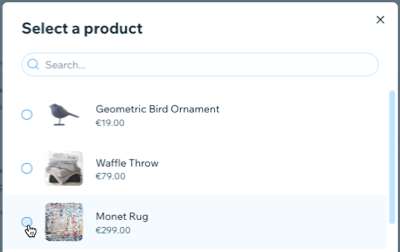
Share the responsibility of managing your inbox
Assign inbox permissions to site collaborators to allow them to view and answer messages. This lets them send personal replies to messages and alerts them on incoming messages.
You can also assign contacts to your site collaborators. Messages from these contacts are automatically assigned to the collaborator you've selected, so they can personally manage the relationship. Filter your inbox by assignee to see each collaborator's messages.
Learn more about inviting inbox collaborators and filtering your inbox by assignee.