CMS: Working with Wix App Collections
9 min
In this article
- Showing, hiding, and managing Wix app collections
- How do Wix app collections work?
- Wix app collection fields
- Wix app collection permissions
Wix app collections in the CMS (Content Management System) are databases that are added to your site when you integrate specific Wix apps. For instance, when you add Wix Stores, it creates collections that store info about your products, inventory items, orders, and more. Similarly, Wix Bookings generates collections for scheduling, services, and staff. These collections are read-only, meaning any modifications must be made from within the apps themselves.
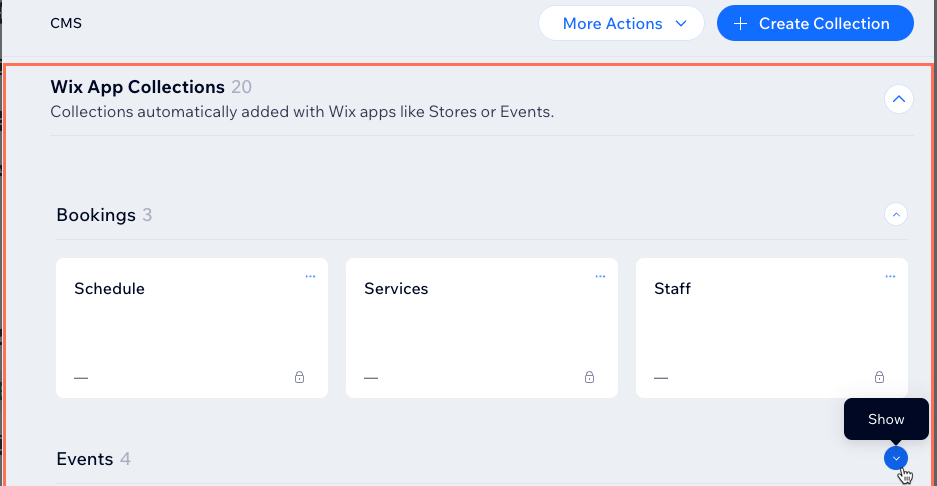
Wix form collections:
Wix form collections are another type of Wix app collection. They store submissions from forms on your live site that were created with Wix Forms. Enabling Wix app collections also lets you view Wix form collections in your editor.
Showing, hiding, and managing Wix app collections
By default, Wix app collections are hidden from your list of CMS collections. To show Wix app collections, enable them from your CMS advanced settings. You can then view each Wix app collection's content within the CMS, export the data to a CSV file, view the collection permissions, and more.
Wix Editor
Studio Editor
Dashboard
- Go to your editor.
- Click CMS
 on the left of the editor.
on the left of the editor. - Click Your Collections.
- Click Manage.
- Click More Actions at the top.
- Select Advanced Settings.
- Enable the Wix App Collections toggle.
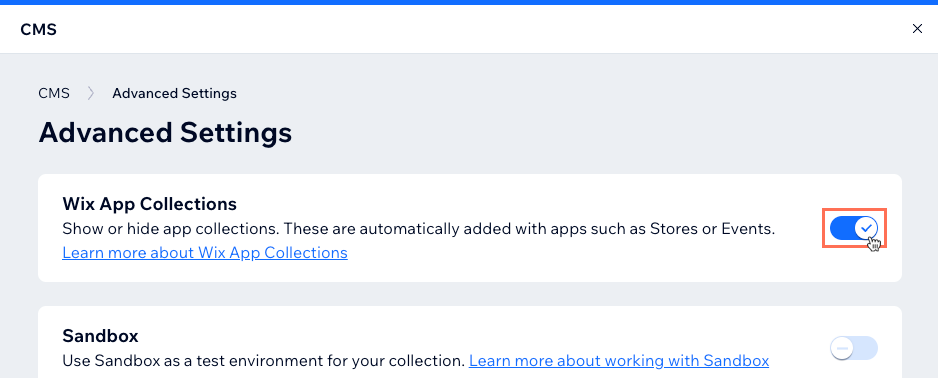
- Click the X at the top right to close the CMS window.
- Click Wix App Collections on the left to view all your collections created by other Wix apps.
- (Optional) Add dynamic pages to display your Wix app collection content in:
Note: This option is not available for all Wix app collections.- Hover over the relevant Wix app collection and click the More Actions icon
 .
. - Select Add dynamic page and choose the type of dynamic page you want to add. Learn more about adding dynamic pages.
- Hover over the relevant Wix app collection and click the More Actions icon
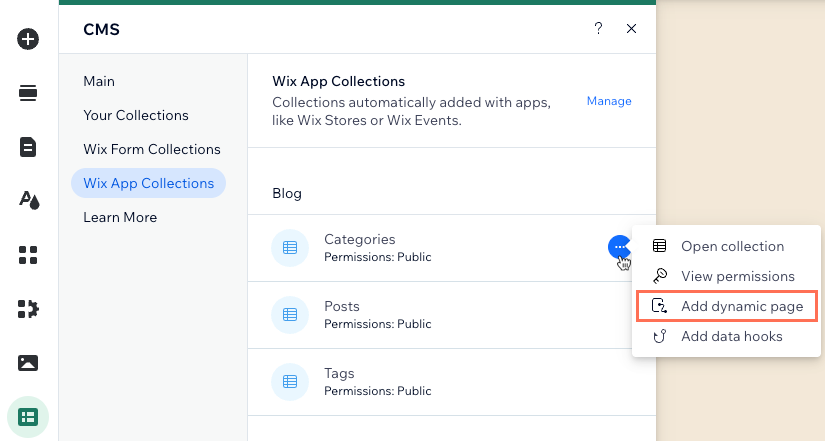
- (Optional coding only) Add data hooks:
- Hover over the relevant Wix app collection and click the More Actions icon
 .
. - Select Add data hooks.
- Select the data hooks you want to add and click Add & Edit Code.
- Hover over the relevant Wix app collection and click the More Actions icon
- Manage your Wix app collections:
- Click Manage next to Wix App Collections.
- Scroll down and click the relevant Wix app.
- Hover over the relevant collection and click the More Actions icon
 .
. - Choose what you want to do:
- Open collection: Go to the collection to view its items and fields.
- View permissions: View the collection permissions in a table that shows each user role's access levels for the collection (view, add, update or delete). You cannot edit permissions for Wix app collections.
- Export to CSV: Download the collection data as a CSV file. Learn more about exporting collection content.
- Move to folder: Choose a folder to add the collection to for keeping your collections organized.
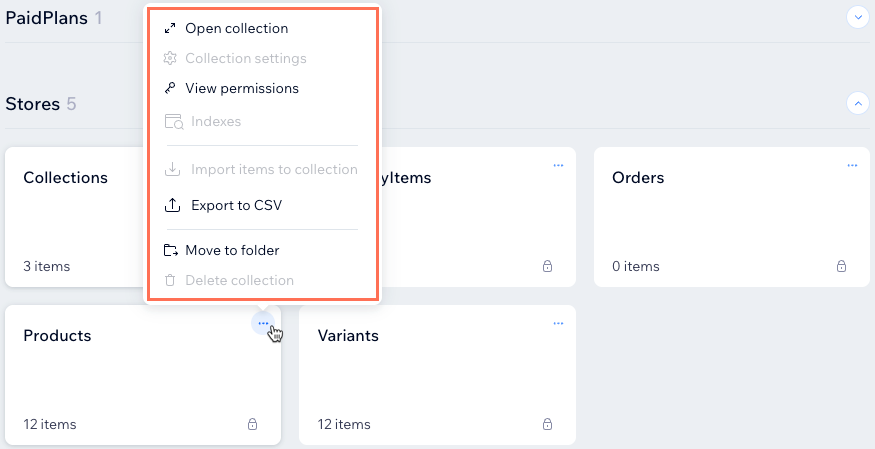
Need to delete a Wix app collection?
- If you want to remove a Wix app collection, you must delete the relevant Wix app from your site. For example, you must remove Wix Stores from your site if you want to delete the 'Stores' app collections.
- You can delete Wix form collections that were created by the old version of Wix Forms. It is not possible to delete Wix form collections created by the new version of Wix Forms.
How do Wix app collections work?
Wix app collections store information about the items in your Wix app. For instance, if you have Wix Stores on your site, the 'Products' collection includes details about the products you sell. The fields (columns) in the collection provide information for each item (row), such as the item's name, price, image, and product options.
To edit the content in your Wix app collections, go to the relevant Wix app, such as Wix Stores or Wix Events, and make your changes there. Any adjustments you make within the Wix apps are automatically reflected in the Wix app collections.
Velo by Wix Users: You can also write code that references these collections to add customized features to your apps. Learn how here. See the app examples in the Velo by Wix Examples site.
Wix app collection fields
Your Wix app collection fields get their data from the relevant apps (e.g. Stores, Bookings, Events). In these collections, you can view the field names, types, IDs and content. Each app has its own unique capabilities. For example, some apps like Pricing Plans do not allow you to use their fields in user input elements that are set to filter content.
What does each Wix app collection field represent?
Go to our Wix Developers documentation to view more info about specific Wix app collections. You can click the relevant app in the side bar to view details about each of its fields.
Wix app collection permissions
Wix app collections have fixed and varying collection permissions that cannot be modified. The permissions define how the collection content can be accessed by people with different roles. You can only view these permissions, which determine who can read, add, update, or delete content. Each collection permission is tied to specific user roles, allowing you to see the access levels assigned to different people.
Examples:
- 'Members - PrivateMembersData' collection: Site members can only view items they created themselves. No one can add, update, or delete the collection content from the live site. You can display 'PrivateMembersData' collection content by connecting its fields to elements on your page, ensuring each member sees only their own items. Visitors cannot update the content of your collection using input elements.
- 'Stores - Products' collection: Any site visitor can read the collection content on your live site. However, no one can add, update, or delete the content from the live site. You can display all of your 'Stores' collection content by connecting the fields to elements on your page. Visitors are not able to update the content of your collection using input elements.
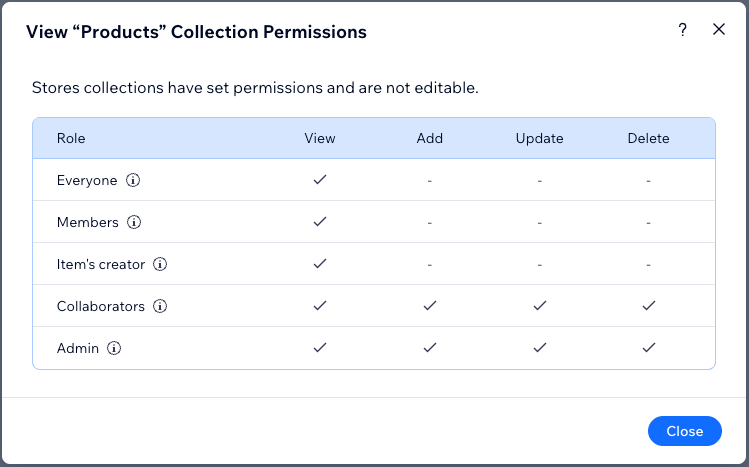
Remember, you cannot edit permissions for Wix app collections like Wix Stores or Wix Bookings. You can view these collections in your CMS, but any modifications must be made within the corresponding apps.


