Wix Stores: Deleting Wix Stores
2 min
When you delete Wix Stores, all the store elements (the cart icon, product widgets, store tabs in your Wix dashboard, etc.) are removed.
Important:
Deleting Wix Stores does not cancel your Premium plan or Studio plan.
Wix Editor
Studio Editor
- Go to your editor.
- Click Pages & Menu
 on the left side of the editor.
on the left side of the editor. - Click the Actions icon
 next to Store Pages.
next to Store Pages. - Select Delete Store.
- Click Delete to confirm.
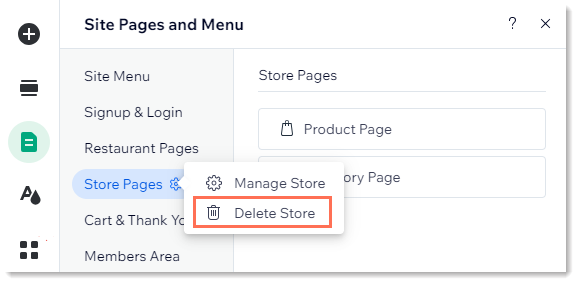
Tip:
Your store data is not lost when you delete your store. If you want to display your store again, reverting to a previously saved version (one that included your store) will restore it.


