Wixel: An overview of AI capabilities
6 min
In this article
- AI Image Generator
- Avatar Maker
- Portrait Generator
- Generate Image Variations
- Remove Background
- Replace Background
- Edit with AI
- Expand
- FAQs
This article refers to the previous version of Wixel. A new version was released in December 2025. If you're unsure whether you’re using the new or previous Wixel, view more information here.
Wixel’s AI capabilities make it easy to create stunning designs from scratch or enhance your existing images, with everything you need to achieve professional results. Bring your ideas to life by generating high-quality visuals with the AI image generator, craft unique avatars, or turn everyday snapshots into professional headshots.
Once your design is ready—or even if you’re working with an existing image—refine it to perfection with our editing tools. Remove or change the background, edit specific areas in your image, or expand it to the size you need.

AI Image Generator
Create high-quality AI-generated images in seconds. Describe your idea, define your style, and let AI bring your vision to life. This tool makes it quick and easy to unleash your creativity - perfect for creating banners, illustrations, blog visuals, and more.

Avatar Maker
Turn real-life images into your own virtual persona with an avatar maker, to give a personal and creative touch to your designs. Avatars are perfect for adding charm to birthday invitations, presentations, social media posts, and more.

Portrait Generator
Turn everyday photos into polished, professional portraits that make a great first impression with an AI portrait generator. This is a quick and easy way to make sleek images for LinkedIn, corporate websites, or high-quality photos for conference materials and speaking engagements.
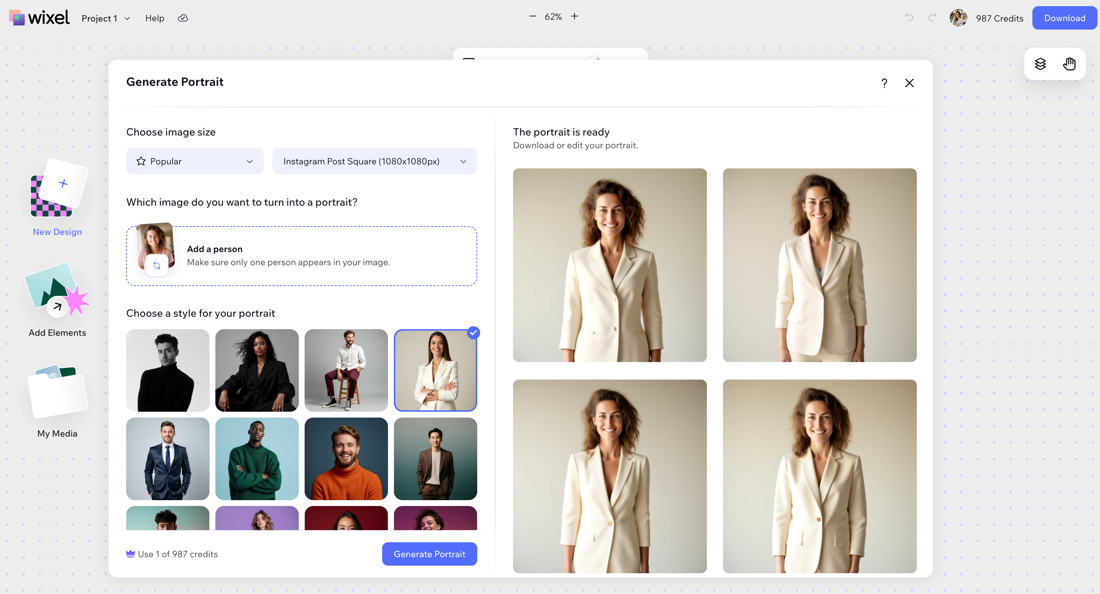
Generate Image Variations
Effortlessly create multiple variations of any image using AI. Upload your image, customize the style, and let AI create different versions that match your vision. This tool makes it simple to diversify your visual content while maintaining the essence of your idea.

Remove Background
Easily remove the background of any image with precision. This tool helps you remove distracting backgrounds, making it easier to reuse images in different contexts. It's great for making clean, transparent backgrounds for logos, products, icons, and more.

Replace Background
Swap out the background of your image with one that better suits your needs. Replace it with your own AI-generated design or choose from solid colors, patterns, and images. For example, you can generate a scenic view to add atmosphere or choose a clean backdrop to make a product stand out.

Edit with AI
Edit, replace, or remove specific objects in your image. Using this tool, you can edit an image by describing what to change, selecting an object, or brushing over an area of the image. For example, you can remove a hat someone is wearing, or replace binoculars with a digital camera.
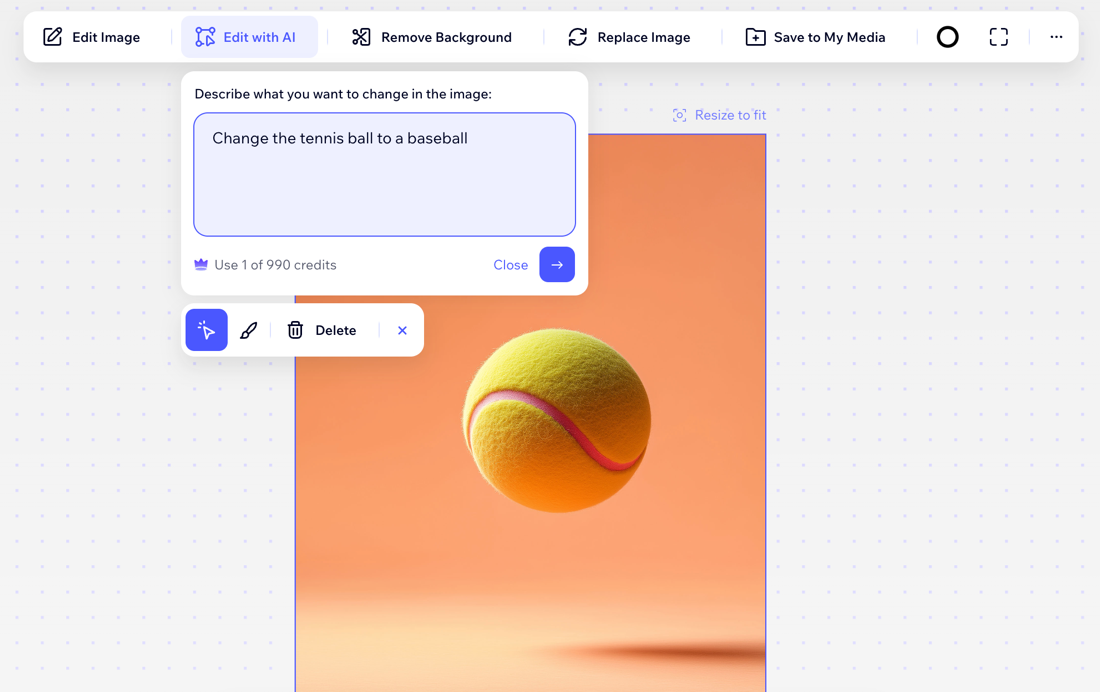
Expand
Expand an image in any direction and let AI add realistic details to fill in the rest. It gives you the freedom to create larger canvases or adjust your design's proportions. For example, expanding a family beach photo adds AI-generated details like sand and waves to fill the space naturally.

FAQs
Click a question below to learn more about designing with AI.
Can I use these AI tools on my mobile device?
How many credits does each tool use?
Can I save elements that I generated with AI for other projects?
What other editing tools can I use?
What should I know about using AI-generated content?


