Wixel: Using the photo editing tools
6 min
In this article
- Using the photo editing tools
- FAQs
This article refers to the previous version of Wixel. A new version was released in December 2025. If you're unsure whether you’re using the new or previous Wixel, view more information here.
Bring your creative vision to life with Wixel’s powerful photo editing tools. Whether you're refining a design for a website, social media, or print, Wixel offers a range of features to help you adjust, enhance, and transform your images with ease. From cropping and expanding to applying filters and replacing backgrounds, you’ll find everything you need to create stunning, polished designs.
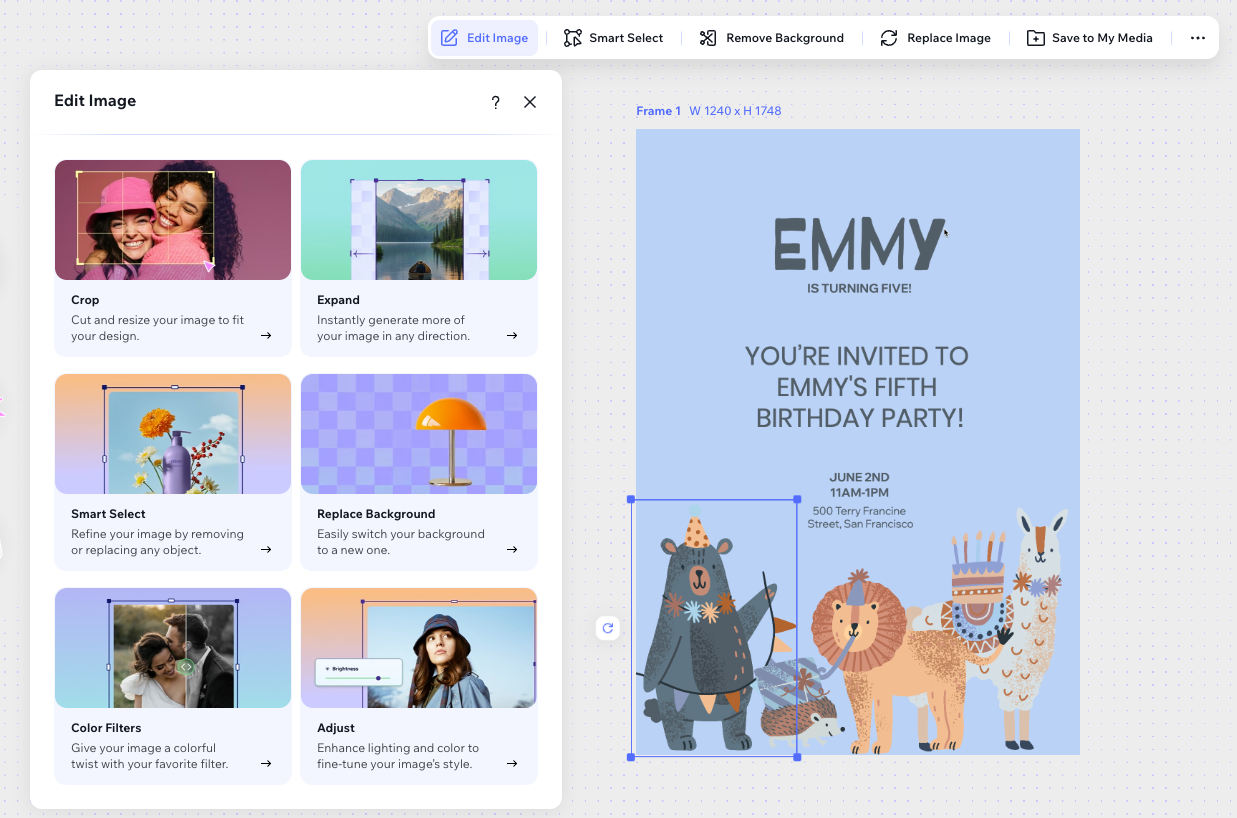
Using the photo editing tools
Fine-tune your project by customizing every detail. Use Wixel’s editing tools to adjust, enhance, and transform design elements.
To use the photo editing tools:
Dashboard
Wixel app
- Go to your project in Wixel.
- Select an image in your design or click Create New Project at the left to upload or generate a new one.
- Click Edit Image above the image.

- Choose from the available editing options:
Crop
Expand
Edit with AI
Replace Background
Color Filters
Adjust
FAQs
Click a question below to learn more.
Does editing an image use up an AI credit?
How do I reset an image back to its original state?
What are some examples of how I can use the Replace Background tool?
How can I save my adjusted image for reuse?
How does AI help when I expand an image?









 at the top right to go back to your previous image version.
at the top right to go back to your previous image version.