Wix Studio: Assigning a Wix Premium Plan to a Wix Studio Site
4 min
In this article
- Assigning and upgrading your Premium plan
- Credit from your current plan
- FAQs
You can assign an existing Premium plan to a Wix Studio site by upgrading your Premium plan to a Studio plan. The upgrade is immediate, and you'll receive a credit from your old plan where applicable.
Before you begin:
You must be the site owner of both sites, or have the relevant billing permissions to reassign a Premium plan. Learn more about roles and permissions.
Assigning and upgrading your Premium plan
- Go to Sites in your Wix Studio workspace.
- (If needed) Click the Workspaces drop-down at the top of Wix Studio to choose the workspace you want to access.
- Hover over the Billing and Subscriptions tab and click Premium Subscriptions.
- Click the More Actions icon
 next to the plan you want to reassign.
next to the plan you want to reassign. - Select Assign to a different site.
- Select the checkbox next to the relevant Studio site.
Note: The site must be in the same workspace as the plan you've chosen to reassign. Review the FAQs at the bottom of this article to learn more.
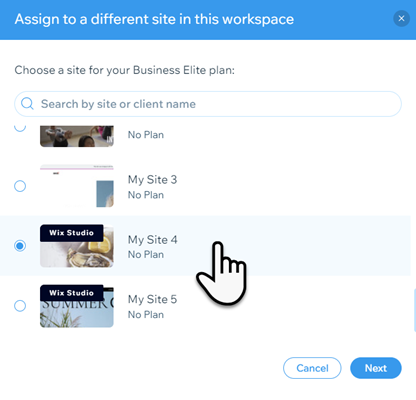
- Click Next.
- Click Compare Plans.
Note: To upgrade the site, you'll need to select a plan that offers more features than the current plan. - Click Select under your new Studio plan.
- Choose your subscription period and click Continue to Checkout.
- Enter your payment details and click Submit Purchase.
Credit from your current plan
Any remaining credit from your old Premium plan is deducted from the price of your new upgrade during the purchase process. The credit is deducted after any discounts from a coupon or seasonal sale are applied.
Note:
The credit is only applied if you purchased the original plan in the same Wix account as your Studio site. You won't receive a credit if the plan was transferred to you from another Wix account.
See how credit calculation works
FAQs
Click a question below to learn about reassigning a Wix Premium plan to a Wix Studio site.
Can I move from a more advanced plan to a simpler plan type?
Can I move from a yearly Premium plan to a monthly Studio plan?
Can I transfer an existing Premium plan to a Studio site without upgrading to a Studio plan?
What happens to my domain when I assign my Premium plan to a Studio site?
Why do I need to pay to upgrade to a Studio plan when I assign a Premium plan to a Studio site?
What can I do if my plan and my Studio site are not in the same workspace?


