Adding Policies, Terms & Conditions to Your Site's Footer
2 min
In this article
- Displaying policies on the checkout page
- Displaying policies in your site's footer
- Adding additional policies
Important:
This article is relevant for Wix Stores, Wix Bookings, Wix Restaurants Orders (New) orders, Wix Donations, and is in the process of becoming available for Pricing Plans.
Communication with your customers is an important way to build trust and that includes displaying your business' policies on your site.
Policies can be displayed in a number of different ways and in different places on your site. Choose the policy options that work for your business.
Displaying policies on the checkout page
The Checkout Page is where customers complete their orders. You have the option to add policies as clickable links in the footer of the Checkout Page.
Additionally, you have the option of displaying these policies alongside an agreement checkbox, which customers must agree to, so they can finalize their checkout process.

To display policies in the Checkout Page footer:
- Go to Checkout settings in your site's dashboard.
- Scroll down to Policies and select the checkboxes next to any policies you want to display.
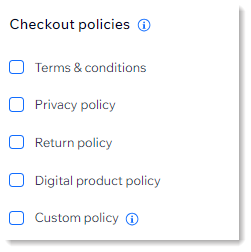
- Enter the policy text.
Tip: For the custom policy, enter a policy name as well. - (Optional) Making it mandatory to agree to these policies to complete checkout:
- Click the Policy agreement checkbox toggle to enable it.
- (Optional) Select the Checked by default checkbox if you want the agreement checked by default.
Displaying policies in your site's footer
In addition (or instead of ) displaying policies in the footer of the Checkout Page, you can display policies in the footer of regular site pages. To do so, you'll create a hidden page for each policy and link to those pages in the footer.
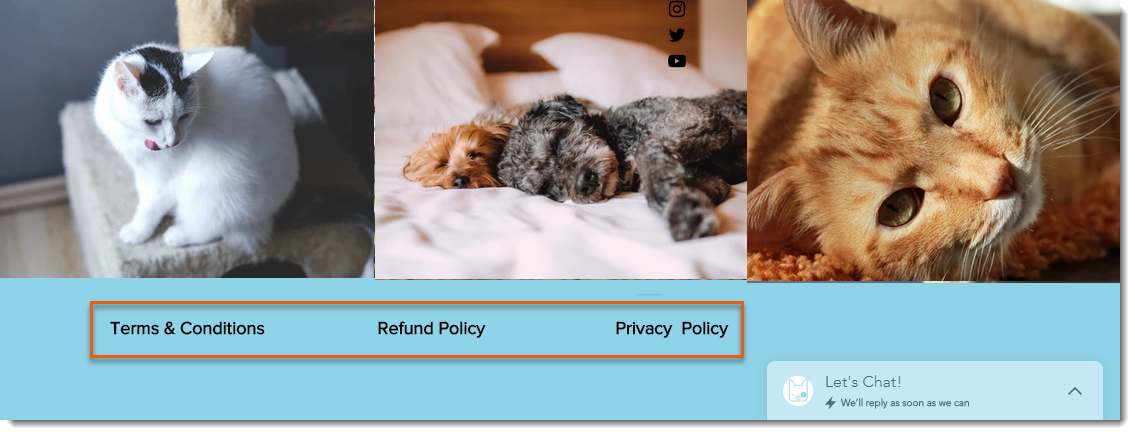
Wix Editor
Studio Editor
- For each policy you want to display, add a new page to your site.
- Add the relevant information to each page you created.
- Hide the policy page from your site menu.
- Hide the policy pages from search engines.
- Add text with each policy name to your footer and link to the relevant page.
Adding additional policies
If you're using Wix Bookings or Wix Restaurants Orders (New), there are policies you can create that are specific to these business solutions.
Learn more about:


