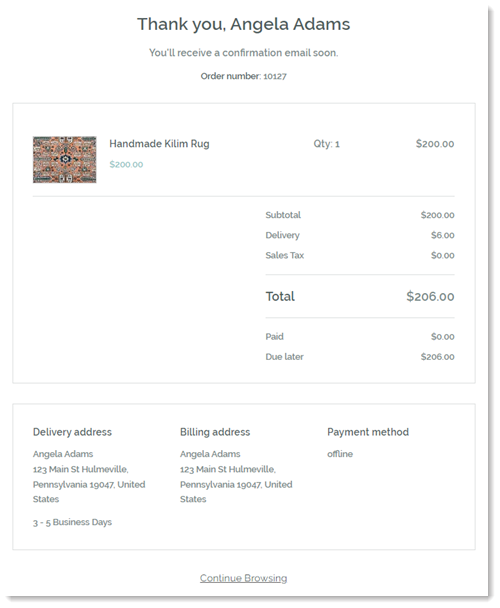Wix Stores: About Your Storefront
4 min
In this article
- Showcase your products effectively
- Category page
- Grid gallery
- Slider gallery
- Product widget
- Enhance the shopping experience
- Product page
- Cart elements
- Checkout page
- Thank You page
Wix Stores offers a complete solution for building and managing your online store. With customizable templates, intuitive tools, and a seamless checkout process, Wix Stores helps you create a professional and engaging shopping experience for your customers.
From browsing through products to completing a purchase, your customers will encounter various parts of your store. Learn more about each store element below.
Showcase your products effectively
There are several ways to display your products. You might want to showcase all your items on one page using the Category page or a product gallery. Alternatively, you can feature a single product on a separate site page. No matter which option you choose, you can customize it to get the right look for your business.
Category page
The Category page is your main shop page. From here, customers can select the category they want to browse.
The Category page is not yet available for all users.

Grid gallery
You can display all your products in a grid gallery or select the category you want to display. After deciding how many rows and columns your gallery has, you can customize the look.
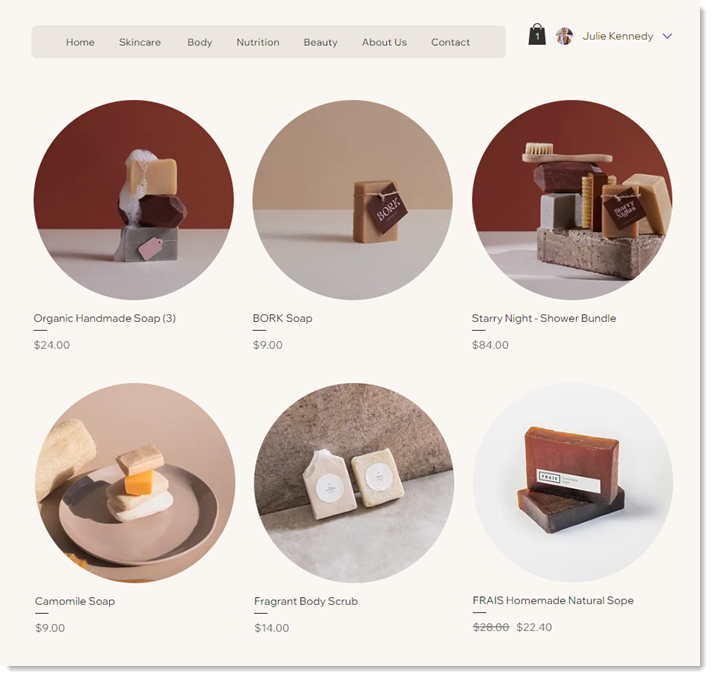
Slider gallery
Add a slider gallery to let customers navigate through your products. As with a grid gallery, you can display all your products or a specific category. In addition, slider galleries can be set up to show best-selling items or related products.

Product widget
A product widget is an element you add to your store to display one specific product. They're great for highlighting a sale item or showcasing a new arrival on any site page.
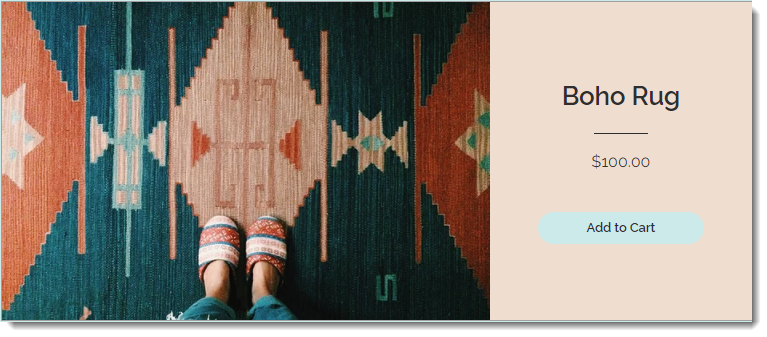
Enhance the shopping experience
Optimizing key parts of your store ensures a smooth shopping journey for your customers. Below are the essential components that contribute to an enjoyable and seamless experience.
Product page
The Product page is where site visitors can view complete information about a product. From here, customers can add products to the cart.
The Product page is a dynamic page, which means you only have to customize it once. The design stays the same but it displays whatever product the shopper selects.
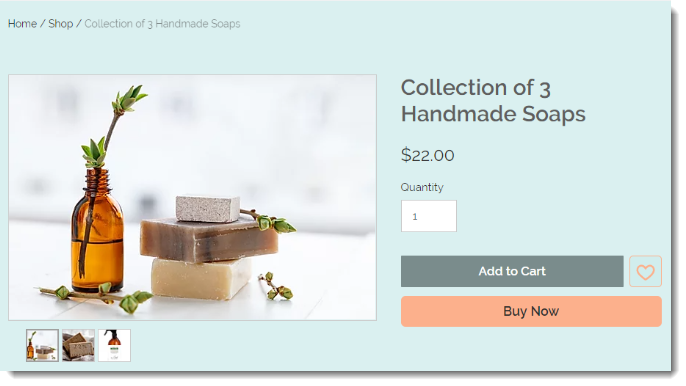
Cart elements
There are several parts to the cart in your store. Learn more about them below.
Side cart
Cart icon
Cart page
Checkout page
The Checkout page is where customers complete their purchase. They are asked to provide information such as shipping details, billing info, and more. While you cannot customize the design of the page, you can customize many of the Checkout page fields and how the page functions.
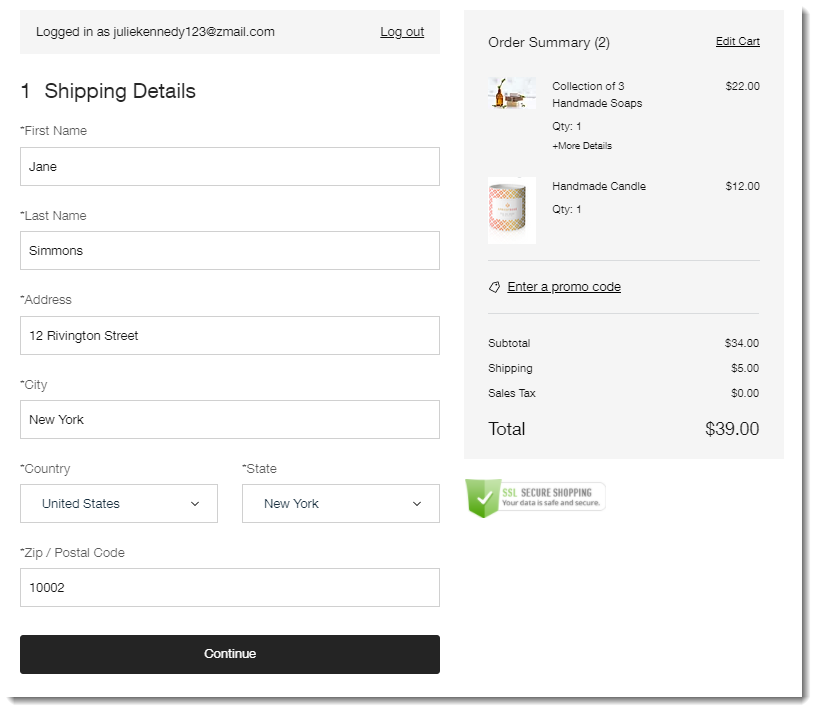
Thank You page
As soon as a customer checks out, they are taken to the Thank You page. There, they can view their order details, inclucding items ordered, addresses, and payment method.