Wix Restaurants: Managing Your Notifications for Table Reservations
5 min
In this article
- Setting up notification preferences
- Managing pre-installed reservation notifications
- FAQs
With Wix Table Reservations, managing notifications helps you stay connected with both your staff and your guests. Keep your team updated about reservation activities like new bookings, special requests, or cancellations through email, dashboard alerts, SMS, or push notifications in the Wix app.
At the same time, automated guest notifications ensure your diners get confirmations, updates, reminders, and cancellations when needed.
Setting up notification preferences
Manage all your site notifications in one place, customizing which updates you receive and how. Get updates on key actions, such as table reservations being created, requested, or canceled, by setting your preferred notification channels (desktop, dashboard, or email).
Notes:
- All notifications are turned on automatically, but you can toggle off the ones you don't need.
- Notification preferences affect only your site and account, not site collaborators.
To set up your notification preferences:
Dashboard
Wix app
- Go to Table Reservations in your site's dashboard.
- Click Settings at the top right.
- Click Notifications.
- Click Manage Notifications next to Email & Dashboard.
- (If disabled) Click the Enable notifications for this site toggle to receive notifications for your site.
- Set your notifications by channel:
- Desktop: Click the Enable desktop notifications toggle to enable or disable push notifications on your browser.
- Dashboard: Click Dashboard and enable the notifications you want to receive in your Wix dashboard.
- Email: Click Email and enable the notifications you want to receive to your email.

Managing pre-installed reservation notifications
Wix Table Reservations includes pre-installed automations that notify guests about their reservations and keep your staff informed. You can manage, edit, and duplicate these notifications as needed.
Pre-installed notifications for you and site collaborators (e.g. staff members)
Pre-installed notifications for your guests (email / SMS)
Tip:
The notifications you receive are managed using Wix Automations.
To manage pre-installed notifications:
- Go to Table Reservations in your site's dashboard.
- Click Settings at the top right.
- Click Notifications.
- Click Manage Notifications next to Email & SMS.
- Scroll down to Wix Table Reservations.
- Click the More Actions icon
 next to the relevant notification and choose what you want to do:
next to the relevant notification and choose what you want to do:
Activate / Deactivate a notification
Edit a notification
Duplicate a notification
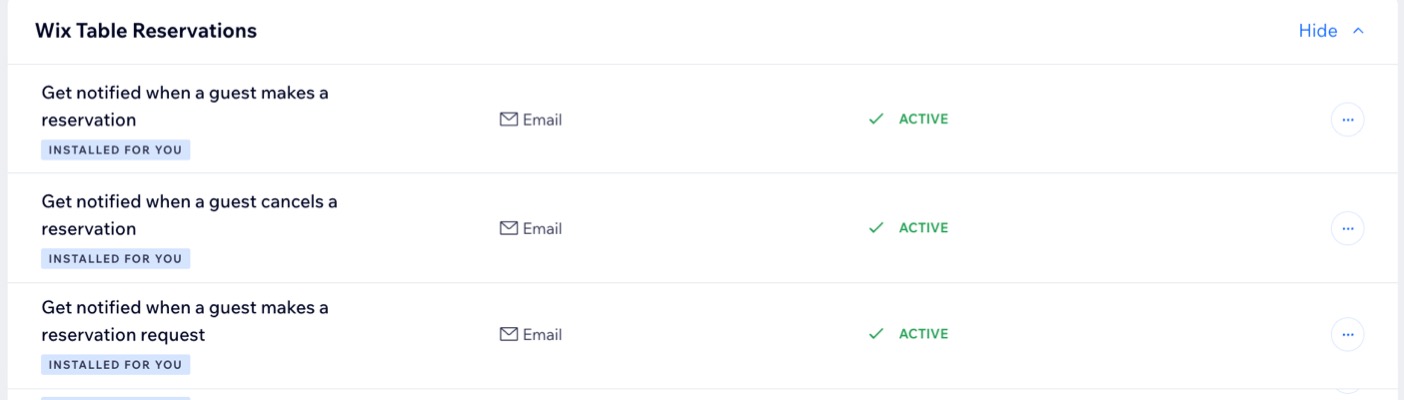
FAQs
Click a question below to learn more about managing notifications for Wix Table Reservations.
Where are email notifications for table reservations sent?
Can others receive email notifications for table reservations?
What do I need to do before adding recipients to an automation email?
Can I customize the email notifications I send out?


