Wix Restaurants: Managing Your Menus in the Wix Menus App (New)
7 min
In this article
- Managing your menu items
- Managing your menu
- FAQs
Important:
This article is about the Wix Restaurant Menus (New) app.
Once your menu is set up, you can manage it to keep it accurate, organized, and up to date. You can also create a print-friendly version, add or remove sections, and control which menus are visible to customers.
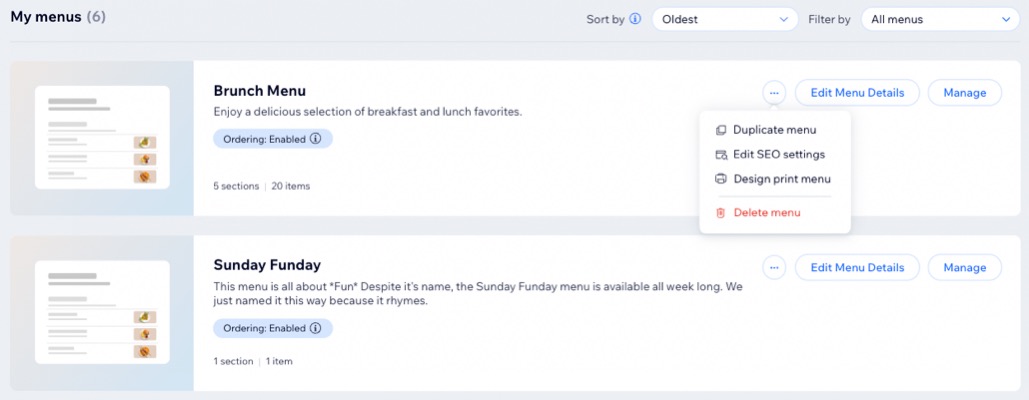
Managing your menu items
Keep your menu up to date by managing your items individually or in bulk. You can edit item details, mark items as out of stock, assign items to different menus, or hide them from view.
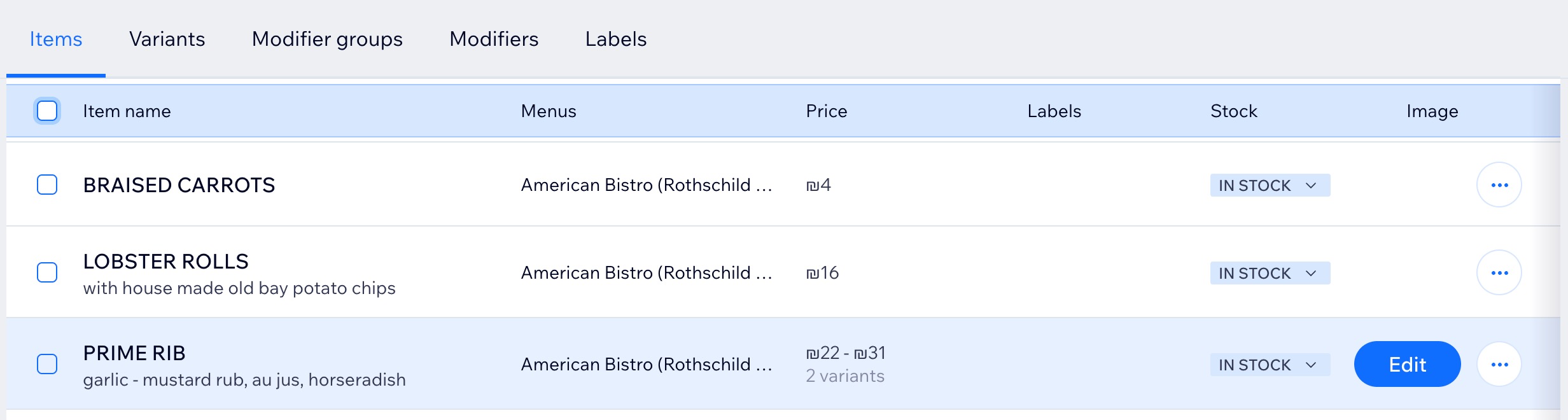
To manage your items:
- Go to Restaurant Menus (New) in your site's dashboard.
- Click Manage Items at the top right.
- Choose what you want to do:
Edit an item
Manage individual items
Manage multiple items at the same time
Tip:
View an organized list of all your variants and modifiers by clicking the relevant tabs.
Managing your menu
Update your menu by editing details, duplicating it, reordering sections, or creating a print version. You can also delete the menu if you no longer need it.
To manage your menu:
- Go to Restaurant Menus (New) in your site's dashboard.
- Choose what you want to do:
Edit menu details
Duplicate menu
Reorder the way items appear in a section
Design print menu
Delete menu
FAQs
Click a question to learn more about managing your menus.
Can I manage menus or items in bulk?
How can I quickly find a specific menu section?
How can I adjust my SEO settings for my menus?
What is the difference between duplicating menu items as new items and using shared items?
I have multiple restaurant locations. Can I show different menus for each one on my site?



 next to the relevant item.
next to the relevant item.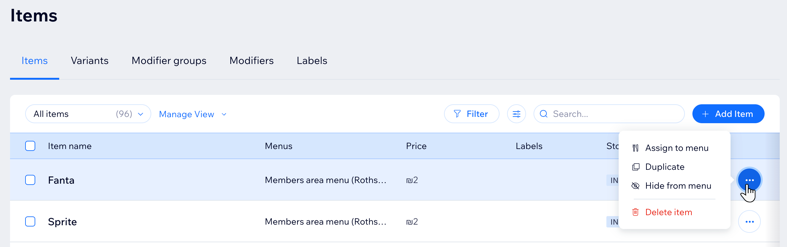
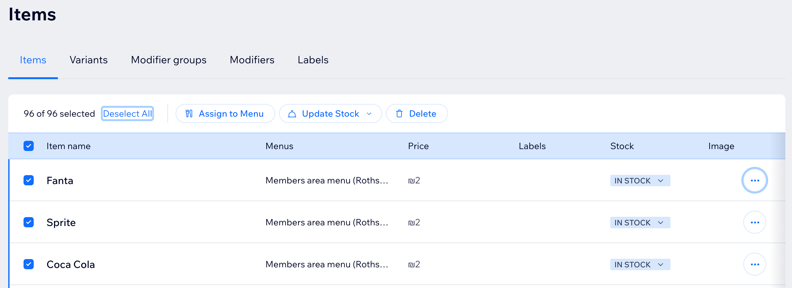

 next to the menu name.
next to the menu name.
 next to the relevant section titles to your desired spot.
next to the relevant section titles to your desired spot.


