Wix Photo Albums: Publishing Your Album
2 min
In this article
- Publishing your photo album
- FAQs
Once you're finished creating and editing your photo album, go ahead and publish it to make it live. Make sure to review your album name before publishing. The name is used in your album's URL which is a subdomain of your site's domain.
Publishing your photo album
Ready to go live with your latest photo album? You can publish the album directly from your album editor.
To publish your photo album:
- Go to Photo Albums in your site's dashboard.
- Click Edit next to the relevant album.
- Click Publish Now at the top right.
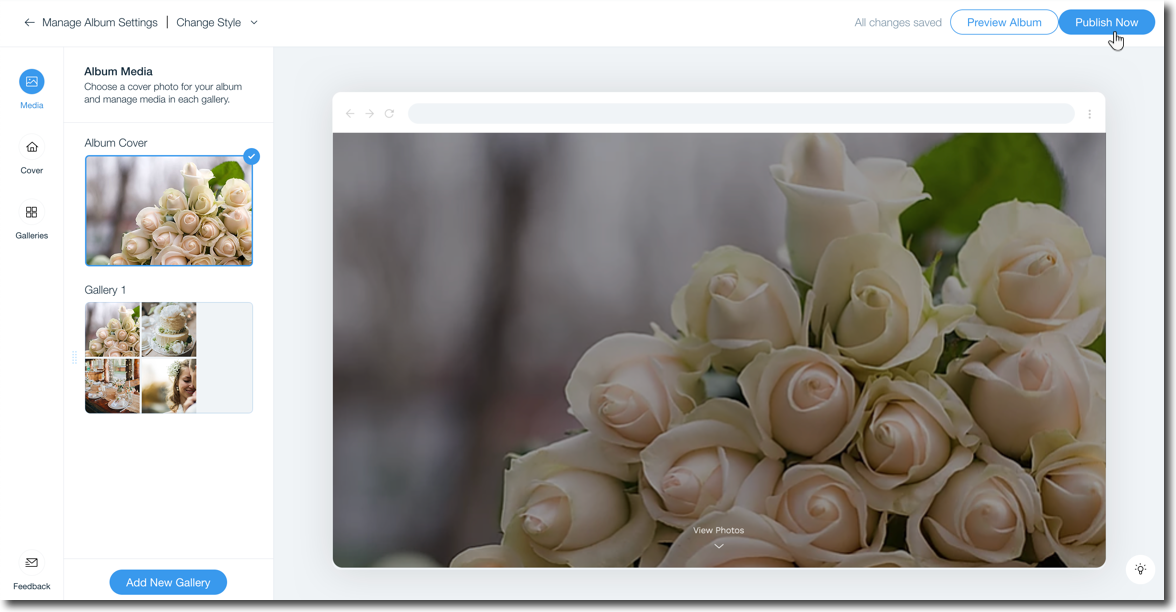
FAQs
Click a question below to learn more about publishing your photo album.
What blockers might I face when trying to publish my album?
How long does it take an album subdomain to propagate?
Can I unpublish an album I no longer need?
I made changes to my URL, does it take long to update?
My domain is connected to Wix via Pointing, can I connect a subdomain?
Why do I have a Wix Promo banner on my album?
Why does my album display broken thumbnails in some places?


