Wix Photo Albums: Changing the Album URL
3 min
In this article
- Changing the URL of your photo album
- Frequently Asked Questions (FAQs)
You can customize the URL of your published photo album for free. This creates a more professional and personalized look when sharing albums with your customers.
If you've connected a domain to your site, the customizable text is at the very beginning of the URL. If not, the text comes after the domain as follows:
- Before the domain: https://album123.mystunningwebsite.com
- After the domain: https://mystunningwebsite.wixsite.com/album123
New Photo Albums are now built on Wix Studio templates:
- Old free album URLs have the following structure: https://mystunningwebsite.wixsite.com/album123
- New free album URLs have the following structure: https://mystunningwebsite.studio.com/album123
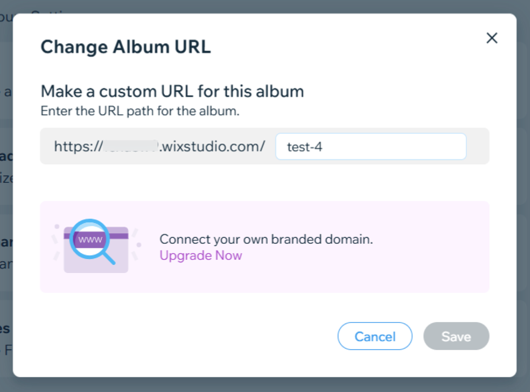
Changing the URL of your photo album
Change the URL of your photo album by adjusting the customizable text at the beginning or end of the URL.
- Go to Photo Albums in your site's dashboard.
- Click Manage Album next to the relevant album.
- Click Change next to the album's URL.
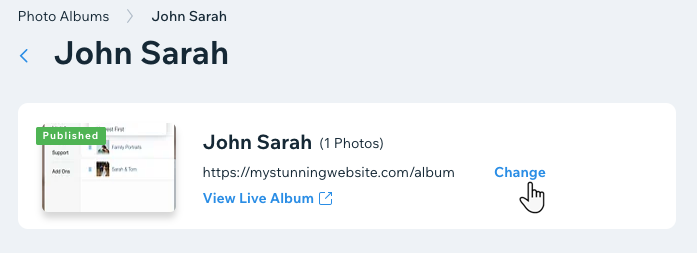
- Update the URL of the album.
- Click Save.
Frequently Asked Questions (FAQs)
Click a question below to learn more about changing the URL of your photo album.
Are there any guidelines when it comes to changing my URL?
How long will it take for my newly connected domain to propagate?
How long does it take an album subdomain to propagate?
How long will it take for my newly connected domain to propagate if I connect a domain after publishing my album?
What happens if I have more than one domain connected to my site?
What troubleshooting steps can I take if my subdomain is not connected after 24 hours?
Can I connect a Photo Album subdomain to a domain that is connected to Wix via pointing?
Why is there a difference in the URLs of new albums I'm creating vs old ones?


