Wix Portfolio: Translating Your Portfolio with Wix Multilingual
2 min
In this article
- Translating your portfolio
- FAQs
With Wix Multilingual, visitors across the world can enjoy your portfolio in their native language.
Showcasing your work to a global audience allows you to connect with potential clients and collaborators no matter where they are. This makes it easier for international clients to understand your work and reach out for potential projects.
What portfolio content can I translate?
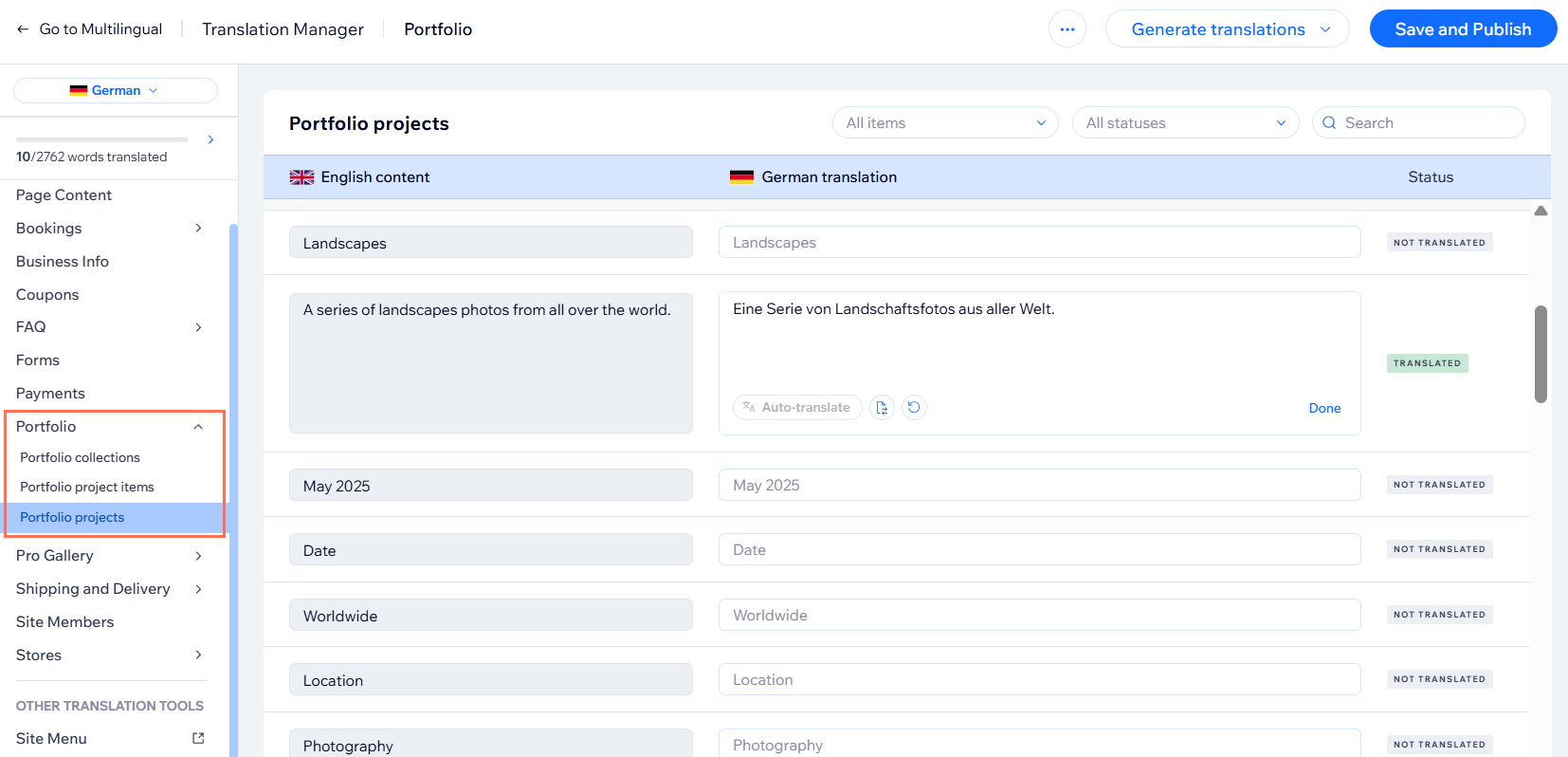
Translating your portfolio
Translate the content of Portfolio collections, projects and items from the Translation Manager. Make sure to translate the new changes each time you make an update to your portfolio,
To translate your portfolio:
- Go to the Translation Manager in your site's dashboard.
- (If necessary) Click the Language drop-down on the left and select the relevant language.
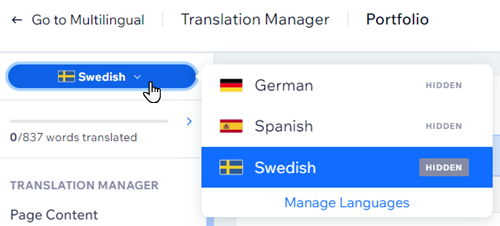
- Click the Portfolio drop-down on the left and select the page you want to translate: Portfolio collections, Portfolio project items or Portfolio projects.
- Enter your translation in the translation fields or click Auto-translate to automatically translate the content.
- Click Done to move to the next item.
- Save and publish your site.
FAQs
Click a question below to learn more about translating your portfolio.
Why can't I see my portfolio translation in my editor?
Is auto-translation initiated automatically for newly added languages?
Will newly added elements / pages be auto-translated?
Can I give my project a title?


