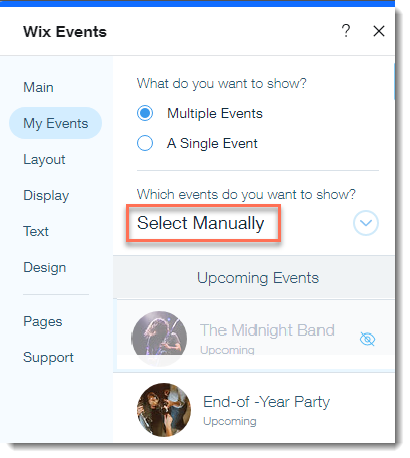Wix Events: Understanding Different Types of Events
5 min
In this article
- RSVP events vs. ticketed events
- Single events vs. recurring events
- Event drafts vs. published events
- Events with and without registration
- Upcoming events vs. past events
- Event categories
- Displayed events vs. hidden events
There are many different ways we can describe events, and the same event may be described in different ways at different times. For example, every RSVP or ticketed event starts as a draft and later becomes a published event. Then, once that event is over, it goes from being an upcoming event to a past event.
This article explains all the different ways you can categorize events so you can use them optimally.
RSVP events vs. ticketed events
The first important distinction you need to make is between RSVP events and ticketed events.
Create RSVP events for weddings, parties, and gatherings, where you want to invite guests and have them RSVP to let you know if they're attending.
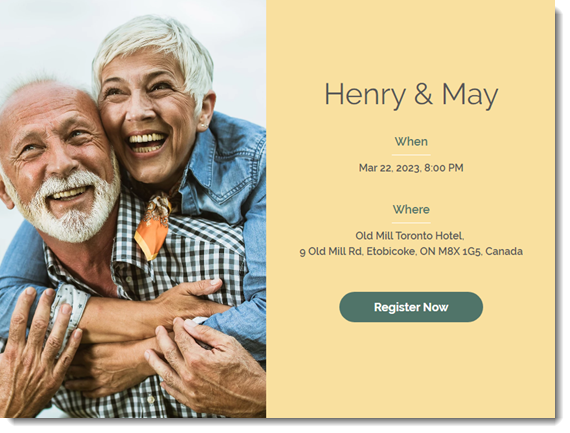
If you hold the kinds of events where you sell tickets, (even free tickets), then go ahead and create a ticketed event. These are suited for events like concerts, guided tours, and conferences.
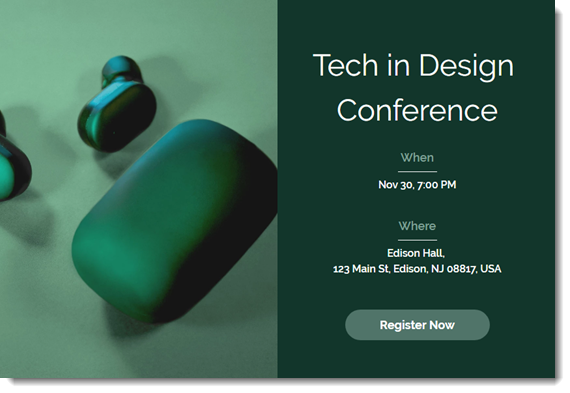
Single events vs. recurring events
If you plan to create just one event, such as a wedding, or if you hold various events that are different from each other - then single events are for you.
However, if you offer an event on a regular basis, such as the same guided tour every Friday, creating a recurring event can save you time.
To create a recurring event, start by creating a template event. You can add all your details, (tour name, image, description, location, etc.) to the template and save it. Next, select the dates when your tour is held. Once you click "Publish", each tour becomes an individual event which you can edit to reflect changes if needed. You can create new event dates from the template at any time.
Event drafts vs. published events
Every event starts out as a draft event. You enter the basic information and click Create Draft to save the draft.
You can continue to edit the event details or customize the settings. When you're ready, publish your event so that it's available for display on your site.
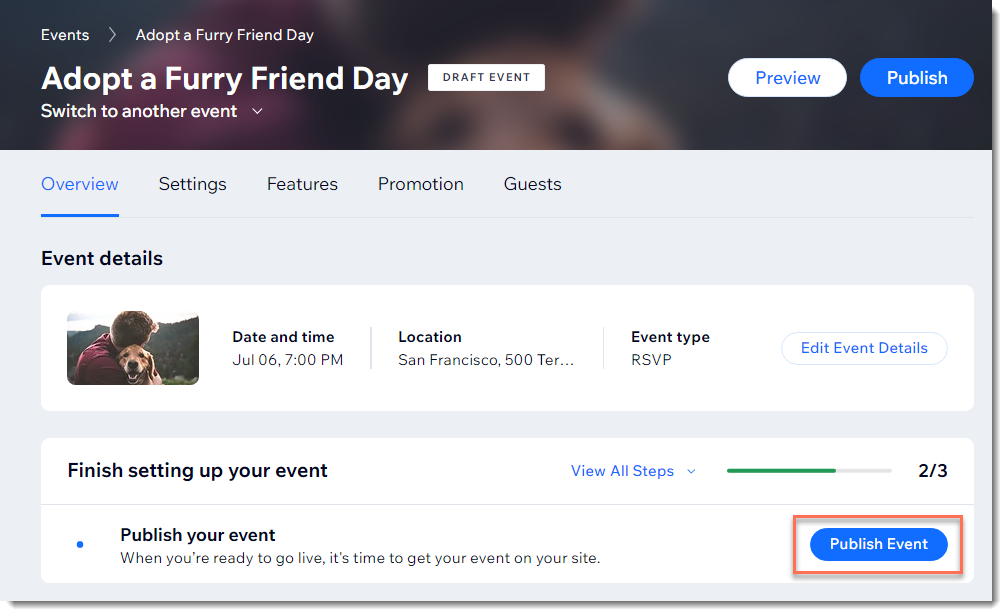
Tip:
After you publish, the event is available to be displayed on your site, but might not necessary be visible. See below.
To locate all your drafts and published events, click the relevant dashboard tab.
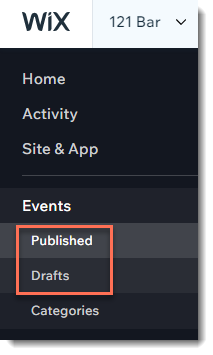
Events with and without registration
You may want to use Wix Events just to let others know about your event, without requiring guests to RSVP or purchase tickets.
Creating a no-registration event can be a good option if you have a large venue with unlimited space, such as a park, or to let people know about an open house type event.
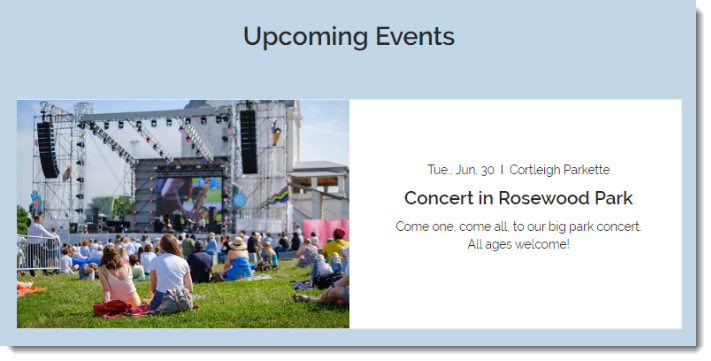
You have the option of creating a no-registration event with or without the events details page.
Get started:
Upcoming events vs. past events
Any event that is set to occur in the future is an upcoming event. Past events have already taken place.
You can use these classifications to choose what to display on a site page. For example, you might want to create a page with upcoming events and another showcasing your past events.
Tips:
- If you do not add an end time to an event when creating it, the status automatically changes from an Upcoming event to a Past Event 24 hours after the event starts.
- Learn how to edit and display past events.
Event categories
Events can be classified according to the category or categories they belong to. Organizing events into categories makes it easy to display different types of events on different site pages. Let's look at an example.
This animal shelter created 2 categories: One for dog-related events and one for cat events:
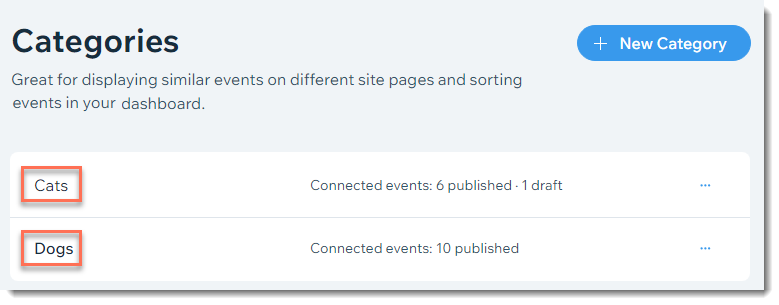
Every time the animal shelter creates a new event, they assign it to the appropriate category.
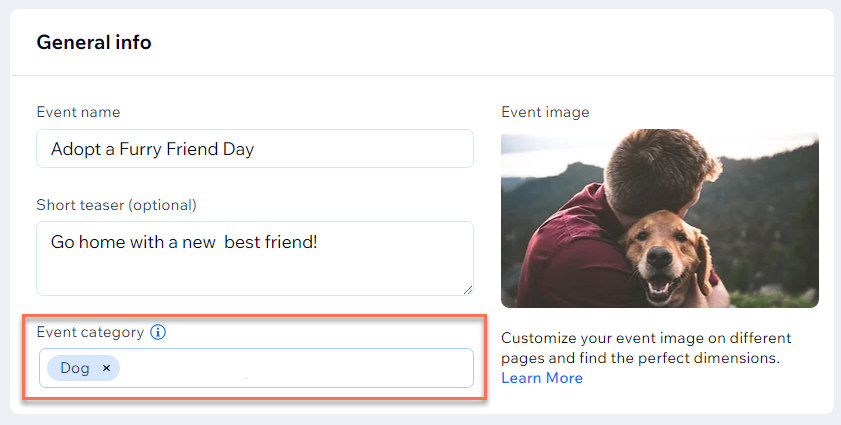
In the Editor, they use the categories they created to display all the dog events on one site page and the cat events on another.
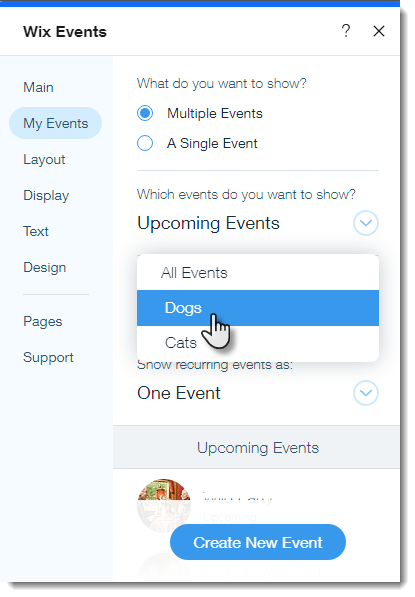
Get started:
Displayed events vs. hidden events
"Displayed events" and "hidden events" aren't exactly event statuses, but it's good to be aware that there are many things that influence whether an event appears on your site.
Which events are not displayed on your site?
- Draft events cannot be displayed on your site.
- Events that are set not to be displayed, for example, if you set up a page to display only past events, new events won't appear there.
- Categories that are set not be displayed, for example, if you set up a page to display only events in the Dogs category, a new event in the Cats category won't appear after you publish it.
Want to manually choose which events are displayed on your site?
Wix Events has a Select Manually option that allows you to pick and choose which individual events you want to display on a site page. If you use this option, new events you publish won't appear on your site until you select them.