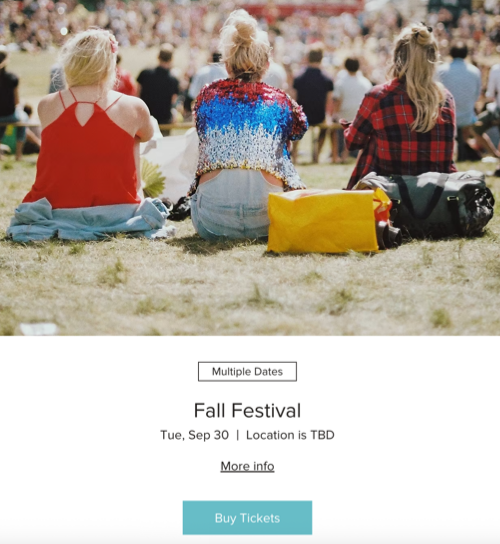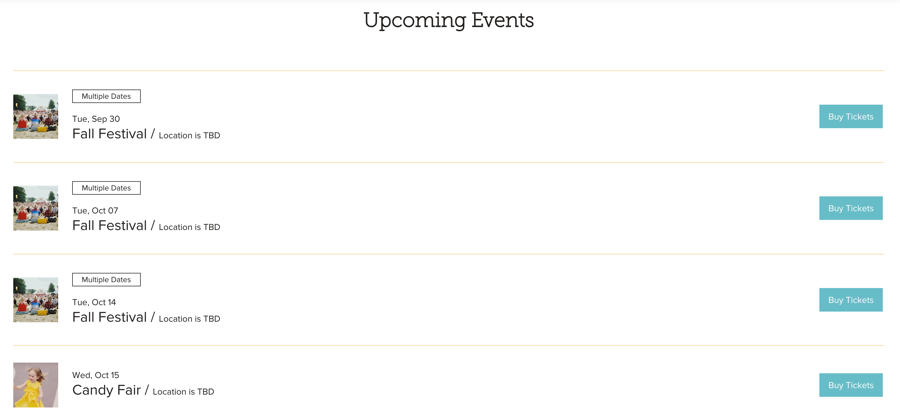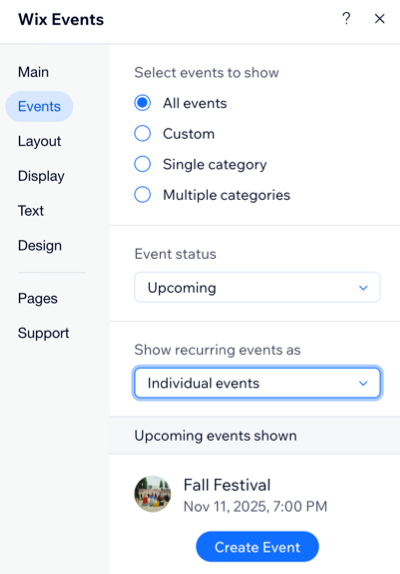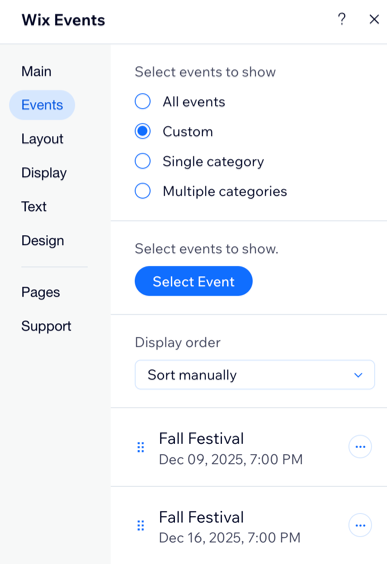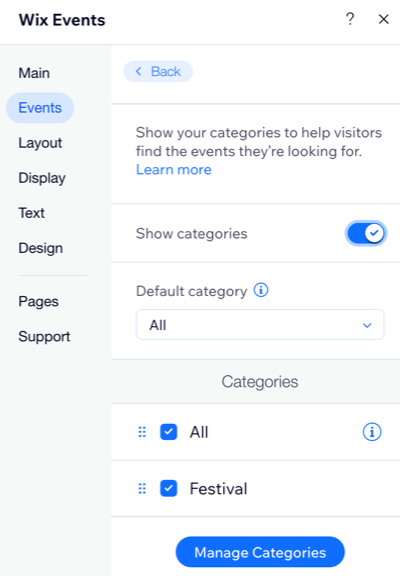Wix Events: Choosing Which Events to Display on a Site Page
11 min
In this article
- Displaying a featured event on a site page
- Showcasing a recurring event on a site page
- Manually selecting and ordering events
- Displaying event categories on a page
- FAQs
With Wix Events, you can create unlimited events and showcase them anywhere on your site. Highlight a one-time event on your homepage, group events by category to keep things organized, or feature recurring events so guests never miss out.
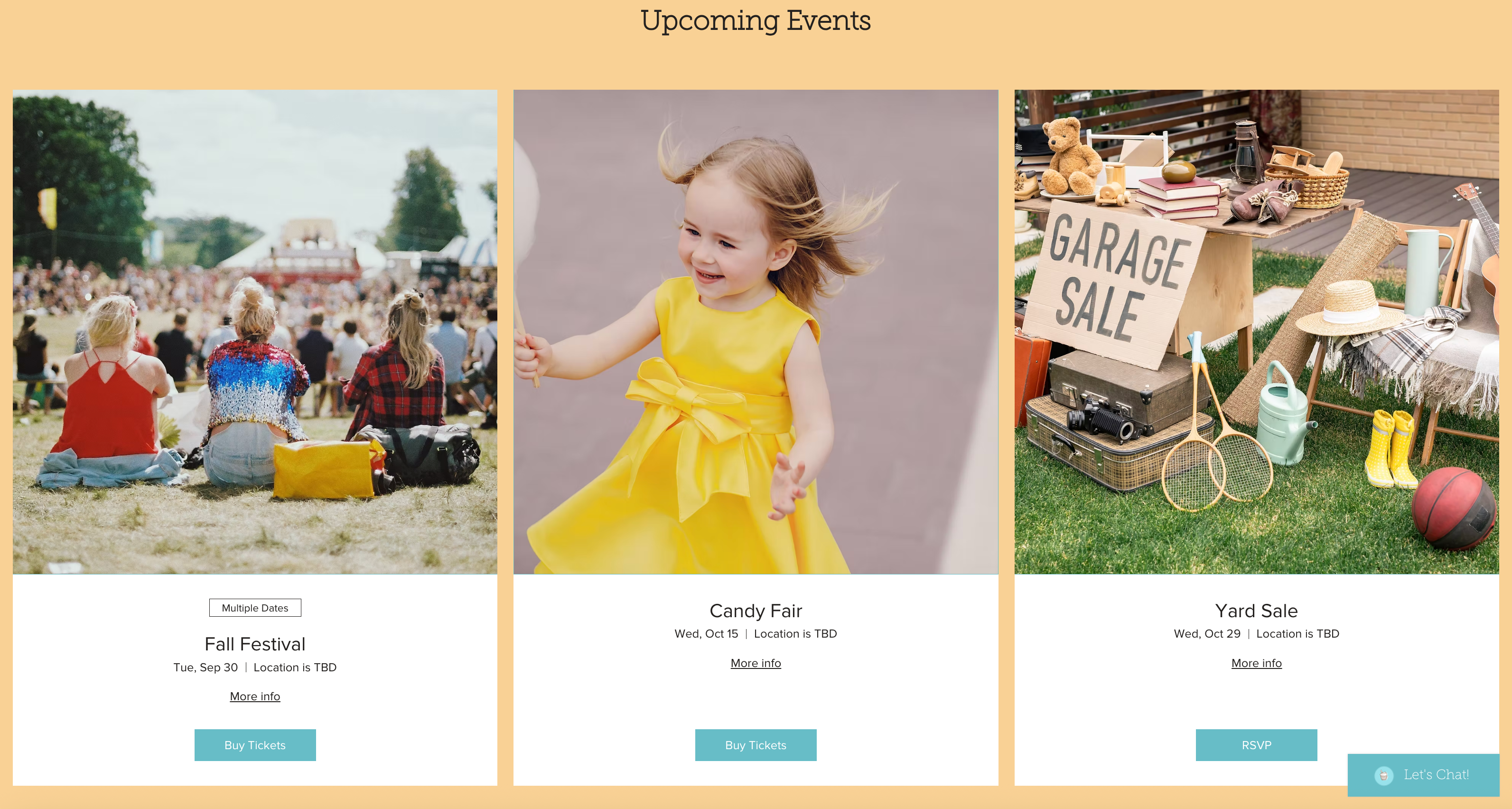
Tip:
You can add events elements to any page on your site.
Displaying a featured event on a site page
Spotlight a single event by featuring it on any page of your site. For example, you might showcase an upcoming concert on your homepage or highlight a special workshop on your blog.
To display a featured event on a page:
Wix Editor
Studio Editor
- Go to your editor.
- Go to the page where you want to add a featured event.
- Click Add Elements
 on the left side of the editor.
on the left side of the editor. - Click Events.
- Drag the Featured Event element onto your page.
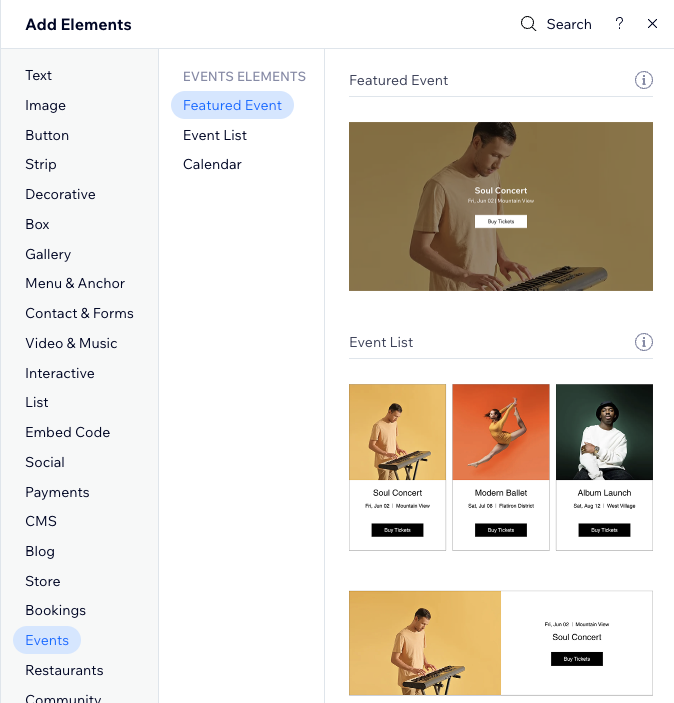
- Click the new element on your page.
- Click Display Events.
- Click the Events tab.
- Select an event to feature:
- First upcoming: Automatically features the next event on your calendar. To narrow it down, click the Event category drop-down to show the first upcoming event from a specific category.
- Custom: Lets you handpick a specific event to feature, giving you full control over what your visitors see.
- Click Select Event.
- (Optional) Click the Event category drop-down and choose a category.
- (Optional) Click the Event status drop-down and select the relevant status.
- Select the relevant event you want to feature.
- Click Confirm.
Showcasing a recurring event on a site page
If you created a recurring event, you can display it in two ways: A single event with multiple dates, or show each occurrence as its own event.
Click below to see how each option looks like on the event list.
Display as a single event with multiple dates
Display each occurrence of the recurring event separately
Notes:
- You need to have a recurring event set up to select this option.
- If you are using the Calendar layout, each date of a recurring event appears on the calendar.
To showcase a recurring event on a page:
Wix Editor
Studio Editor
- Go to your editor.
- Go to the page where you want to add a recurring event.
- Click Add Elements
 on the left side of the editor.
on the left side of the editor. - Click Events.
- Drag the relevant events element onto your page.
- Click the new element on your page.
- Click Display Events.
- Click the Events tab.
- Choose how you want to display your recurring events:
Recurring event display options
Choose specific event dates
Manually selecting and ordering events
Put your most important events front and center. By handpicking which events to show and customizing their order, you can highlight what matters most and make it easier for visitors to find them.
To manually select and order events:
Wix Editor
Studio Editor
- Go to your editor.
- Go to the Events page:
- Click Pages & Menu
 on the left side of the editor.
on the left side of the editor. - Click Event Pages.
- Click your Events page.
- Click Pages & Menu
- Click the event list element on your page.
- Click Settings.
- Click the Events tab.
- Select Custom under Select events to show.
- Click Select Event under Select events to show.
- (Optional) Click the Event category drop-down and choose a category.
- (Optional) Click the Event status drop-down and select the relevant status.
- Click the checkbox next to the relevant event(s) you want to show.
- Click Confirm.
- Click the Display order drop-down and select the relevant option:
- Chronological: This option sorts events by start date.
- Sort manually: Drag and drop the events to reorder them.
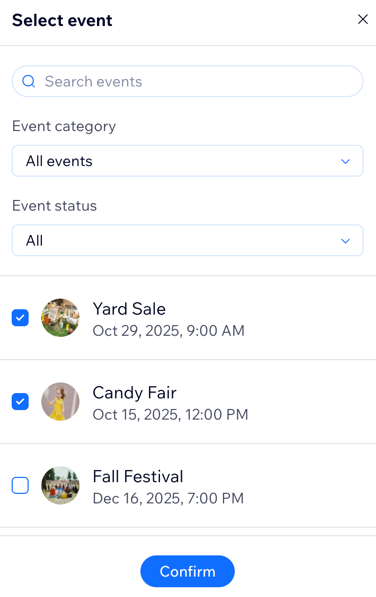
Displaying event categories on a page
Organize your events by category so visitors can quickly find what interests them. You can give each category its own page—for example, one for concerts and another for lectures—or combine multiple categories on a single page to show all upcoming events at a glance.
Before you begin:
Create the categories you need and assign events to the relevant categories.
To display a single or multiple event categories:
Wix Editor
Studio Editor
- Go to your editor.
- Go to the page where you want to add a featured event.
- Click Add Elements
 on the left side of the editor.
on the left side of the editor. - Click Events.
- Drag the relevant element onto your page.
- Click the new element on your page.
- Click Display Events.
- Click the Events tab.
- Select the relevant option to display:
Single category
Multiple categories
FAQs
Click a question to learn more about displaying events on a site page.
Where is my event list?
Can I customize the layout of my event list?
Do new events show up automatically?
What happens if I choose to display only upcoming events?
Can I display multiple event categories on a single page?