Wix Events: Adding Additional Event Pages to Your Site
3 min
In this article
- Step 1 | (Optional) Add a new site page
- Step 2 | Add an event list to an existing page
Add as many event pages as you need to a site. You can customize event listings to display different types of events on separate pages, such as upcoming events on one page and promotional events on another.
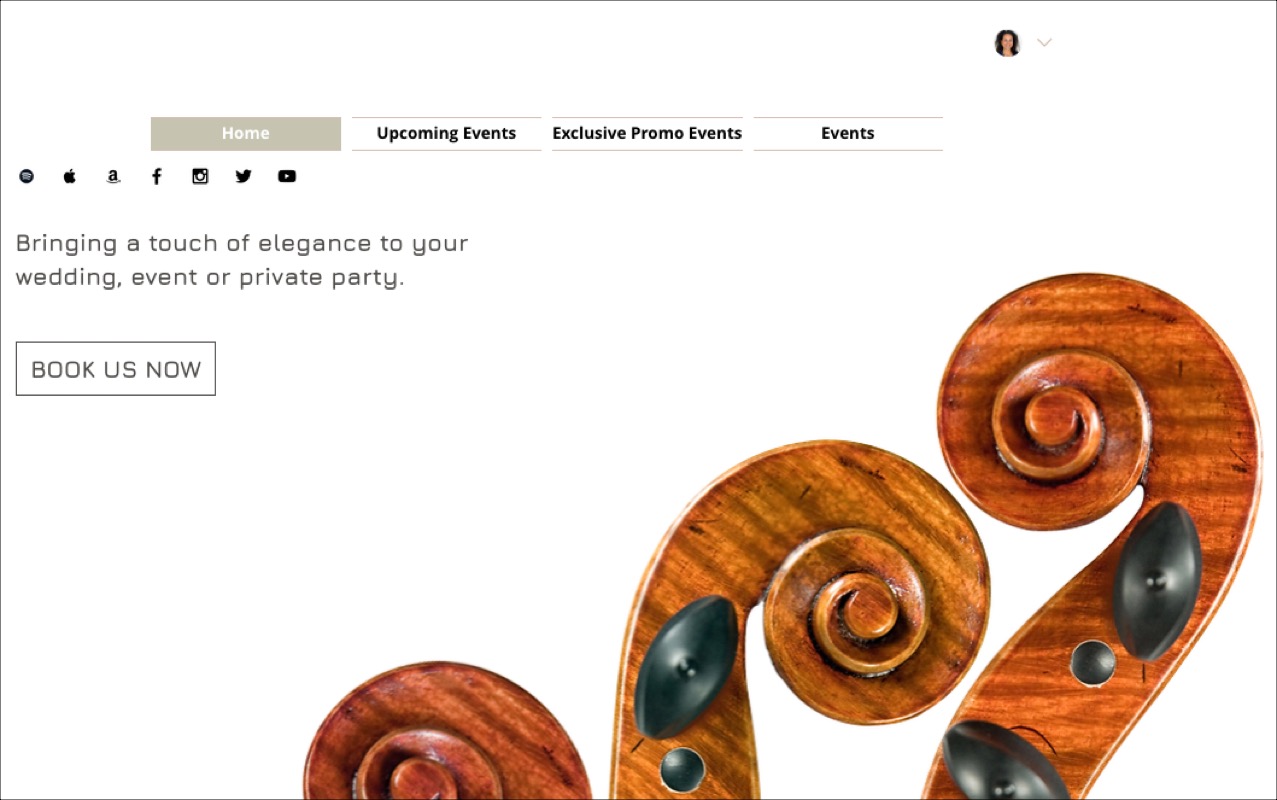
Step 1 | (Optional) Add a new site page
When you add an event list to a site, it's added to whatever page you're on. If you want to place it on a new page, add that page and give it a suitable name.
You can add a new page from the Wix Editor or Studio Editor.
Wix Editor
Studio Editor
- Go to your editor.
- Click Pages & Menu
 on the left side of the editor.
on the left side of the editor. - Click + Add Page at the top.
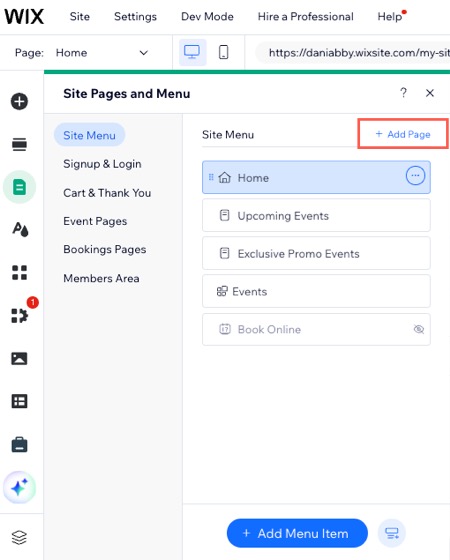
Step 2 | Add an event list to an existing page
Add the Events widget to an existing site page to showcase your events, making it easier to get them noticed.
Wix Editor
Studio Editor
- Go to your editor.
- Go to the page where you want to add an event list.
- Click Add Elements
 on the left side of the editor.
on the left side of the editor. - Click Events.
- Drag the relevant Event list onto your page.
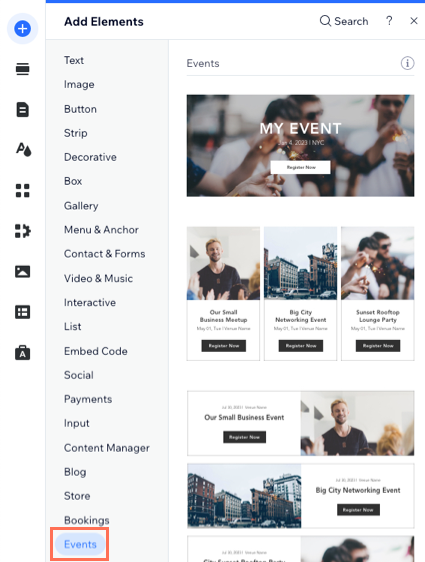
What's next?
Learn how to select which events you want to display.


