Wix Events: Creating Membership Plans Using the Wix App
4 min
In this article
- Step 1 | Create a membership option for this event
- Step 2 | Create or connect membership plans
Wix Events integrates with Wix's Pricing Plans app so you can provide membership plans for your guests. You choose how many plans you want to offer (e.g. Gold Plan that gives 30% off all events and a Silver Plan with 20% off).
You also have the freedom to offer different discounts (or no discount) for specific events. For example, you can create a plan that gives members 30% off afternoon concerts and 20% off all evening concerts.
When customers go to buy tickets to your event, on your site or through the Spaces by Wix app, they have the opportunity to purchase the membership plan you created.
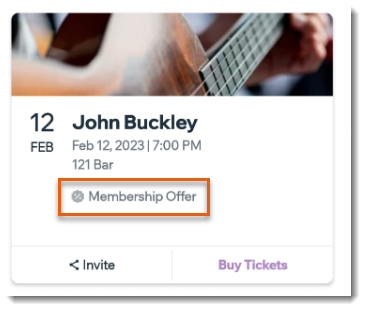
Before you begin:
Create the ticketed event you want to connect to membership plans and create event tickets.
Step 1 | Create a membership option for this event
Start by adding a membership option for your event. If this is the first time you're using the Pricing Plans app on your site, the app will automatically be added in the background.
If you're new to pricing plans, you won't have any ready plans to select. When you finish these first steps, you're directed to create your first plan. Next time you create a membership option for an event, you'll be able to choose a plan you already created and / or create additional plans.
To create a membership option:
- Go to your site in the Wix app.
- Tap Manage
 at the bottom.
at the bottom. - Tap Events.
- Select Published Events.
- Select the relevant ticketed event.
- Tap the Manage tab.
- Select Promotion.
- Select Memberships.
- Tap Create Membership.
Step 2 | Create or connect membership plans
You can now create one or more new plans. Plans you create from here are automatically connected to this event and can be connected to other events in the future.
If you already have existing plans, you can also connect them to this event.
Choose what you want to do:
Create a new plan
Connect plans you already created




