Wix Bookings: Canceling and Refunding Bookings Using the Wix Owner App
3 min read
The Wix Owner App allows you to manage cancelations and refunds while you're on the go. After you cancel and/or refund an order, the order status updates to reflect the change. You can also cancel and refund individual sessions from the Booking Calendar.
Important:
When you cancel and refund an order or a session, you cannot undo it.

In this article, learn more about:
Canceling and refunding an order
You can process PayPal or Stripe refunds right from the Wix Owner app. Orders made using different payment providers can only be processed through those providers, outside of Wix.
To cancel and refund an order:
- Go to your site in the Wix Owner app.
- Tap Manage
 at the bottom.
at the bottom. - Tap Orders.
- Tap to select the relevant order.
- Tap the More Actions icon
 at the top right.
at the top right. - Tap Issue Refund.
- Tap to select the checkbox(es) next to the relevant service(s) you want to refund and cancel.
- (Optional) Tap Edit Amount to offer partial refunds.
- Enter the relevant amount you want to refund.
- Tap Apply.
- Tap Next.
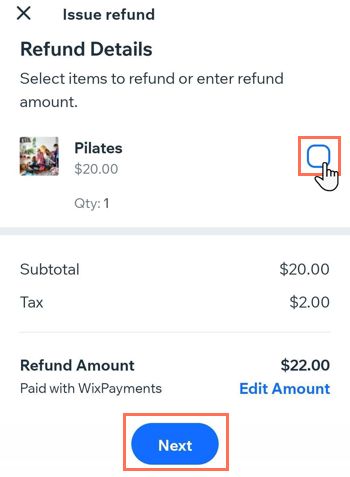
- (Optional) Select the reason you provided a refund from the Refund Reason drop-down.
- (Optional) Notify your customer:
- Enable the Send a confirmation email.
- Enter a note to your customer. The note appears in the confirmation email.
- Tap Next.
- Tap Issue Refund to confirm.
Note: You cannot undo this action.
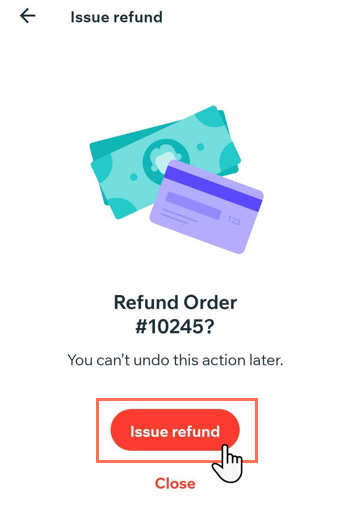
Canceling and refunding sessions in the Booking Calendar
You can cancel a session and offer a full refund when clients are unable to attend, and give you enough notice according to your Booking Policies.
To cancel and refund a booking:
- Go to your site in the Wix Owner app.
- Tap Manage
 at the bottom.
at the bottom. - Tap Booking Calendar.
- Tap to select the relevant session in the calendar.
- Tap Cancel Session.
- (Optional) Tap Notify client with an email.
- Choose the relevant to option to refund your client, depending on how they paid for the session:
- Tap to select Issue refund checkbox.
- Tap to select the Credit session back to client's plan checkbox.
- Tap Cancel Session to confirm.
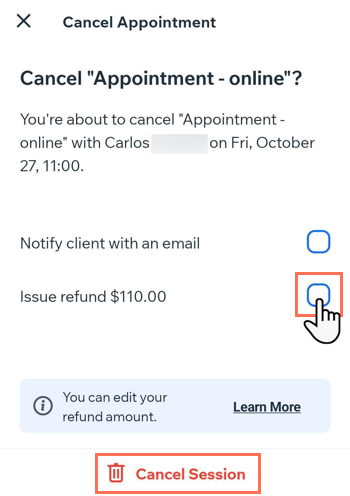
Did this help?
|