Wix Bookings: Canceling and Refunding Sessions
14 min
In this article
- Canceling an appointment
- Canceling a single class or course session
- Canceling recurring class sessions on specific days
- FAQs
You can cancel and remove sessions from your calendar when necessary. You can also choose to issue a refund or notify clients about the cancellation. This helps keep clients informed and manage your schedule effectively.
Cancellation emails and SMS notifications allow you to maintain clear communication between you and your clients. For instance, if a client cancels a personal training session last minute, you can quickly update your calendar, issue a refund, and send a cancellation notice.
Canceling an appointment
When canceling an appointment, you can choose to refund it, charge a cancellation fee, and send a cancellation email. If you cancel an appointment from the desktop booking calendar, you can also send an SMS notification. Once you refund an appointment, it cannot be undone.
Dashboard
Wix app
Wix Studio app
If you’re charging a cancellation fee and issuing a refund, charge the cancellation fee first. Then, go to the Orders dashboard to process the refund for the paid session. Learn more about refunding orders.
- Go to Booking Calendar in your site's dashboard.
- Click the appointment you want to cancel.
- Click the More Actions icon
 and select Cancel.
and select Cancel. - Follow the steps below depending on the type of session you are canceling:
Free or unpaid session
Individually paid sessions (without cancellation fees)
Individually paid sessions (with cancellation fees)
Sessions paid using a plan (without cancellation fee)
Sessions paid using a plan (with cancellation fee)
Canceling a single class or course session
If a session cannot take place, you can cancel it and remove it from your calendar. You can also choose to send an email to participants informing them about the cancellation.
Dashboard
Wix app
Wix Studio app
- Go to Booking Calendar in your site's dashboard.
- Click the class or course session you want to cancel.
- Select Cancel Session.
- (Optional) Select Notify clients via messages to send an SMS or WhatsApp notification.
- (Optional) Notify clients via email and add a message.
Note: If clients did not provide a phone number or opted out of communications, you'll see a notification that some participants can't be notified. - Click Yes, Cancel Session.
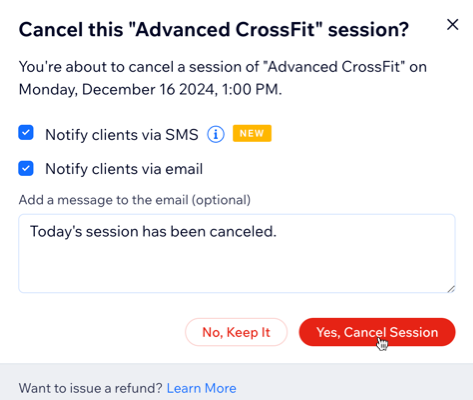
Canceling recurring class sessions on specific days
Cancel recurring class sessions scheduled on a specific day and time. For example, if you offer a yoga class every Wednesday and Thursday at 07:00 PM you can cancel just the Wednesday classes.
Dashboard
Wix app
Wix Studio app
- Go to Booking Calendar in your site's dashboard.
- Click the class or course session you want to cancel.
- Select Cancel Session.
- Select All future [day and time of session] sessions.

- (Optional) Notify clients via email and add a message.
- Click Yes, Cancel All Session.
FAQs
Click below to learn more about canceling a session.
Can I refund a class or course?
Can I customize the text of a cancellation email?
Can I customize the text of cancellation SMS notifications?
Can I refund sessions from my Orders dashboard?



 at the bottom.
at the bottom. at the top right.
at the top right.