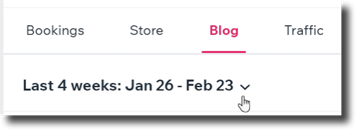Wix Blog: Viewing Your Blog Analytics in the Wix App
2 min
Catch a glimpse of your blog's statistics using the Wix app. You can find useful information like the amount of views and shares your posts got in a selected timeframe.
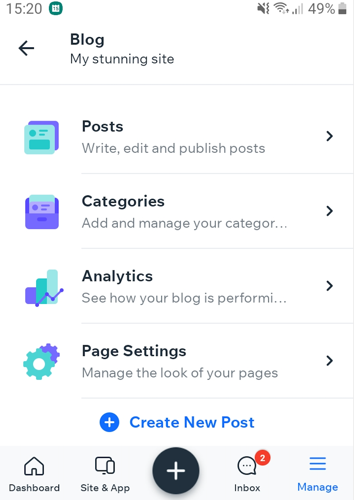
To access Blog Analytics:
- Go to your site in the Wix app.
- Tap Manage at the bottom right.
- Tap Blog.
- Tap Analytics.
- See an overview of your blog's statistics for the selected time period (7 days, 4 weeks, or 3 months):
- Posts Views: Shows the overall number of views for all posts.
- Unique Posts Views: Shows the number of different people who visited your blog. Each visitor is counted once, even if they've seen your blog multiple times during the selected timeframe.
- Shares: Shows the number of times your posts were shared in the selected time period.
- Site Visits: Shows the total amount of visits made to your site. The same visitor can be counted multiple times if they visit your site more than once.
- Check how your most recent post is doing:
- Views: Shows the total number of post views, including multiple views by the same reader.
- Unique views: Shows how many people have viewed your post. A reader who views your post multiple times in the defined time period is counted once.
- Likes: The number of times a reader clicked "like" on the post
- Shares: The number of times the post was shared.
- See your three most popular posts and tap Post Analytics for in-depth information about each one.
Tip: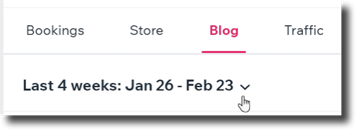
Tap the drop-down at the top to change the selected time frame.