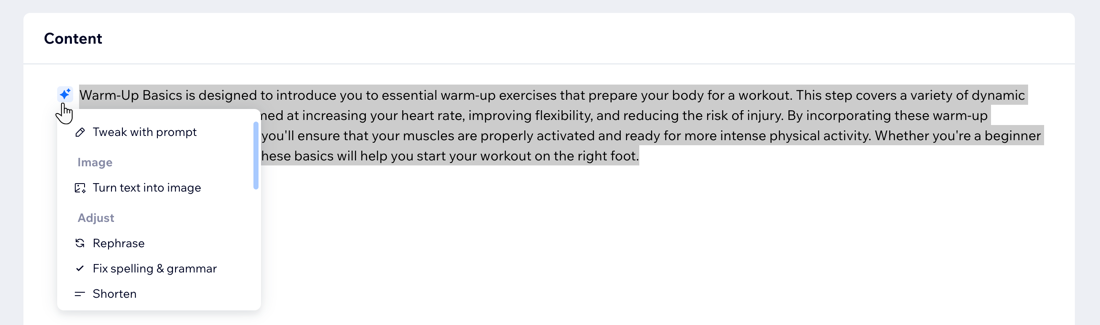AI Tools: Using AI to Create an Online Program
6 min
In this article
- Generating a new online program
- Generating the basic info for an existing program
- Generating content for an existing program
- Generating text for articles in an existing program
Leverage AI tools to create a complete online program from scratch, or enhance the content of your existing program. This can help you save time while ensuring your program is both well-structured and engaging for your audience.
With AI, you can quickly generate compelling titles, detailed course outlines and even get ideas for engaging content (e.g. articles, videos, and quizzes) to keep participants motivated and on track.
Important:
As AI makes mistakes, we recommend double-checking that the results are accurate before using them.
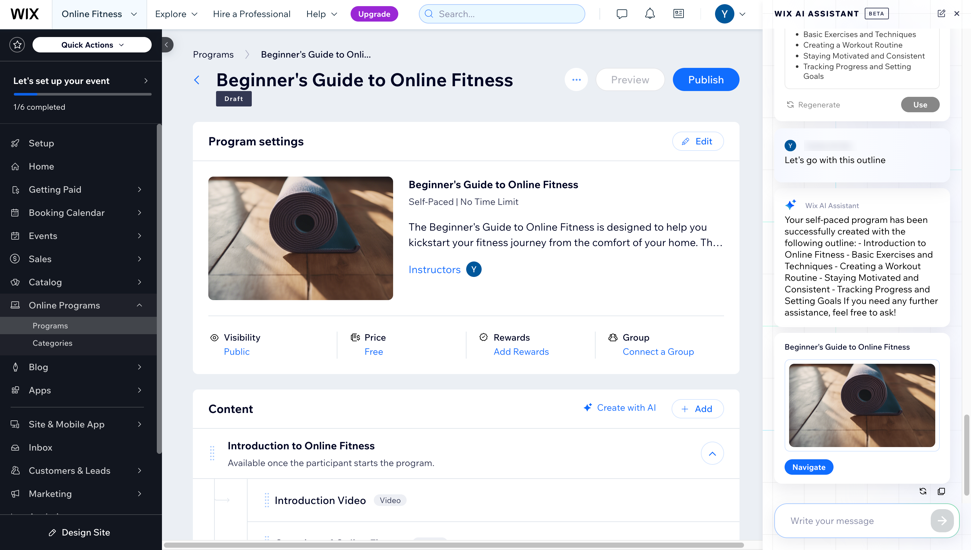
Before you begin:
- Add Online Programs to your site. Some Wix templates already include Online Programs, making it easier for you to get started.
- Upgrade your site to allow people to join your program.
Generating a new online program
Use AI to build a new online program from start to finish on the dashboard or Wix app. Provide the content yourself or let AI suggest some options for you. You can always go back and edit the content after the program is created.
Dashboard
Wix app
- Go to Online Programs in your site's dashboard.
- Click Create with AI.
- In the chat that opens, go through the following steps:
- Title: Provide a title for the program or have AI suggest options for titles.
- Program Duration: Set a start date or make the program self-paced.
- Description: Provide a description or let AI generate one for you.
- Pricing: Set a price for your program or make it free.
- Outline: Provide an outline for the program or have AI suggest an outline with up to 5 sections.
- Click Navigate to get to your new program's page.
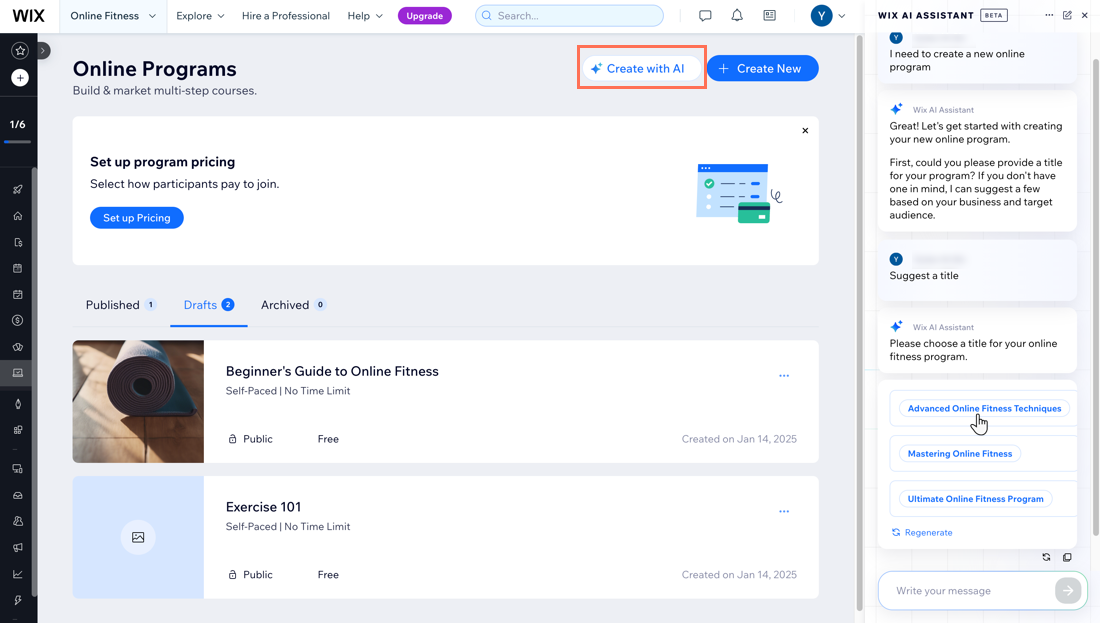
Tip:
Click Regenerate to get more suggestions for text.
Generating the basic info for an existing program
You can use AI to create the basic information about your program, such as the program name, description, and cover image.
Dashboard
Wix app
- Go to Online Programs in your site's dashboard.
- Click the relevant program.
- Click the Settings tab.
- Click Edit next to Basic Info.
- Choose what you want to do:
- Create a program title: Click Help me create a title to get suggestions.
- Create a description: Click Help me create a description to get suggestions.
- Create a cover image:
- Click the Add button
 and click Image.
and click Image.
Note: If you already have a cover image, hover over the image and click Update. - Click AI Image Creator and generate a new image.
- Click the Add button
- Click Save.
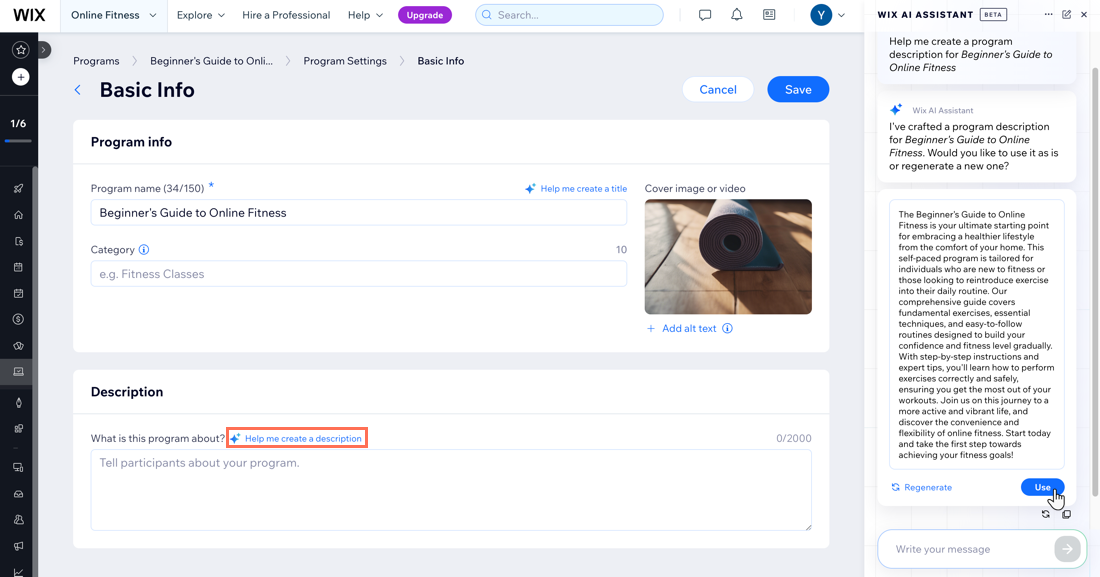
Generating content for an existing program
If you already have an online program but need help with content creation, AI can assist in generating sections, articles, and quizzes.
Dashboard
Wix app
- Go to Online Programs in your site's dashboard.
- Click the relevant program.
- Click the Content tab.
- Click Create with AI and choose what to generate:
- Section outline: Add a new section to your program. This generates steps for 1 video, 3 articles, and 1 quiz.
- Article: Add a text-based step to a section.
- Quiz: Add a quiz to keep participants engaged while completing this step. You can submit your own quiz questions or let AI prepare questions for you.
- Click Navigate to get to the content.
- (Optional) Review and edit the generated content. For example, if you add a quiz, make sure the quiz questions are accurate and lead to the correct answers.
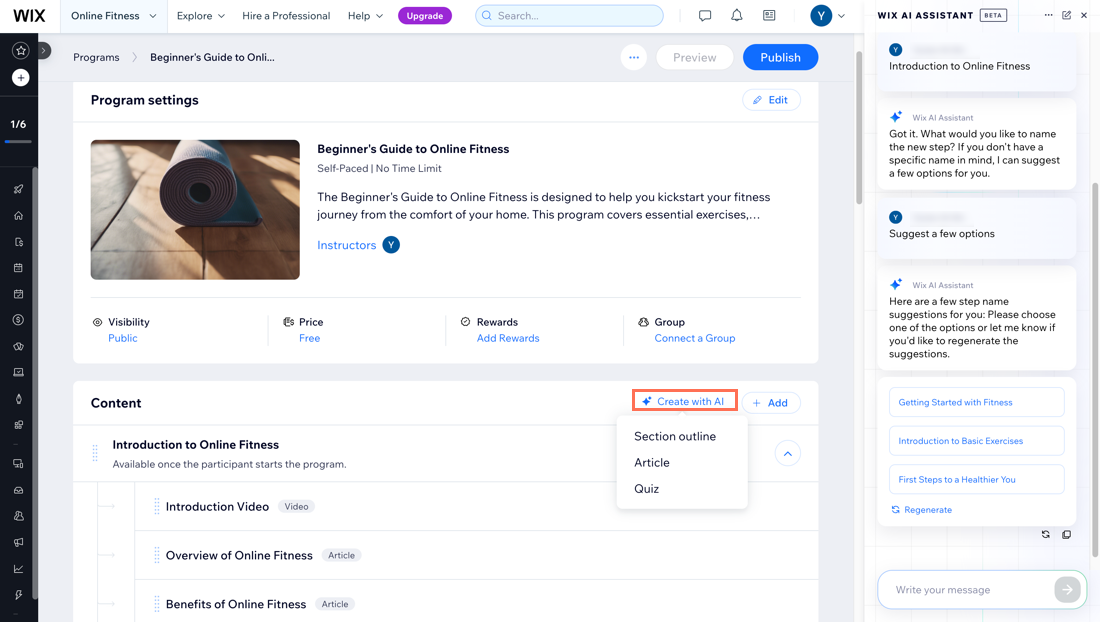
Tip:
Learn more about adding sections and steps.
Generating text for articles in an existing program
Generate engaging and refined text for your articles using AI. You can also improve existing text using the offered AI tools such as adjusting text or changing the tone.
To generate text for articles:
- Go to Online Programs in your site's dashboard.
- Click the relevant program.
- Click the Content tab.
- Hover over an article and click Edit.
- Click the AI icon
 or highlight text and click Content AI.
or highlight text and click Content AI. - Choose what you want to do:
- Tweak with prompt: Give more context to improve the text. For example, explain who the target audience is or ask to expand on a certain part of the text.
- Turn text into image: Generate an image using the text.
- Adjust: Rephrase the text, fix spelling & grammar, shorten or expand the text.
- Create content: Summarize the text or create a heading.
- Change tone: Choose a professional, casual, funny, confident, or enthusiastic tone.
- Click Save at the top right.