Wix Media: Creating Images with the Wix AI Image Creator
5 min
In this article
- Generating images
- FAQs
With the Wix AI Image Creator, you can create high-quality, personalized image content quickly and cost-effectively. By writing well-structured prompts and applying your preferred image style, you can generate multiple versions of an image and add it to your site.
Important:
This feature is not currently available to all users.
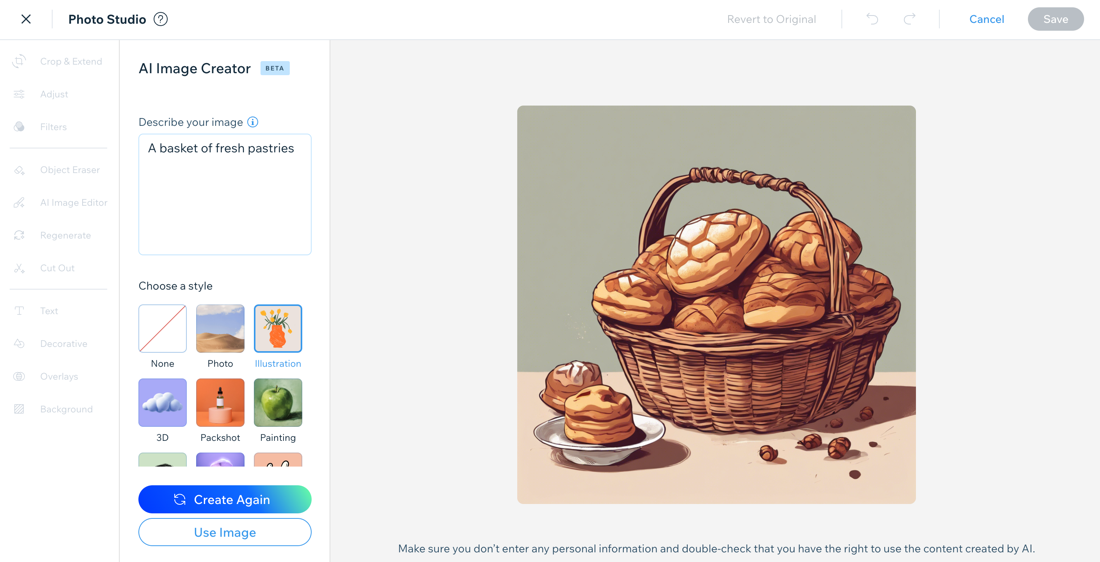
Did you know?
You can harness the power of our AI Website builder to create a one-of-a-kind site, tailored to your business needs.
Generating images
Generate images directly from your editor or from your mobile device. All AI-generated images that you save are automatically added to the Site Files folder in your Media Manager.
To generate images:
Wix Editor
Studio Editor
Wix app
Studio app
- Go to the editor.
- Click Media
 on the left side of the editor.
on the left side of the editor. - Click Photo Studio.
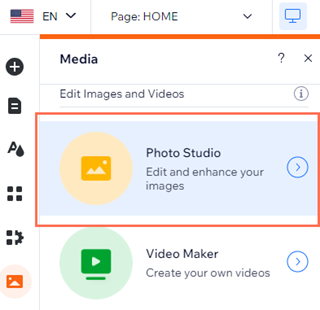
- Click Create AI Images.
- Enter your prompt in the Describe your image field.
- Click a style for the image under Choose a style.
- Click Create Image.
- (Optional) Click Create Again to generate another image. You can also select another style and click Create Image to generate a new image with the same prompt.
- Once you're happy with the image, click Use Image.
- (Optional) Edit the image further if needed.
- Click Save.
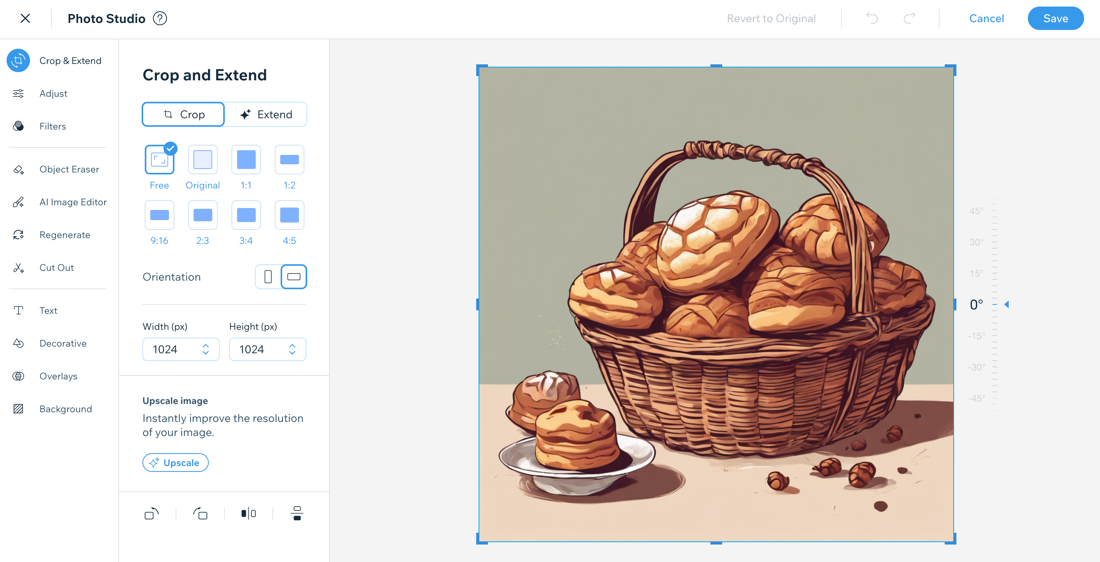
Tips for writing prompts:
A great prompt leads to the best image generation results. When writing your prompt, it's important to consider its structure, the language used and the details to include.
Learn more about our tips and best practices for writing great prompts.
FAQs
Click a question below to learn more about generating images with the Wix AI Image Creator:
Can I save / return to previous image variations?
Can I view a history of my prompts?
Is there a limit to the number of images I can create with the Wix AI Image Creator?
How can I create a logo for my business?


