Site Members: Reviewing Reports
4 min
We’re in the process of releasing a new site members dashboard and it's not available to everyone yet.
To help you maintain a safe and welcoming community, site members can report others for issues like spam, impersonation, harassment and more. When a report is submitted, you have full control—you can review the details, dismiss the report, or block the member if necessary.
Dashboard
Wix app
- Go to Site Members in your site's dashboard.
- Click the More Actions icon
 next to the relevant member.
next to the relevant member.
Tip: Members who have been reported have a Reported label under their name. - Select Review reports.
- Choose what you want to do next:
- Block Member: Prevent the user from accessing your site as a member and block them from signing up again with the same email address. Blocked members are not notified and will remain in your contacts as “Blocked,” allowing you to manage their access without deleting their contact details.
- Remove Reports: Permanently delete the report.
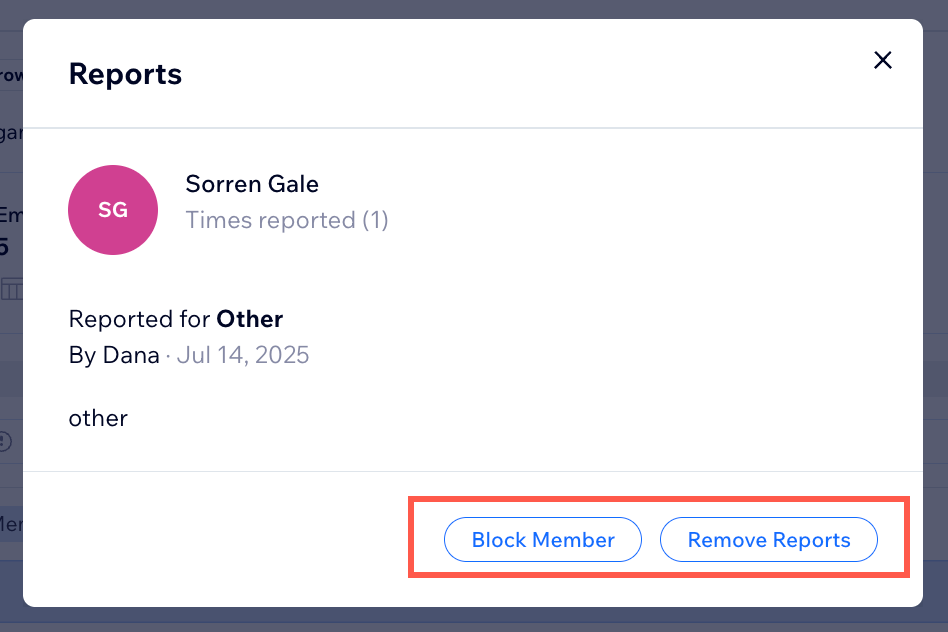
FAQs
Click a question below to learn more.
How do members report each other?
Do members know if someone reports them?
Can members report a person more than once?
Can members report me or my site's admins?


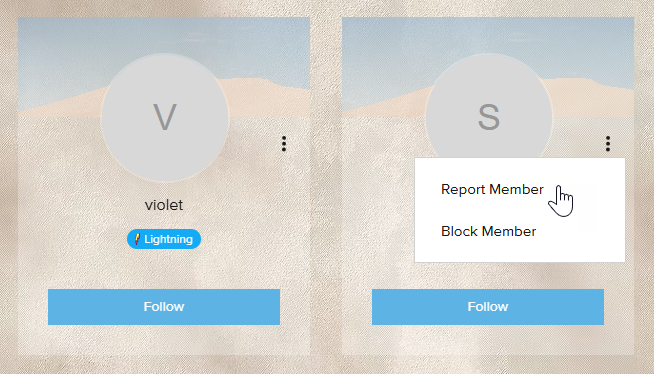
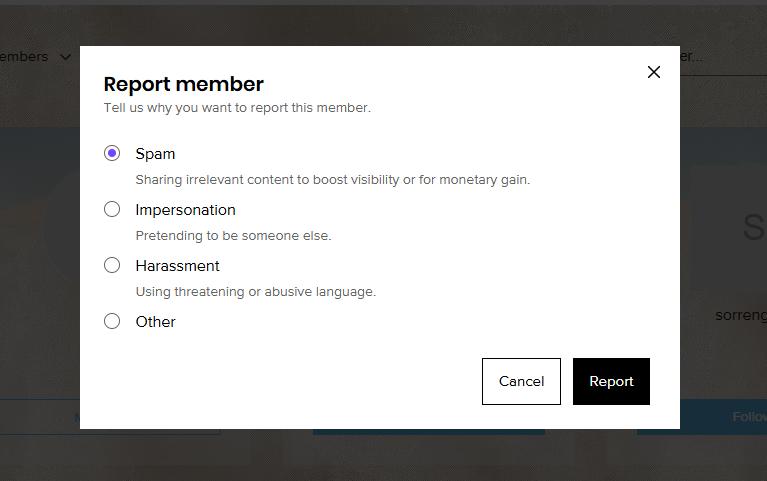
 next to the relevant member’s profile.
next to the relevant member’s profile.