Site Members: Assigning a Role to Your Members
1 min
After creating roles for your members area, you can assign them to your members at any time. Use these roles to grant members with access to exclusive pages created just for them.
For example, if you have a teaching website, you can create 'Teacher' and 'Student' roles and assign them to your members. You can then make some of your pages accessible to any member (e.g. teachers and students) and restrict other pages to specific members only (e.g. teachers).
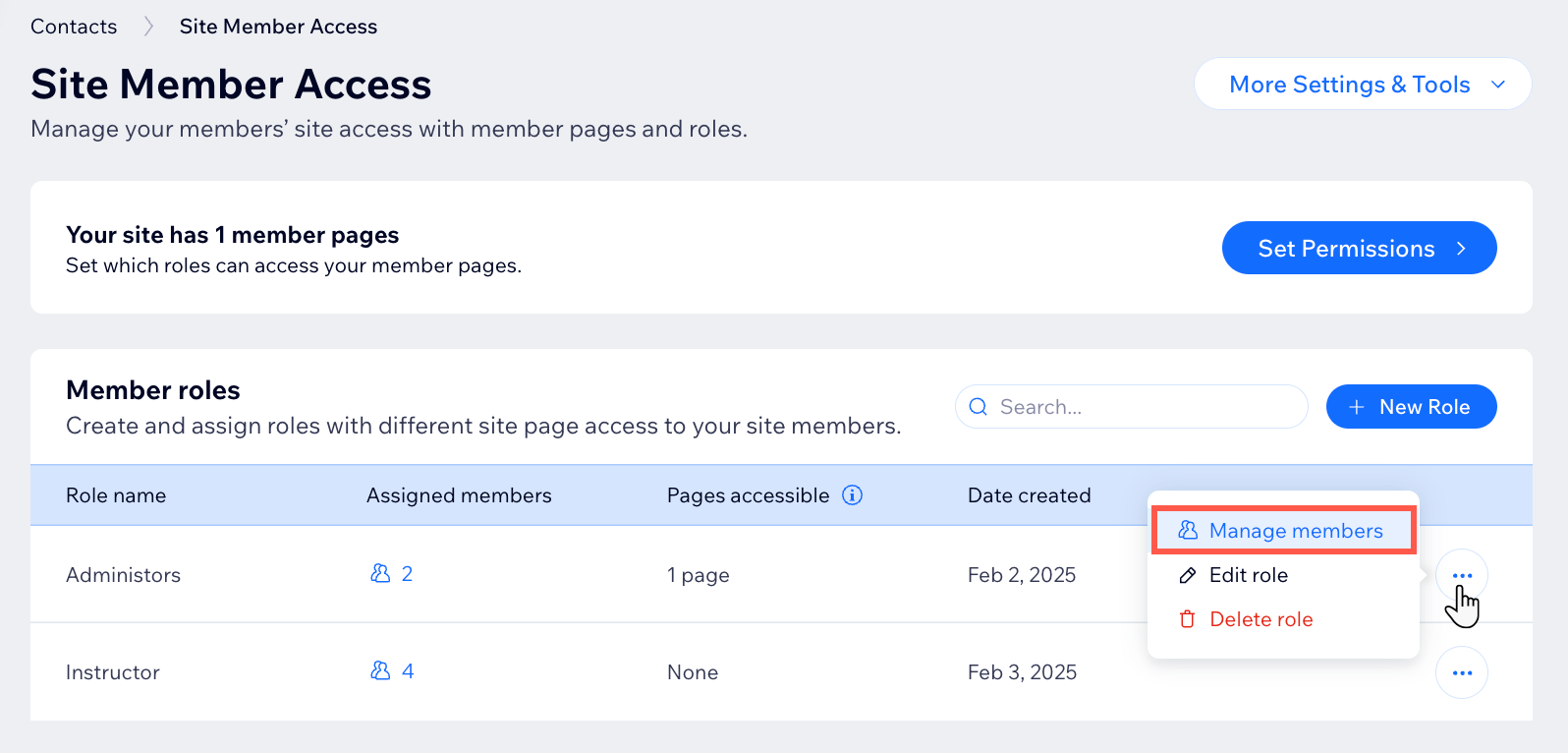
Before you begin:
To assign a role to site members:
- Go to Site Member Access in your site's dashboard.
- Click the More Actions icon
 next to the relevant role and select Manage members.
next to the relevant role and select Manage members. - Click + Assign Role to Members.
- Select the checkboxes next to the relevant members.
- Click Assign to Role.


