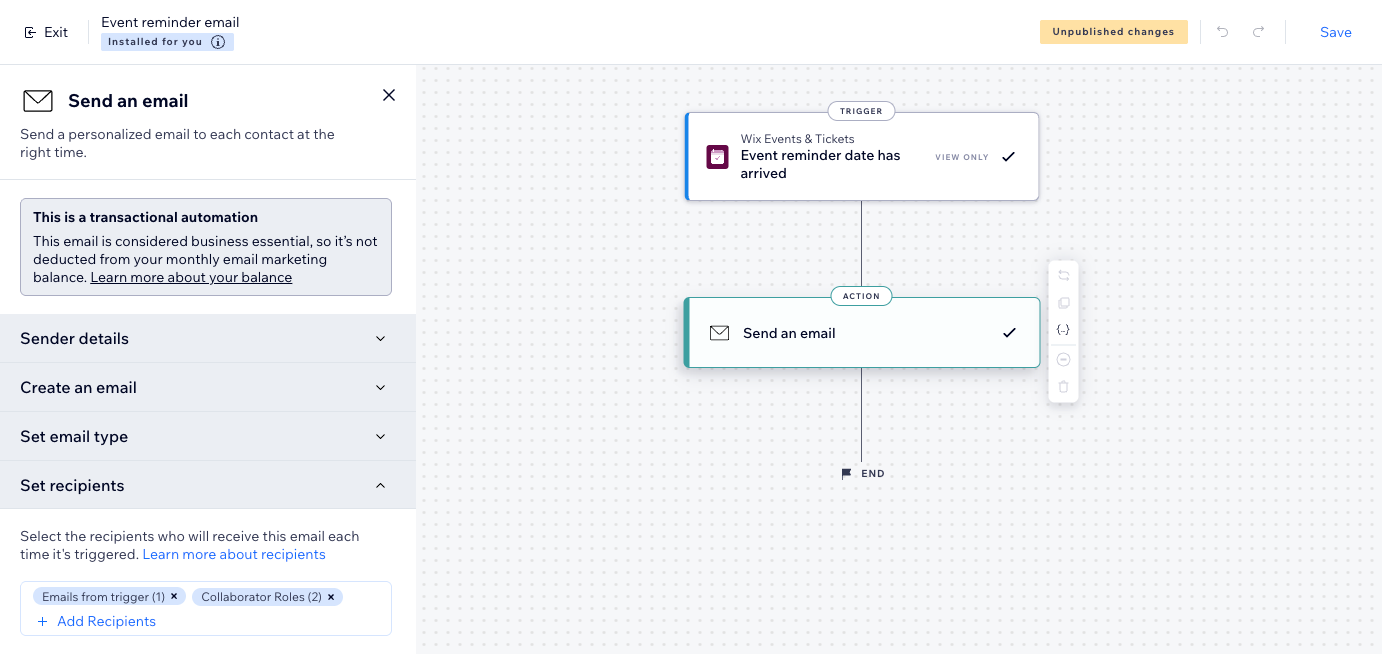Wix Events: About Automated Emails for Events
3 min
In this article
- Automations for your events
- Customize automated emails for all events
- Customizing automated emails for a specific event
- View automation performance
- FAQs
With Wix Events, you can use automations to stay connected with your guests. Create custom emails triggered by actions like event registration, ticket purchase, or when a new spot opens for waitlist guests.
Send confirmations, reminders, and follow-ups from your preferred address so recipients know who to reply to. You can build workflows from scratch or customize suggested automations, all directly from your site’s dashboard—no extra setup required.

Automations for your events
Wix Events comes with pre-installed automations to help you communicate with attendees right from the start—like confirmation emails after ticket purchases or reminders before an event. You can fine-tune these automations to your liking.
You can also create your own custom workflows from scratch to match your event’s needs.
Ready to get started?
Go to Automations in your site's dashboard. Click App automations to see the pre-installed ones, or click + Create Automation to start from scratch.
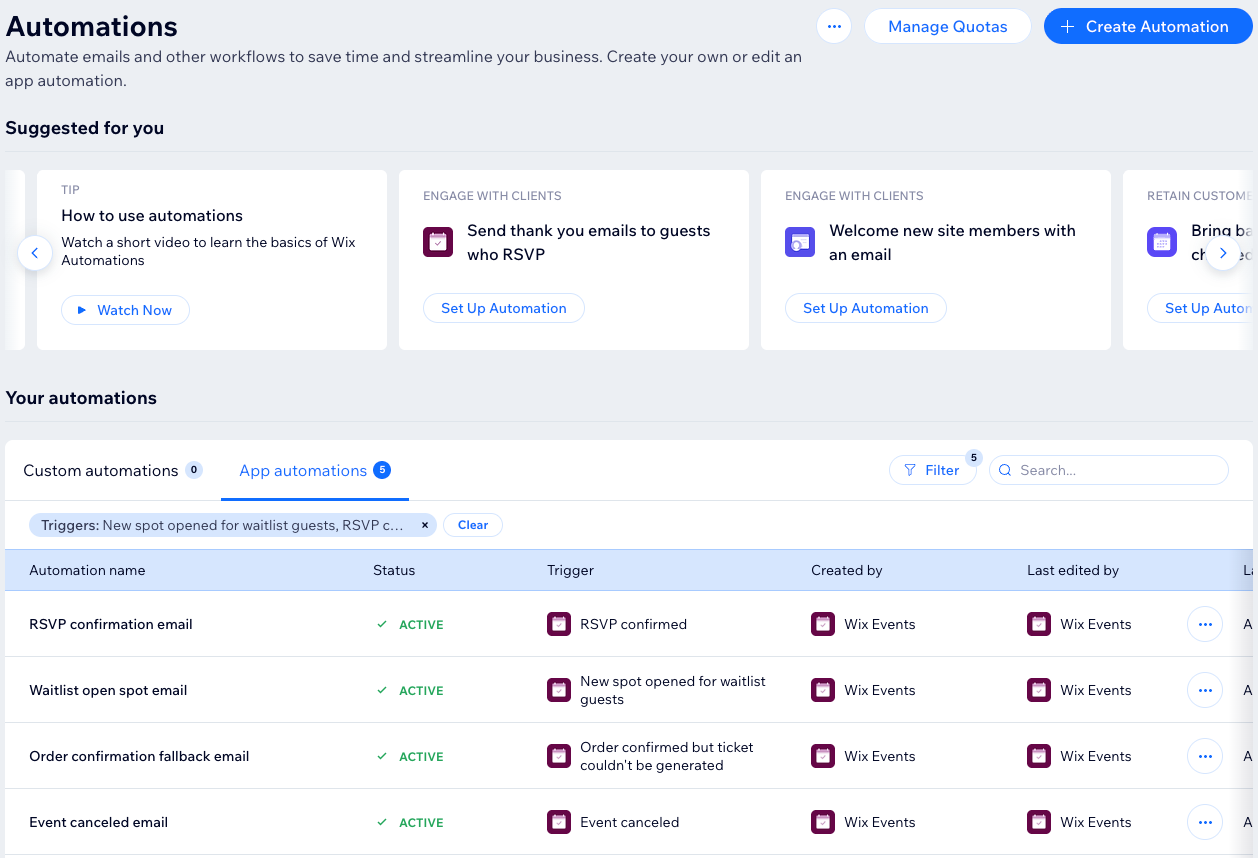
Customize automated emails for all events
Edit your automation so the same email is sent across all your events. This saves you time and ensures your messaging stays consistent. You can change the sender details, email template, email type, and recipient list to make your messages more relevant and on-brand.
For example, you can update the text in your reminder emails or add a button. These changes apply to all reminder emails for every event.
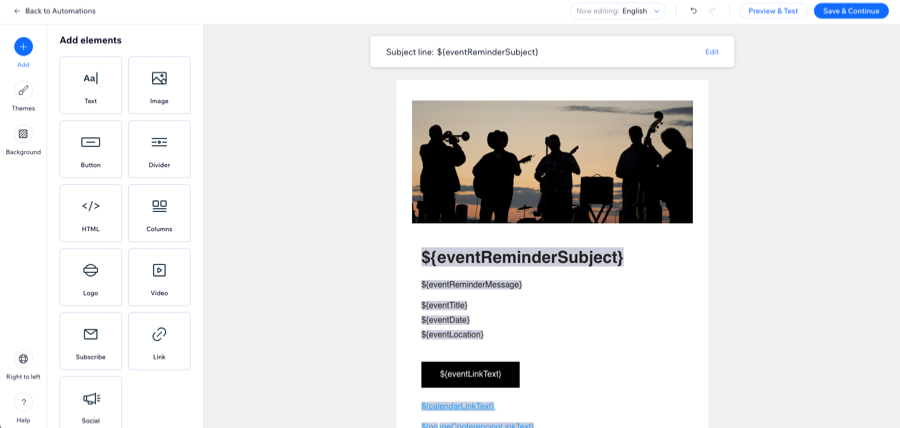
Customizing automated emails for a specific event
From the Settings tab of each event, you can decide which automated emails should be sent to your guests. For example, you can choose to not send a reminder email before your event. In addition, you can customize the content of the emails going out to guests of that specific event (e.g. subject line, message).
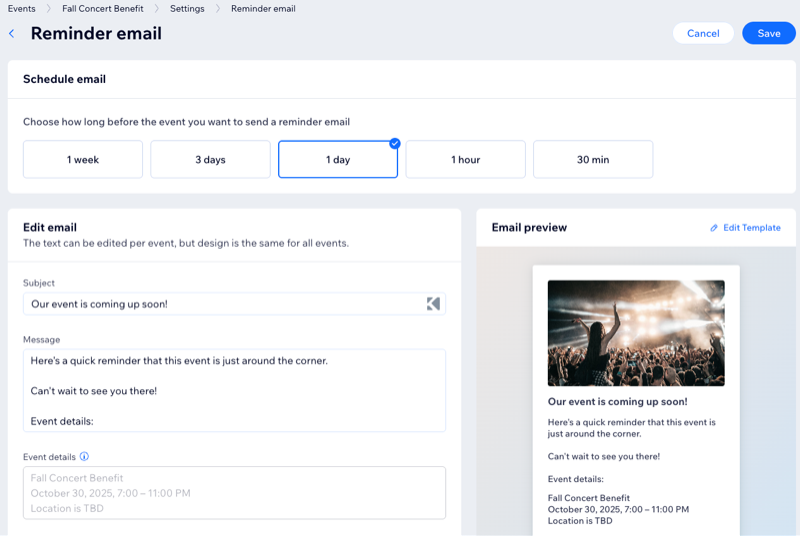
View automation performance
Get a clear view of how your event automations are performing. See at a glance how many times each automation has run and when it was last triggered. Make quick edits, activate or pause automations instantly, and use filters to find exactly what you need.
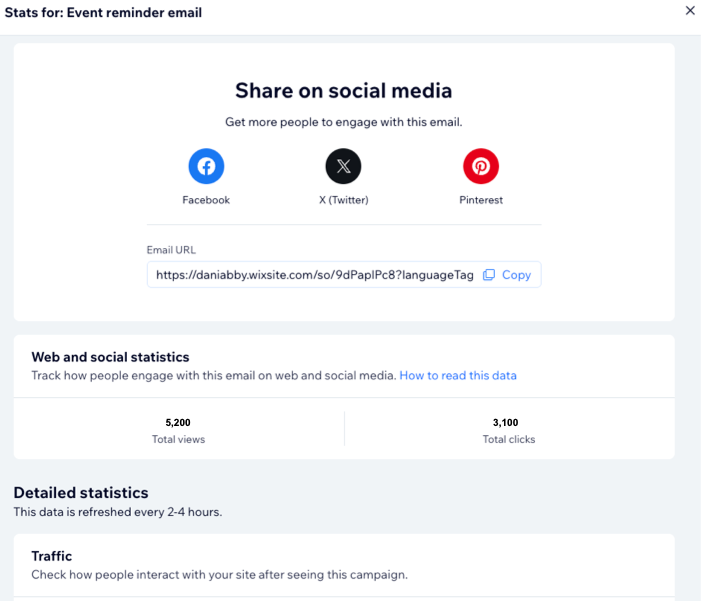
FAQs
Click a question to learn more about automated emails for an event.
How can I send a new automated email to myself or a staff member?
What should I do if my automation emails are not being sent?