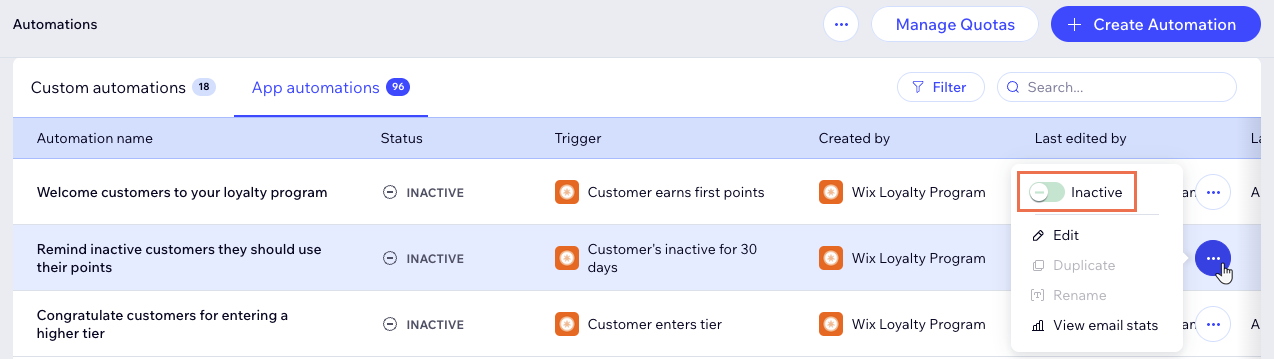Wix Automations: Viewing and Managing App Automations
5 min
In this article
- Viewing and managing your app automations
- FAQs
Wix Automations streamline your site management by automatically performing tasks based on specific triggers. When you add certain apps to your site, some automations come already installed to ensure these apps function properly.
For example, adding a Wix Blog to your site installs an automation that notifies members of new blog posts. This saves you time on manual work and helps you manage your site more efficiently.
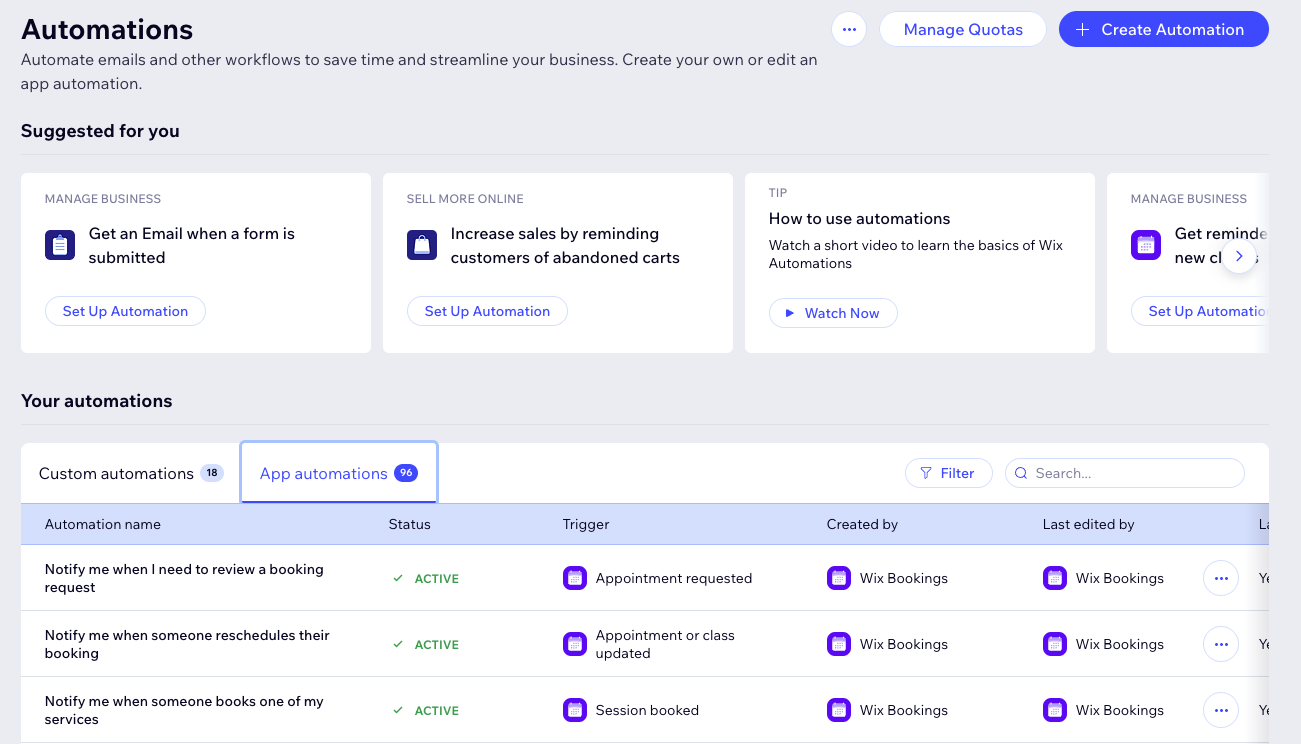
Viewing and managing your app automations
- Go to Automations in your site's dashboard.
- Click the App automations tab.
- Hover over the relevant automation and click the More Actions icon
 .
. - Select what you want to do:
Edit the automation
Duplicate the automation
Activate or deactivate the automation
Archive an automation
Reset to default
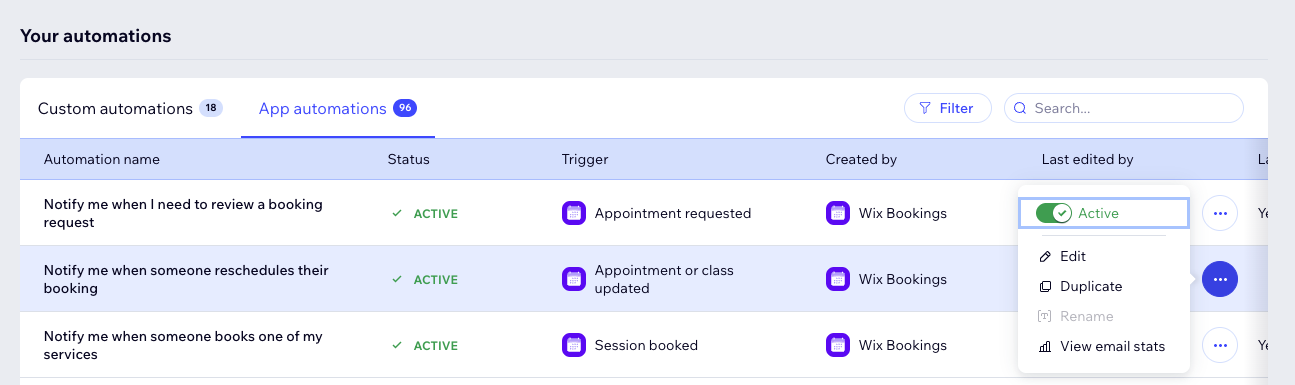
Tip:
Quickly locate a specific automation by using the search bar or applying filters based on the trigger or action.
FAQs
Below are some frequently asked questions about managing app automations that were installed for you.
What happens if I edit an app automation that was already installed for me?
Are the app automations automatically running, or do I have to turn them on manually?
What exactly can I edit in an app automation?
Why do I see '0' in the statistics of my App automation, even though it's active and running?
Where can I find my archived automations?
What happens to the data and statistics of an automation after it’s archived?
Can I skip a step in an App automation?