Pricing Plans: Displaying Plans on Multiple Site Pages
5 min
In this article
- Using the Add panel to display pricing plans
- Using the Settings panel to display pricing plans
After setting up your pricing plans, a Pricing Plans page automatically appears on your site. You can advertise your plans on other pages by showing a plan list or a specific plan you want to highlight.
Note:
If you want to add the plans to a new page, first add a new page to your site:
- Learn how to add a new page in the Wix Editor.
- Learn how to add a new page in the Studio Editor.
Using the Add panel to display pricing plans
Use the Add panel in your editor to select how you want to display your pricing plans on any page on your site. You can choose to display your plans using a single plan card, a plan card list, or a classic plan list.
Note:
The steps below apply to the Wix Editor, but not the Studio Editor. Skip to the next section to learn how to add pricing plans widgets in the Studio Editor with the settings panel.
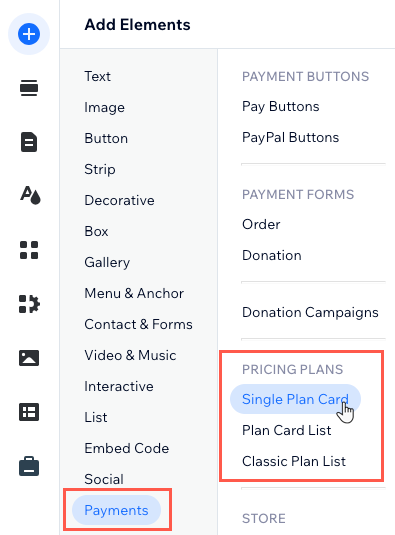
To display pricing plans using the Add panel:
- Go to your editor.
- Go to the page where you want to display your pricing plan.
- Click Add Elements
 on the left side of the editor.
on the left side of the editor. - Click Payments.
- Select how you want to display your plans:
Single Plan Card
Plan Card List
Classic Plan List
Using the Settings panel to display pricing plans
You can use the pricing plans Settings panel in your editor to show plans on more pages. From the Add-Ons tab, choose the additional pages where you want to promote a single plan or the full list.
To display plans using the Settings panel:
Wix Editor
Studio Editor
- Go to your editor.
- Go to your Plans & Pricing page:
- Click Pages & Menu
 on the left side of the editor.
on the left side of the editor. - Click your Plans & Pricing page.
- Click Pages & Menu
- Click the plans & pricing element on your page.
- Click Settings.
- Click the Add-Ons tab.
- Click the Add to Page drop-down next to Single plan card, Plan card list or Classic plan list.
- Select the page where you want the widget to appear.
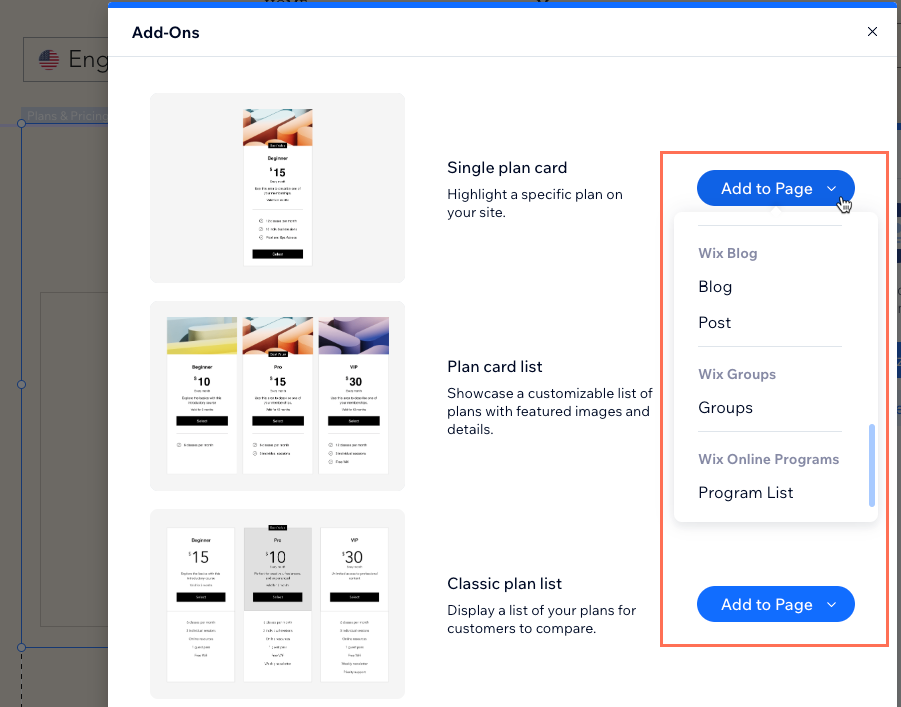
- Select the plans you want to display on the new page:
- Click the new Pricing Plans widget in your editor.
- Click Settings.
- Select the Plans tab.
- Select the checkboxes next to the plans you want to display.
- Customize the design and layout of your new pricing plans widget.







