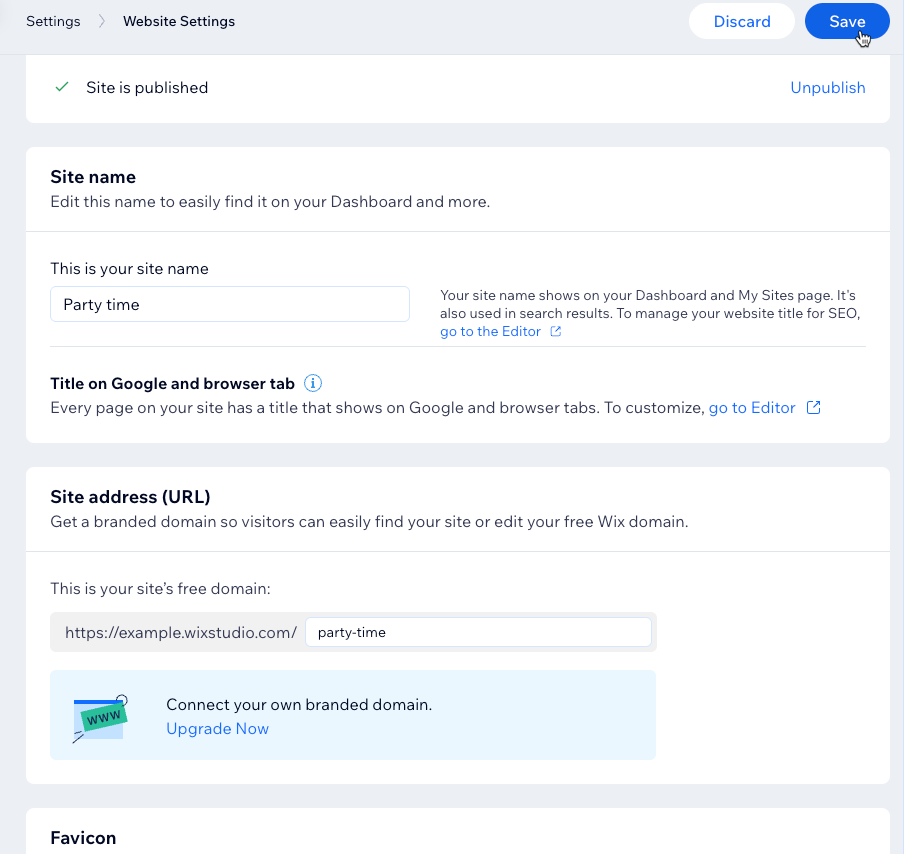Managing Your Website Settings
3 min
Use Website Settings to review your site’s status and update the essentials that appear in browsers, search results, and social networks. Follow the steps for your site type to view and edit what’s available.
Wix sites
Wix Vibe only
Wix Headless
The following settings are available for Wix sites built with the Wix Editor and the Studio Editor.
To manage your website settings:
- Go to Website Settings in your site’s dashboard.
- Choose what you want to update:
- Publish status: View whether your site is published or not. Learn how to publish or unpublish your site.
- Site name: Edit your site name to make is easy to find in your Wix account and impact how it shows in search results.
- Wix site address (URL): View and edit the last part of your free site URL or connect a custom domain.
- Favicon: Upload or replace the favicon, which is the small icon that appears in browser tabs and bookmarks.
- General social image: Set the default og:image (Open Graph image) used when your site is shared on social networks. Publish your site from your editor to make the changes go live. It can take time for Facebook to update the image. Learn how to use the Facebook debugger.
- Facebook username: Enter your Facebook username so links and previews can reference your official Page. Publish your site to make the changes go live.
- Site history: Review and restore previous versions of your site if you need to roll back changes.
- Click Save.