Issuing Receipts to Customers
4 min
In this article
- Manually Issuing receipts
- Automatically issuing receipts for every paid order
- FAQs
Important:
This article is relevant for Wix Stores, Wix Bookings, Wix Restaurants Orders (New) orders, Wix Donations, and is in the process of becoming available for Pricing Plans.
After you receive payment for an order, you can issue a receipt to give your customers an official proof of purchase. Choose whether you want to manually send receipts for selected orders or automatically send receipts for every payment you receive.
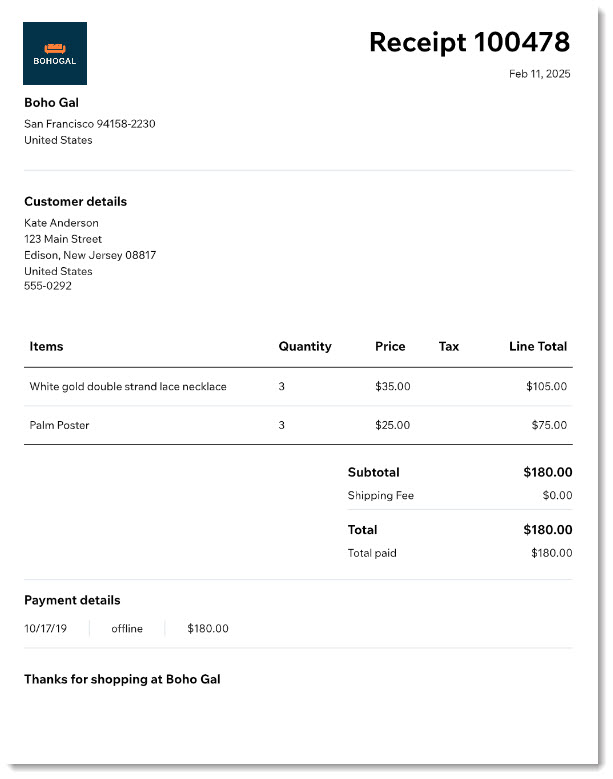
Manually Issuing receipts
You can generate receipts for any payment received for an order created through Wix Stores, Wix Bookings, Wix Restaurant Orders (New), or Wix Donations.
Important:
Customize your receipts before you start issuing them to make sure they show your branding and contain the details you want to include.
To issue a receipt for orders:
- Go to Orders in your site's dashboard.
- Click the relevant paid order.
- Click the More Actions drop-down.
- Select Create receipt.
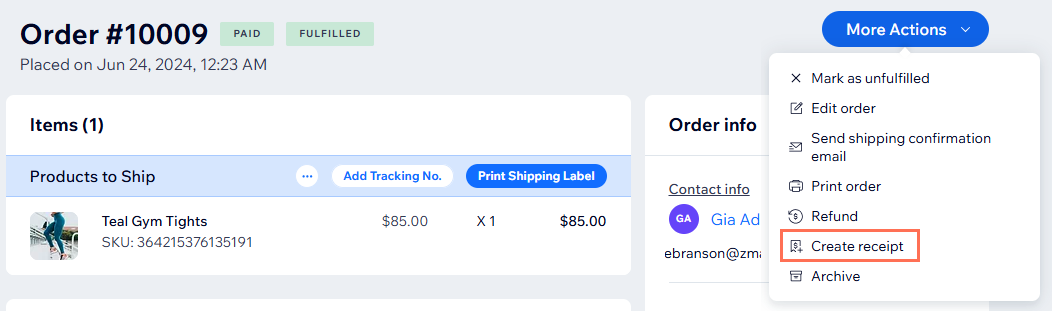
- Click Create receipt to confirm.
- Download, print, or email the receipt using the links at the top.
Automatically issuing receipts for every paid order
You can automatically send receipts to customers whenever you receive payment for an order. If an order is paid using multiple methods, such as two credit cards, a separate receipt will be issued for each payment.
To enable automatic receipts:
- Go to Checkout Settings in your site's dashboard.
- Scroll down and click Receipt Settings.
Important: Make sure to set up receipts before issuing them. - Click the Create receipt when a payment is added to the order toggle to enable automatic receipts.

Note:
If you previously issued invoices automatically for every paid order, they will no longer be sent.
FAQs
Click a question below to learn more.
How can I view receipts that I issued?
How do I issue a receipt for an order paid for with more than 1 payment method?
Can I issue receipts for invoices I sent via Wix Invoices?
Can I manually issue invoices for paid orders?
Can I issue receipts for payment collected via pay link?


 .
.

 at the top right.
at the top right.

