Wix Receipts: Issuing Receipts
10 min
In this article
- Key differences between a receipt and an invoice
- Issuing receipts
- Automating receipt generation
- Viewing your issued receipts
- Viewing and managing your receipts list
- Frequently asked questions (FAQs)
Wix Receipts lets you generate and send official proof of purchase to your customers once a payment is successfully processed for orders, invoices, or pay links. This helps you keep clear records and provides your customers with peace of mind.
Imagine a customer buying a handmade necklace from your online store; with Wix Receipts, they receive a professional receipt instantly, confirming their payment and making your business look more credible.
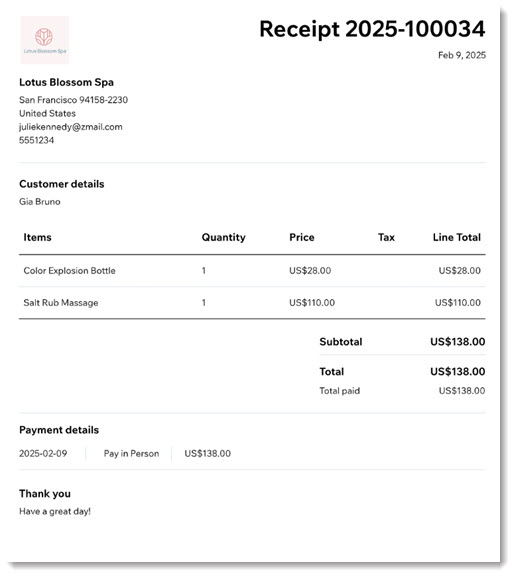
Before you begin:
Customize your receipts before you start issuing them to make sure they show your branding and contain the details you want to include. Learn how to customize receipts.
Key differences between a receipt and an invoice
Wix Receipts and Wix Invoices are two tools designed to help you manage payments within your business. Invoices are ideal for requesting payments, while receipts act as official proof of payment once a transaction is successfully processed. Together, they provide simple, effective options for managing customer payments and maintaining accurate records.
- Invoice: A document sent to customers to request payment for goods or services. Invoices are typically used before a payment is completed and include details like the amount owed, the due date, and payment methods. You can also issue an invoice after a payment has been made, if you need to provide a payment record for your customer. Learn more about creating an invoice.
- Receipt: A document issued after payment has been successfully made. Receipts confirm transactions, providing proof of payment for both your business and your customers.
Issuing receipts
Receipts are PDFs created for payments you received. You can create receipts for funds collected through:
Orders tab
Pay Links
- Go to Orders in your site's dashboard.
- Click the relevant paid order.
- Click the More Actions drop-down.
- Select Create receipt.
- Click Create receipt to confirm.
- Download, print, or email the receipt using the links at the top.
Tip:
If an order was paid for using more than 1 payment method, receipts are created per payment.


Automating receipt generation
Enable automations to streamline receipt generation and email notifications for customer payments. You can automatically generate receipts for invoice payments and when payments are added to the related order. You can also send an automated receipt email when full payment for an order is complete.
To automate receipt generation:
- Go to Receipt Settings in your site dashboard.
- Click the Automations tab.
- In the Automated receipts section, enable the relevant toggles in each tab:
- Generate receipt for invoice payment: Automatically generate a receipt whenever an invoice payment is received.
- Create receipt when a payment is added to the order: Automatically generate a receipt when a payment is added to an order.
- Send a receipt email: Automatically send an email receipt to the customer after a receipt is issued.
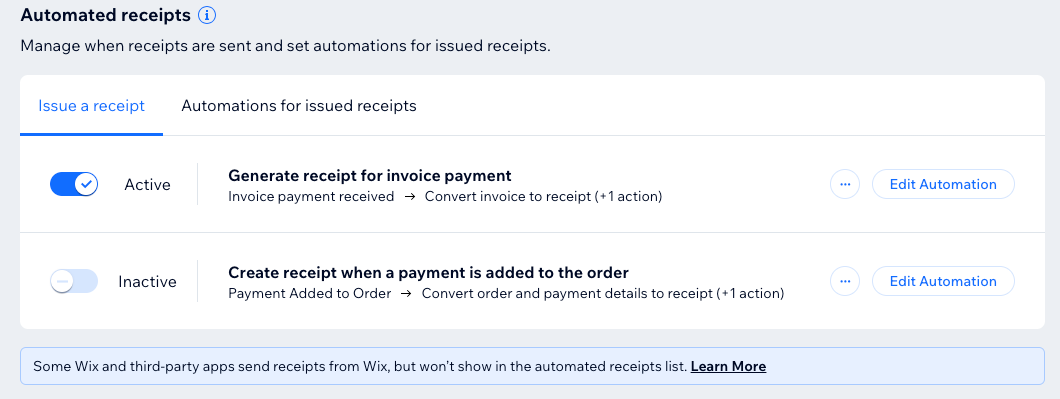
Viewing your issued receipts
You can go back to receipts you've already created to view them yourself or to send to your customer.
Orders tab
Invoices
Pay Links
When viewing an order, you can expand the Customer paid section and click the Receipt icon  .
.
 .
.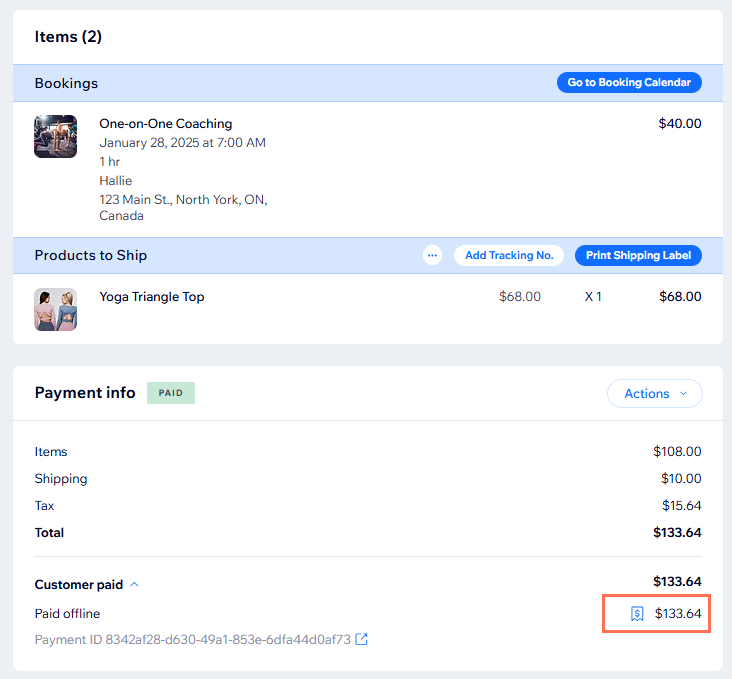
Alternatively, to view receipts in the list of orders in the Orders tab, you need to first display the receipts column.
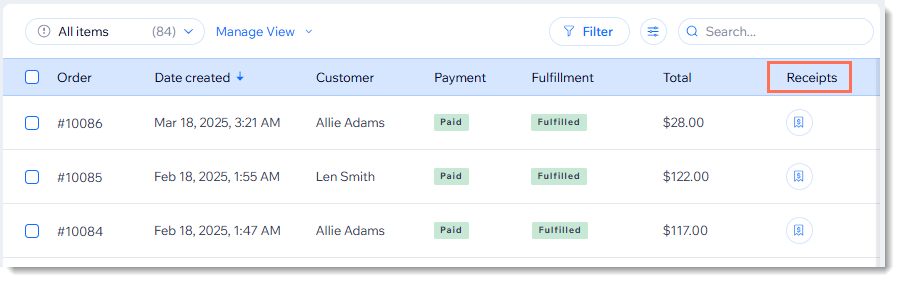
To display the Receipts column in the Orders tab:
- Go to Orders in your site's dashboard.
- Click the Customize Column icon
 at the top right.
at the top right. - Select the checkmarks next to Receipts.
With the receipt column enabled, you can click the Receipt icon  next to the relevant order to view or resend a receipt.
next to the relevant order to view or resend a receipt.
 next to the relevant order to view or resend a receipt.
next to the relevant order to view or resend a receipt.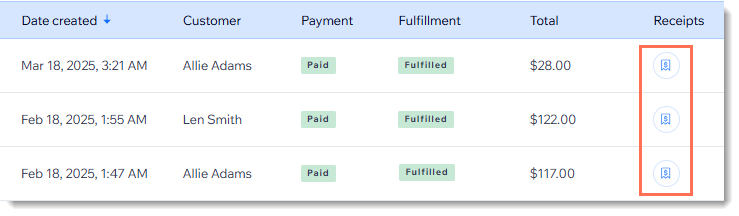
Viewing and managing your receipts list
Keep track of all your issued receipts in one centralized location. This allows you to monitor your transactions, stay organized, and ensure accurate record-keeping for your business. You can download a PDF of some or all of your receipts for your offline records, or to share with your financial advisor or bookkeeper.
To view a complete list of your issued receipts:
- Go to Receipts in your site's dashboard.
- Choose from the following options:
Preview, print or send via email
View order
View payment
Download a receipt
Downloading multiple receipts as a single PDF
Tip:
To view issued receipts in Orders in your site's dashboard, click Customize  at the top, and then select the checkbox next to receipts.
at the top, and then select the checkbox next to receipts.
 at the top, and then select the checkbox next to receipts.
at the top, and then select the checkbox next to receipts. 
Frequently asked questions (FAQs)
Click a question below to learn more:
Can I issue a receipt for a paid invoice?
Can I use Wix Invoices and Wix Receipts?
Can I enable both automatic invoicing and automatic receipts?
How can I change the receipt numbering format?
Can I issue a refund for a return using Wix Receipts?


 next to the relevant receipt.
next to the relevant receipt. 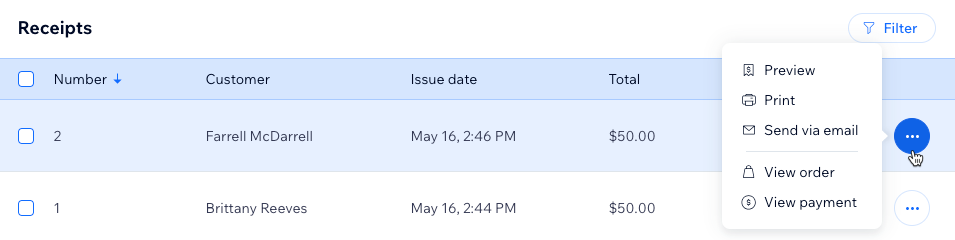


 .
. 


