Email Marketing: Customizing the Footer of Your Campaign
3 min
In this article
- Customizing the footer of your campaign
- FAQs
Personalize the footer of your email campaign to showcase your business information and branding. Add your address, phone number, social networks, and invite people on mobile join your member app.
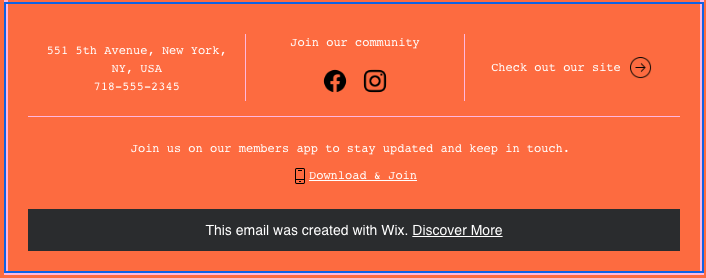
Customizing the footer of your campaign
Modify the footer of your email campaign to show your address, phone number, social networks and more.
To customize your campaign's footer:
- Go to Email Marketing in your site's dashboard.
- Click Edit next to an existing campaign or create a new one.
- Click the footer at the bottom of your campaign.
- Select the tab you want to customize:
Content
Design
5. Click Apply.
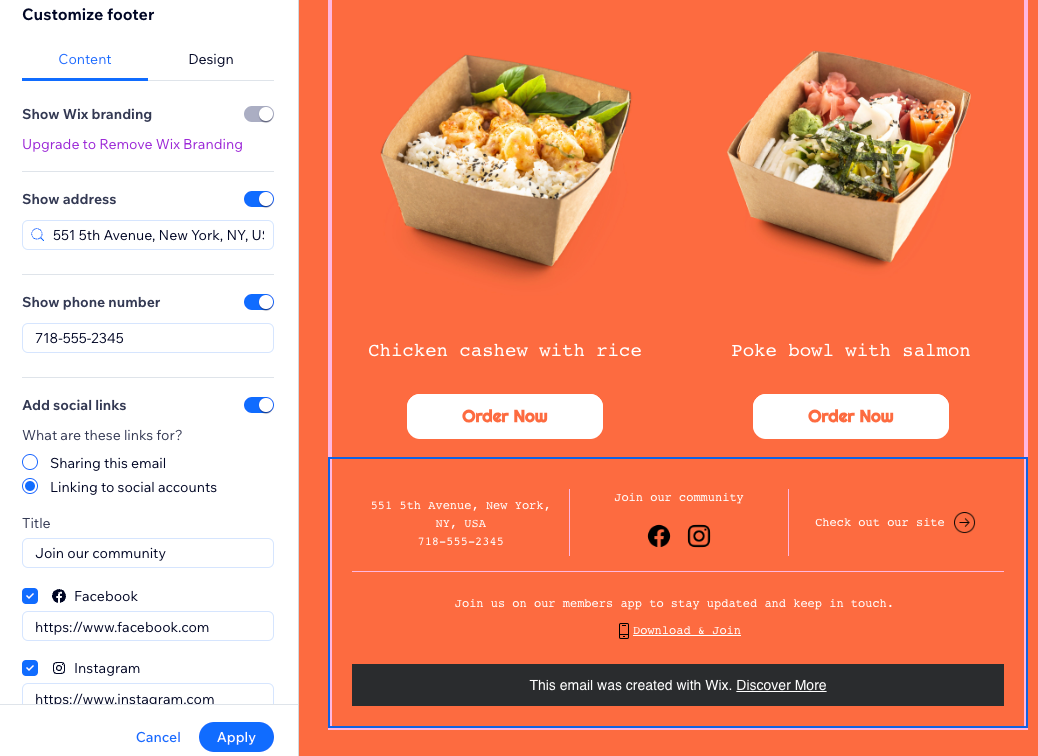
FAQs
Click a question below to learn more about customizing your footer.
Can I edit the unsubscribe message?
Can I update my footer for all future campaigns?
How do I remove the Wix branding from my campaign?
Why is the footer in my campaign cropped?
Why does my email campaign show “Message clipped” in Gmail?



