Wix Bookings: Creating Discount Coupons
1 min
Offer your clients discount coupons to promote loyalty and increase bookings. Choose from either a price discount coupon (e.g. $10 off) or set up a percentage discount coupon (e.g. 20% off). Clients can apply the coupon codes at checkout to take advantage of your offers.
Note:
Clients cannot apply booking coupons to free services, services with a custom price, or services paid with a pricing plan.
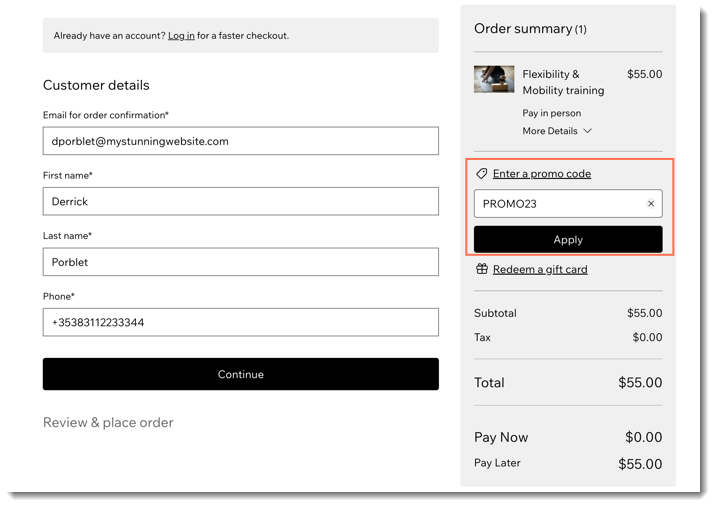
Learn how to:
- Set up a price discount coupon (e.g. $10 off)
- Set up a percentage discount coupon (e.g. 20% off)
What's next?
- Send an email newsletter with your coupon code.
- Send coupons to clients directly from your Wix Inbox.
- Use Wix Automations to automatically send coupons to clients when they take specific actions (e.g. after booking a service).


