Creating a Free Shipping Coupon
4 min
In this article
- Creating a free shipping coupon
- Video tutorial
- FAQs
Important:
Free shipping coupons can be used only with Wix Stores.
Encourage your customers to complete purchases by offering them a free shipping coupon. You can limit the coupon so that it can only be used for purchases above a set price.
Creating a free shipping coupon
After you give your coupon a name and add the details, you can choose exactly when and how it can be used.
Dashboard
Wix app
- Go to Coupons in your site's dashboard.
- Click + New Coupon.
- Select Free shipping.
- Enter the Coupon code customers need to enter.
- Enter the Coupon name.
Note: This name is for internal use only. Customers won’t see it. - Select an option from the Apply to drop-down:
- All orders: The coupon can be used for any purchase.
- Minimum order subtotal: The coupon can be used when the order subtotal is over a specific amount. Enter the amount.
- (Optional) Select the Include subscriptions checkbox to apply this coupon to store subscriptions.
Note: The discount applies to every billing cycle (e.g. every month of a monthly subscription). - Set when the coupon is valid:
- Enter the start date.
- Enter the end date or select the Don't set an end date checkbox.
- (Optional) Set coupon limitations:
- Limit the total number of uses for this coupon: Enter the total number of times it can be used.
Tip: Multiple purchases by the same customer count separately. - Limit to one use per customer: Each customer can use the coupon only once.
- Limit the total number of uses for this coupon: Enter the total number of times it can be used.
- Click Create Coupon.
Video tutorial
Watch the video tutorial, or scroll down to read the FAQs.
FAQs
Click a question below to learn more about coupons.
Can I temporarily deactivate a coupon?
Are coupon codes case sensitive?
Why isn't the promo code visible on the cart page?
Can I offer discounts without coupon codes?
For purchases with the manual payment method, when does the available coupon count update?
Can I create a coupon with unique codes for each use?
How can I promote or share my coupon?
How can I apply a coupon to a group of store products?
How are coupons applied to store product subscriptions?


 next to the coupon and select the relevant option.
next to the coupon and select the relevant option. 
 next to the relevant coupon.
next to the relevant coupon.
