Connecting a Meta Pixel and the Conversions API to Your Wix Site
4 min
In this article
- About Meta Pixel & CAPI
- Connecting your site to Meta Pixel & CAPI
- Disconnecting your site from Meta Pixel & CAPI
- FAQs
With the Meta Pixel & CAPI integration, you can automatically connect your site with your Meta Business Account, your Meta Pixel, and the new Meta Conversions API (CAPI).
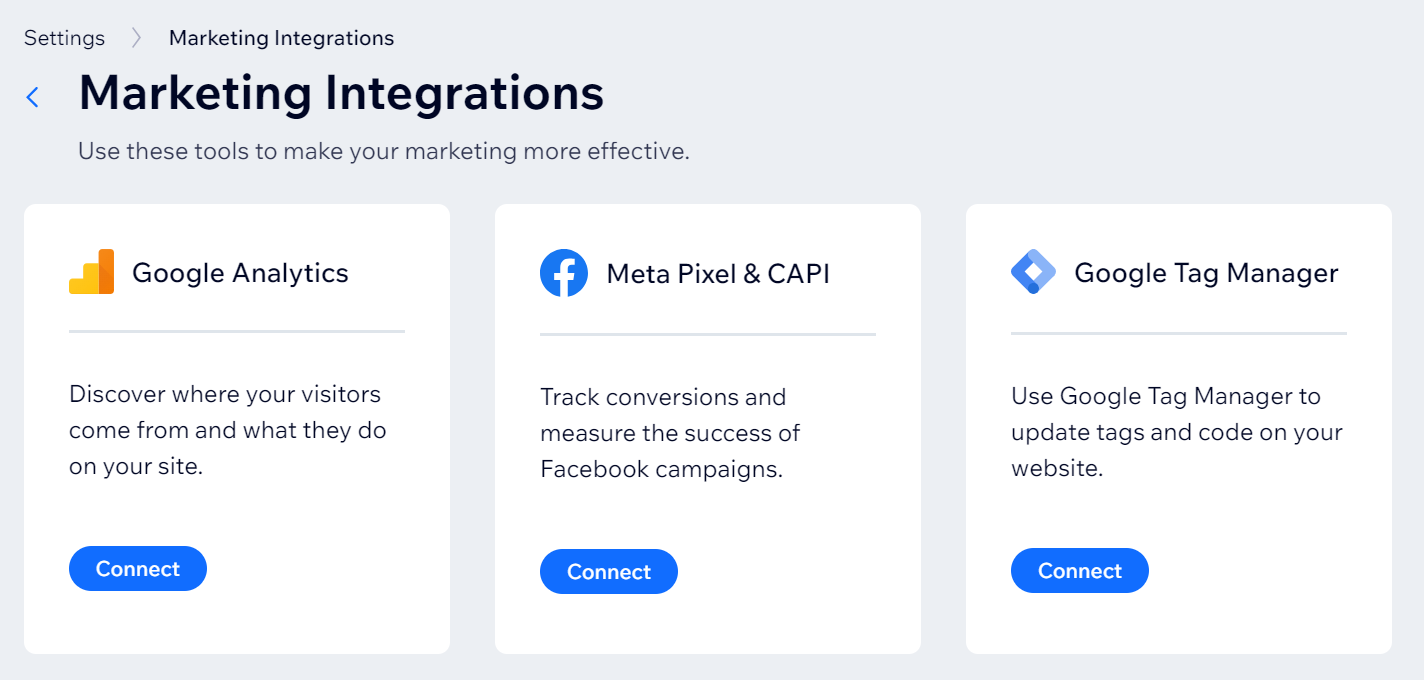
Don't see Meta Pixel & CAPI in your dashboard?
If you previously connected your Meta Pixel and want to try Meta Pixel & CAPI, you'll need to delete your Meta Pixel, refresh the page, and reconnect to Meta Pixel & CAPI.
About Meta Pixel & CAPI
The Meta Pixel & CAPI integration lets you track conversion rates and measure the success of your Facebook campaigns.
Using a Meta Pixel lets you track browser events on your site like product views, purchases, and form submissions. You can also optimize your advertising to promote products that visitors have previously viewed, searched for, or added to their cart.
The Conversions API can gives you more control over the data you share. You can measure more customer actions like user scores and lead scores, and get more visibility into your customer's journey. Learn more
Important:
- To use this feature, you must upgrade your site and a connect a domain.
- When you use Facebook Ads with Wix to create a dynamic ad campaign on Facebook, Wix automatically connects your site to the Meta Pixel & CAPI integration. Learn more
Connecting your site to Meta Pixel & CAPI
You can connect your site to the Meta Pixel & CAPI integration in Marketing Integrations in your site's dashboard.
Important:
Before you can connect your site, you need to verify your domain on Facebook.
To connect your site:
- Go to Marketing Integrations in your site's dashboard.
- Click Connect under Meta Pixel & CAPI.
- Click Connect to Facebook.
- (If required) Choose your profile in the pop-up and sign in.
- Click Next.
- Click Next to grant the necessary permissions to Wix Marketing Tools.
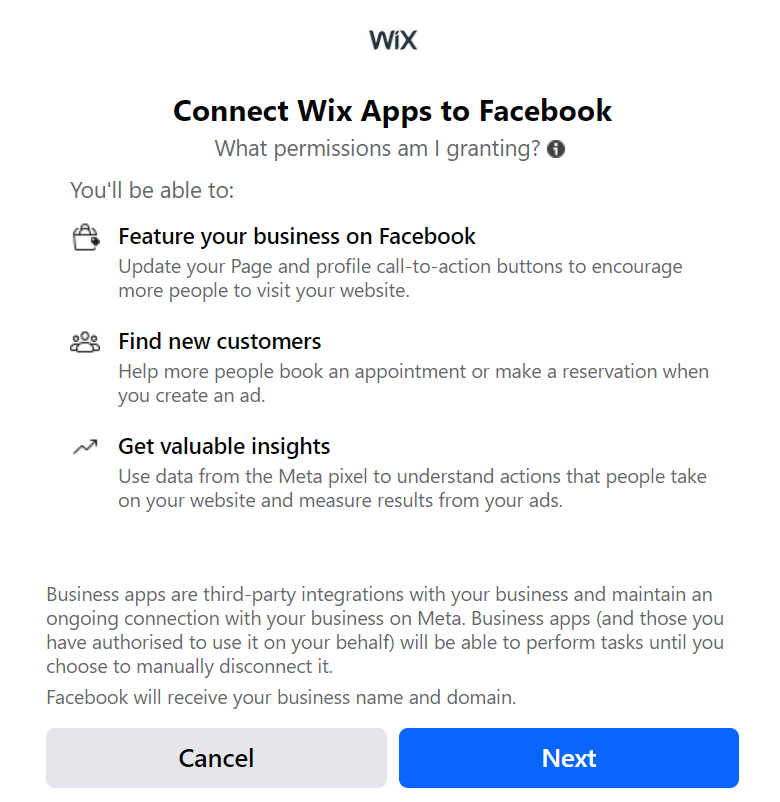
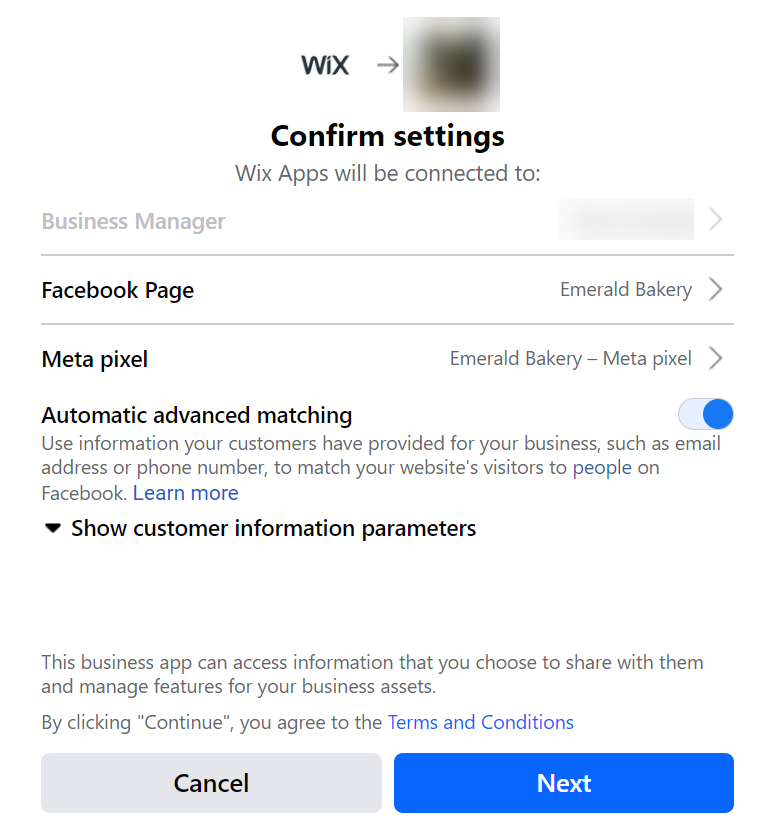
- Click Next.
- Click Next on the What is Wix Marketing Tools allowed to do? page.
- Click Done.
Once you've connected and added your Meta Pixel to your Wix site, you should start seeing data in your Facebook Business Manager. If you do not see any data, or the data is incorrect, you can try our troubleshooting steps.
Tip:
For advanced features like paid campaigns and custom events, you'll need to verify your domain on Facebook.
Disconnecting your site from Meta Pixel & CAPI
You can disconnect your site from the Meta Pixel & CAPI integration in Marketing Integrations in your site's dashboard.
Important:
If you disconnect the integration through Facebook, events may still be sent and you may have issues disconnecting it in your site's dashboard.
To disconnect your site:
- Go to Marketing Integrations.
- Click View under Meta Pixel & CAPI.
- Click the More Actions icon
 in the top right.
in the top right. - Select Delete.
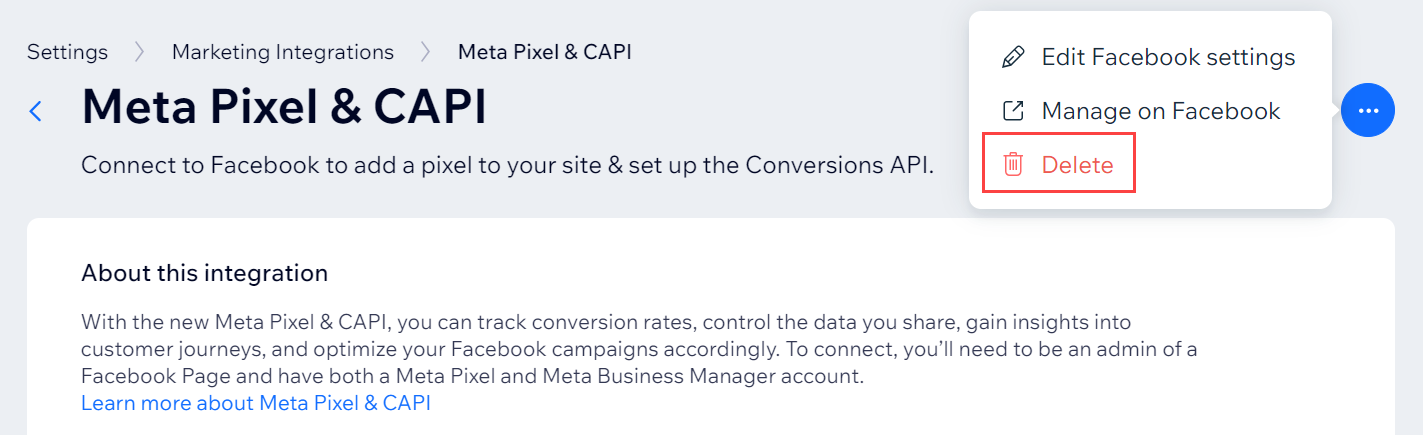
- Click Disconnect on the pop-up.
FAQs
What is a Meta Pixel?
What is the Conversions API?
I use Facebook Ads with Wix, why was I automatically connected to Meta Pixel & CAPI?
Note:
- By using this service, you are engaging directly with a third-party service provider. We recommend reviewing the service provider's Privacy Policy and Terms of Use prior to your use of such third-party service. You acknowledge that we are not liable for any loss or damage resulting from your use of such third-party service, including any liability arising from any personal data exchanged between you and such third-party.
- If your site uses a cookie banner, your Meta Pixel will only gather data after a visitor provides consent and approves using the relevant cookies. Learn More


