CMS: Controlling Live Site Item Visibility from Your Collection
9 min
In this article
- Controlling item visibility in your collection
- Changing item statuses to 'Visible' or 'Hidden'
- Scheduling changes to item visibility
- FAQs
You can hide items from appearing on your live site directly from your collection. For collections created after November 4th, 2025, the Control item visibility feature is enabled by default. For older collections, you can enable it in your collection settings. Once enabled, you can set items to 'Visible' or 'Hidden', choose the default status for new items, and schedule automatic status changes.
Important:
The Control item visibility feature is automatically enabled for collections created via presets, AI, import, or from scratch. It does not apply to collections in the Blocks Editor, Headless sites, or sites with Dev Mode enabled.
Controlling item visibility in your collection
If your collection was created before November 4th, 2025, you need to enable the Control item visibility toggle in your collection settings. For newer collections, this feature is already enabled. You can then choose whether new items should be set as visible or hidden by default.
Once the Control item visibility toggle is enabled, your collection includes a new Status field. In that field, you can set the status of each item in the collection and schedule future changes to the statuses.
Dashboard
Wix Editor
Studio Editor
- Go to CMS in your site's dashboard.
- Click the relevant collection.
- Click More Actions at the top and select Collection settings.
- (If necessary) Enable the Control item visibility toggle.
- Choose the default status for new items:
- Visible: New collection items can be visible on your live site if the elements are properly connected to a dataset.
- Hidden: New collection items are hidden from your live site as they cannot be read by datasets.
- Click Save.
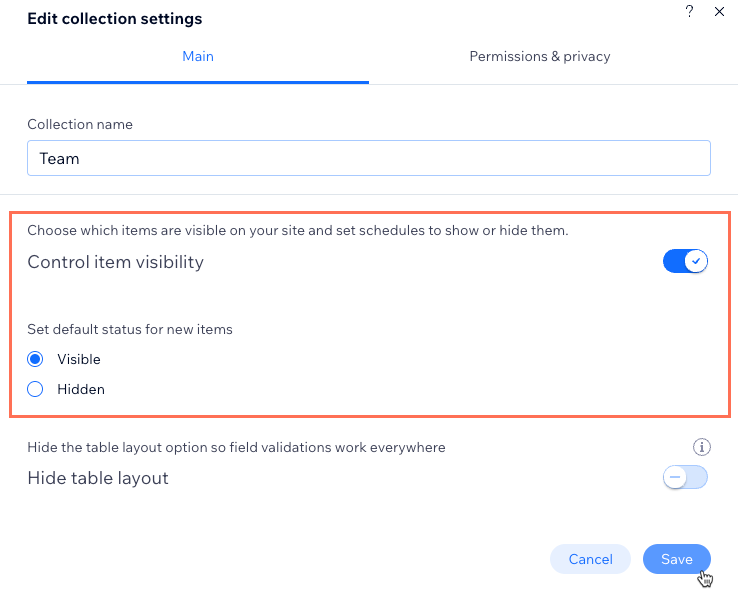
Changing item statuses to 'Visible' or 'Hidden'
In your collection, click the Status field to change it to 'Visible' or 'Hidden' for the relevant items:
- Visible items: Can appear on your live site as long as the elements are properly connected to a dataset that connects to your collection.
- Hidden items: Cannot be read by datasets so they cannot appear on your live site.
Dashboard
Wix Editor
Studio Editor
Wix app
- Go to CMS in your site's dashboard.
- Click the relevant collection.
- Click the Status field for the relevant item.
- Select the relevant status:
- Visible: Allow the item to be visible on the live site.
- Hidden: Hide the item from appearing on the live site.
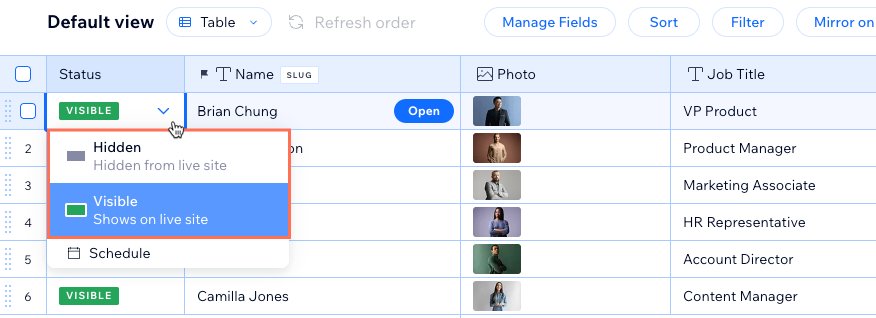
Scheduling changes to item visibility
You can schedule an item to be visible or hidden at a date and time of your choice.
Dashboard
Wix Editor
Studio Editor
Wix app
- Go to CMS in your site's dashboard.
- Click the relevant collection.
- Click the Status field for the relevant item.
- Click Schedule.
- Select the date and time in which the item's status will change. The date and time is based on the time zone set for your site.
- Click the relevant option: Schedule 'Hidden' or Schedule 'Visible'
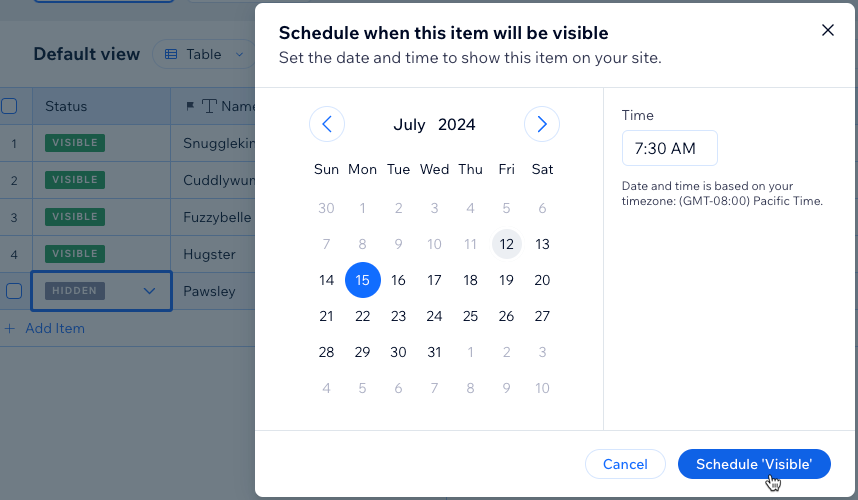
FAQs
Click below for answers to common questions about controlling collection item visibility.
What happens if I disable this feature?
Can I control the order in which the items display on my live site from my collection?
Why can't I see items in my editor?
How can I let site visitors filter content that appears in this repeater?
How do I connect page elements to collections?


