CMS: Limiting the Maximum Items Displayed with the Items per Load Dataset Setting
8 min
In this article
- Adjusting the 'Items per load' dataset setting
- FAQs
Datasets facilitate the connections between your page elements and your CMS collection items. From the Items per load dataset setting, you can control the maximum number of items that can load at a time in the elements that connect to the dataset.
This is both the maximum items that can initially load and the maximum items that load when visitors click 'Load More' buttons. The Items per load field also sets the maximum items that can load per 'page' in 'Previous/Next page' buttons and pagination bars (Wix Editor only). For example, if you set the Items per load field to "4", up to 4 items will display in your gallery or repeater. When a visitor clicks your 'Load More' button, up to 4 more items load in the gallery or repeater.
The default Items per load number is set to 100 on all page types except for dynamic item pages, which can only display one item at a time. You can set this field to show up to 1,000 items at a time.
Tip for optimizing your page loading time:
Use a lower number in the Items per load field to help your pages load faster with fewer items on the initial load.
Adjusting the 'Items per load' dataset setting
Go to the dataset settings of the relevant dataset to edit the Items per load field.
Wix Editor
Studio Editor
- Go to your editor and navigate to the relevant page.
- Go to the relevant dataset settings:
- Click the repeater, gallery, or other element in which you want to adjust the items per load.
- Click the Connect to CMS icon
 .
. - Click Dataset Settings in the panel on the right.
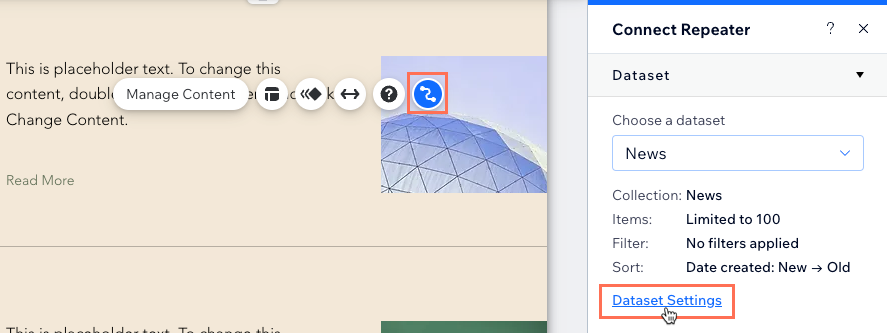
- Edit the Items per load field to adjust the maximum items that can load at a time in the dataset's connected elements. This is also the maximum items that can load when visitors click 'Load More' buttons, 'Next/Previous page' buttons, and pagination bars.
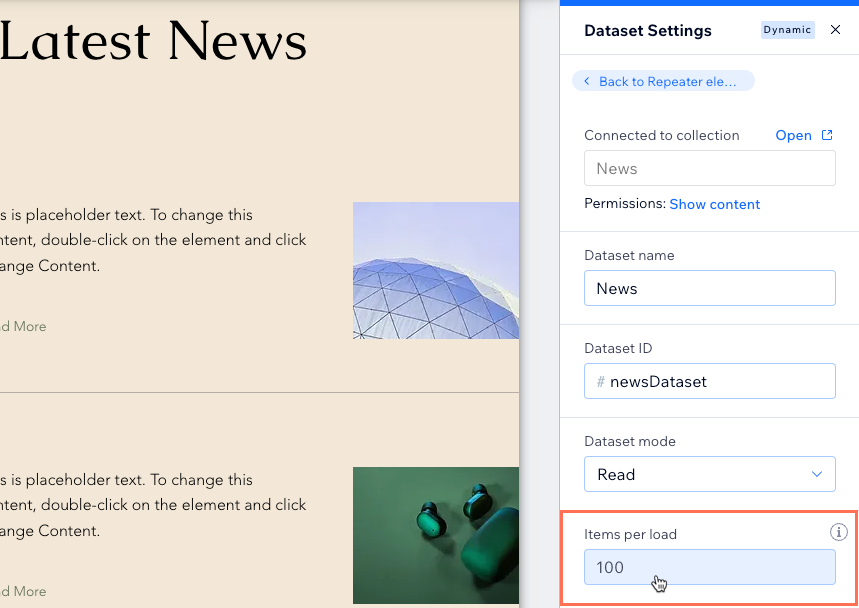
- Click Preview to test how your page will load.
- Click Publish if you are ready to make the changes go live.
FAQs
Click below for answers to the most common questions about dataset settings.
What is the maximum number of items I can load at a time?
Why should I add 'Load More' or 'Previous/Next page' buttons?
How do I create a 'Load More' button?
Why doesn't my pro gallery's 'Load More' button respond to the dataset settings?
Can I add 'Next' and 'Previous' buttons for visitors to cycle through items?
Can I add a pagination bar to repeaters and galleries?
How do I change the dataset mode?
What do filters and sorts do in the dataset settings?
What is a dataset?



