Wix Editor: Customizing Your Page Background
7 min
In this article
- Choosing a page background color
- Adding an image to your page background
- Adding a video to your page background
- Customizing the overlay of your video background
- FAQs
Customize your page background to reflect your individual style and create an immersive experience for your visitors. A thoughtfully selected background can set the tone for your site, making it more memorable and engaging. By using unique colors, images, or videos, you can enhance your site's background to complement your content and create a dynamic experience.

Choosing a page background color
The colors you choose for your background play an important role in how visitors perceive your site. Choose from predetermined color themes or add your own custom colors. You can change the background color per site page, or apply your chosen color to all pages in one click.
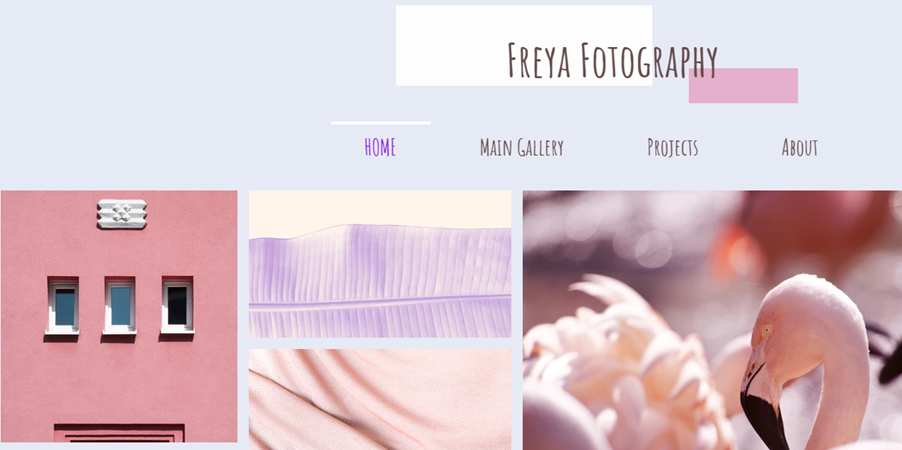
To choose a page background color:
- Go to your editor.
- Go to the relevant page.
- Click Site Design
on the left side of the editor.
- Click Page Background.
- Click Color.
- Select an option from your site's theme colors, or add a custom color under My colors.
Tip:
Click Apply to Other Pages at the bottom of the panel to add the background to other pages on your site.
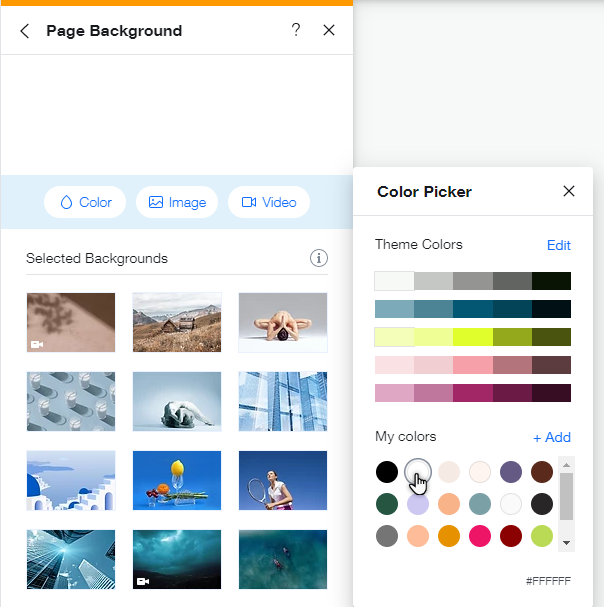
Adding an image to your page background
Select an image background for your page to give it a sense of depth. Upload your own, add a free Wix / Unsplash image, or purchase a Shutterstock image. You can customize settings like the image's opacity, scale or positioning, and even add scroll effects (e.g. Parallax).
To add a background image:
- Go to your editor.
- Click Site Design
 on the left side of the editor.
on the left side of the editor. - Click Page Background.
- Click Image.
- Choose what you want to do:
Upload your own image
Add an image from your site files
Add an image from Wix, Unsplash or Shutterstock:
Tip:
Adjust the settings of your background image (e.g. scaling, position) so it fits your design and complements your content.
Adding a video to your page background
Wow your visitors and add artistic detail to your site with a video background. You can upload your own video, add a free Wix video, or purchase a professional Shutterstock video.

To add a video to your page background:
- Go to your editor.
- Go to the relevant page.
- Click Site Design
on the left side of the editor.
- Click Page Background.
- Select Video.
- (In the Media Manager) Choose what you want to do:
- Upload your own video:
- Click Upload Media.
- Browse your computer and select your video.
- Click Change Background.
- Add a free Wix video:
- Click Media from Wix.
- Select a video.
- Click Change Background.
- Purchase a Shutterstock video:
- Click Shutterstock.
- Select a video.
- Click Buy Video.
- Upload your own video:
- (Optional) Click Apply to Other Pages to add the background to other pages of your site.
Customizing the overlay of your video background
Customizing the overlay of your video background allows you to add unique patterns or colors to the video. This helps you create a visually appealing look for your site, enhancing your visitors' experience.
For example, a yoga studio website can use a calming video background with a soft color overlay to create a serene atmosphere for visitors.
To customize the overlay of your video background:
- Go to your editor.
- Click Site Design
 on the left side of the editor.
on the left side of the editor. - Click Page background.
- Click Settings.
- In the Video Settings panel, choose whether you want to overlay a pattern or a color:
- To overlay a pattern: Select one of the available patterns from the options provided.
- To overlay a color: Enable the Overlay a color toggle and choose your desired color using the color picker, then set the opacity.
Tip:
To remove the overlay pattern on your video background, click the None pattern option (the icon with the red line), or disable the Overlay a color toggle.
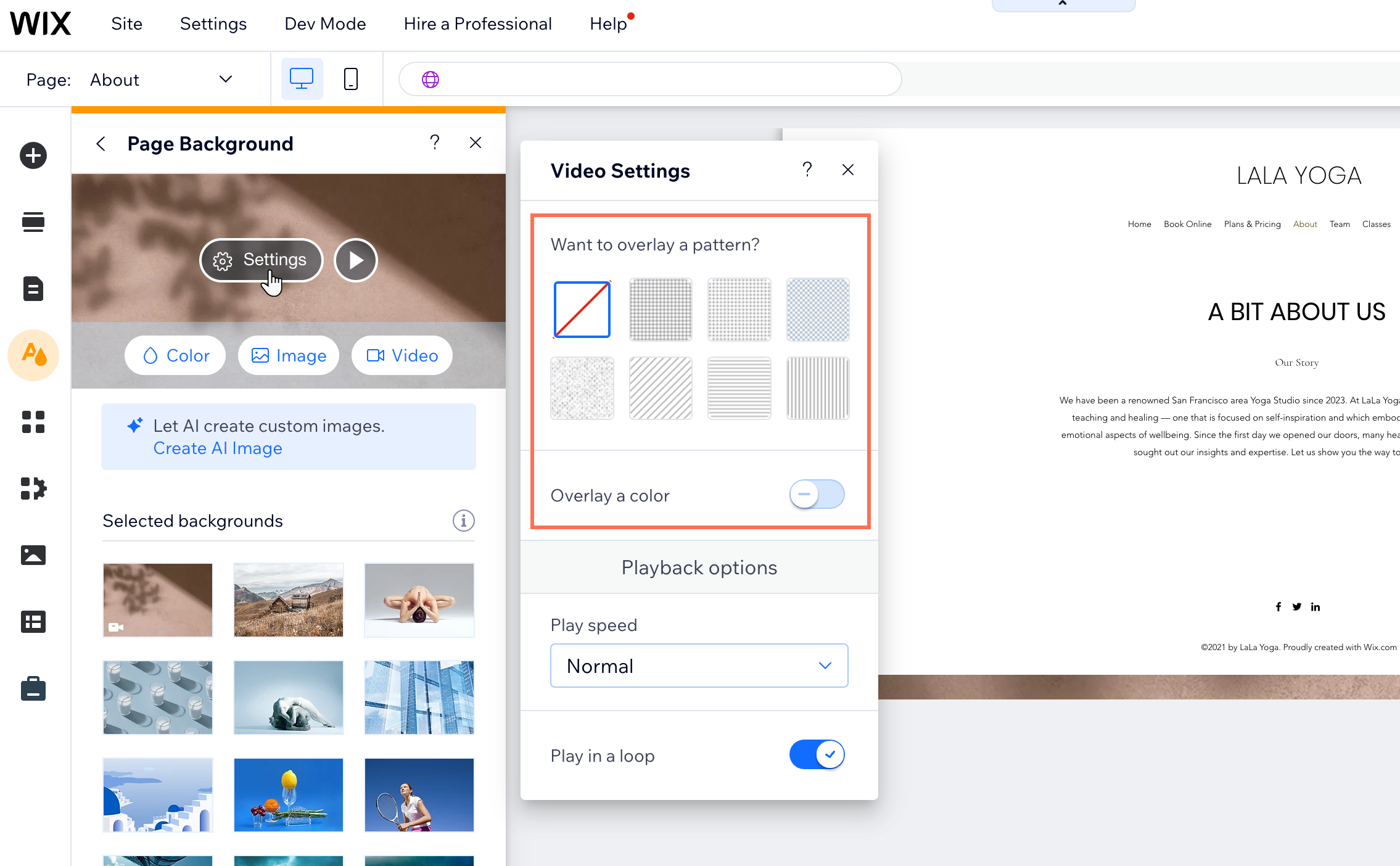
Looking for additional design inspiration?
The Wix design hub is a great resource for ideas and website design trends.
FAQs
Click a question below to learn more.
Can I remove a page background completely?
Can I change the loop settings on my video background?
Do video backgrounds have sound?
My video take a few seconds to start playing, is this normal?
I just uploaded a video but I'm not seeing it on my site. Why?
How do video backgrounds work on my mobile site?
What aspect ratios can I use on video backgrounds?
Can I use my own pattern for the overlay?
Does the overlay affect the video playback on mobile devices?





 on the video background preview.
on the video background preview.