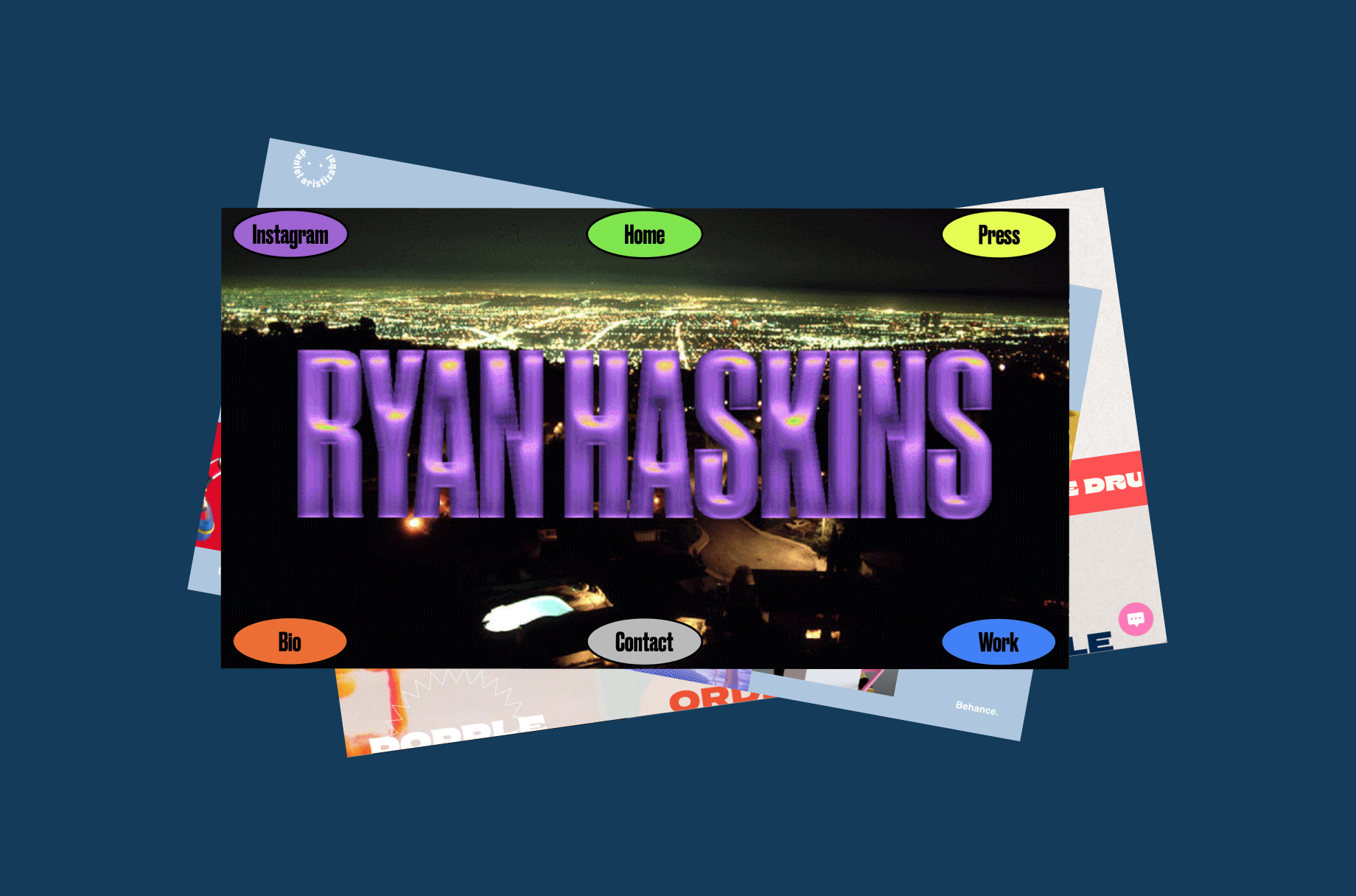How can we help?
To get the best answer, ask a detailed question

Find answers by topic
Browse Knowledge Base articles that have the information you need.

Product Roadmap
Stay up to date with what we're working on, planned releases and our newest features.Take Me ThereWix Blog
Get expert advice about how to build a successful site and learn about web design, marketing and more.
Explore more resources
Discover new tips and tools to help you reach your goals.
Wix LearnGet the most out of your site and improve your skills with online courses, webinars and tutorials.
SEO Learning HubGrow your audience by learning how to increase organic site traffic from search engines.
VeloBuild a custom site that meets your needs using our full-stack development platform.
Hire a professional