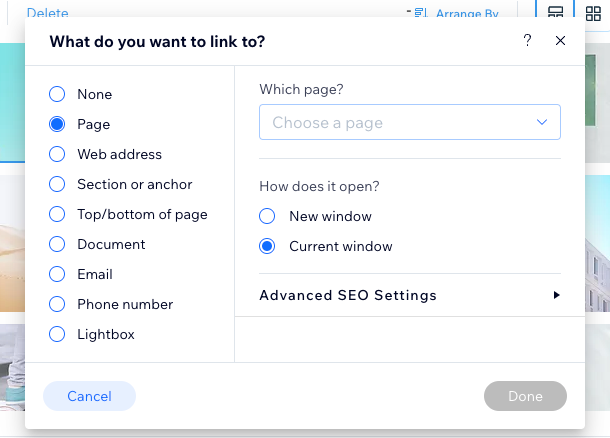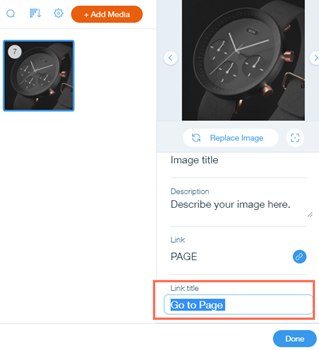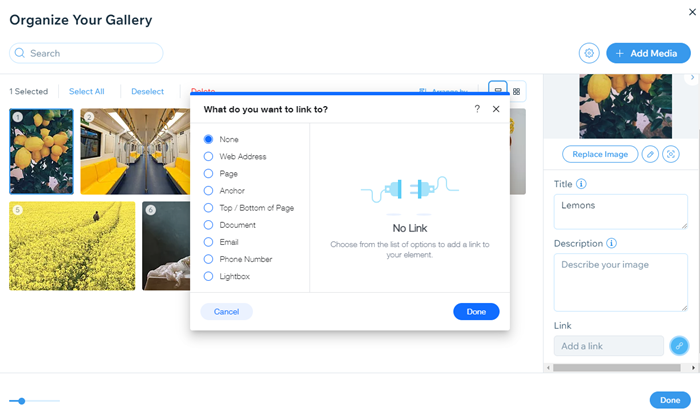You can set any of your gallery items (images, videos or text) to open a link when clicked. The link can take your visitor to an external website, a different page on your site or even a light box.
First, add a link to the gallery item. Then you can choose to set your gallery items to open a link when clicked. You can also adjust the link's title if you wish.
Setting gallery items to open a link when clicked
Allow your visitors to navigate effortlessly to different locations from your gallery with a single click. When visitors click a gallery item, the link opens directly within the same tab (for internal links) or a new tab (for external links). This makes it easy to explore your site or external content.
To set gallery items to open a link:
- Go to your editor.
- Click the pro gallery element on your page.
- Click Settings.
- Click the Settings tab.
- Click the When clicking on an item drop-down and select A link opens.
- Add links to your gallery items:
- Click Manage Media.
- Click the gallery item you want to add a link to.
- Click the Link icon
 on the right
on the right - Select the link type and fill in the relevant information.
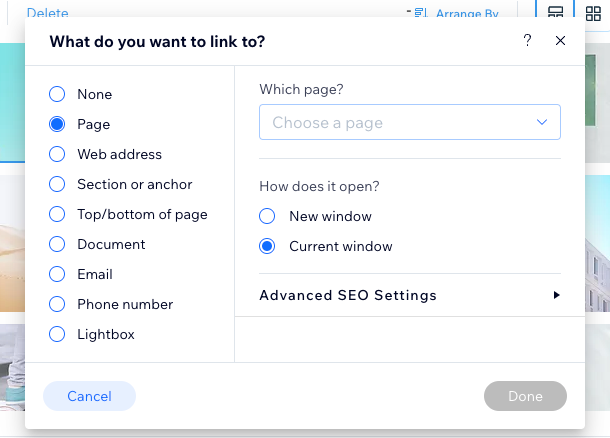
- Click Done.
- Edit the text in the Link field.
- Click Done.
- Click Done to close the window.
Changing the link's title
When adding a link to a gallery item, a title for this link is automatically generated, e.g., "Go to Page", "Scroll to Top of Page". This title appears in the expand mode of the gallery item. You can change the item's link title at any time.
To change the link's title:
- Go to your editor.
- Click the pro gallery element on your page.
- Click Manage Media.
- Click the relevant image.
- Enter the chosen text under Link Title on the right.
- Click Done.
Types of links
There are many link types you can add to a gallery item, including lightboxes, anchors, and external URLS. With these link types, you can direct your site visitors to whatever content you'd like.
Click an option below to learn more about the link types:
Linking to a site page can draw attention to important or relevant content on your site. When your visitors click the element, they are directed to the page you have chosen.
You can choose to open the page in a new browser window, or within the current window.
Linking a web address is a quick and easy way to direct visitors to relevant or helpful content outside of your site. When your visitors click the element, they are directed to the web address you've added.
You can choose to open the web address in a new browser window, or within the current window.
Anchors are invisible position markers you can place anywhere on your site's pages. When your visitors click the gallery item, they are taken to the page and anchor of your choice. This is a great way to direct visitors to certain sections and content on your site. Learn more about using anchors in the
Wix Editor and the
Studio Editor.
Add a link to either the top or bottom of the page. When your visitors click the gallery item, they are taken to the top or bottom of the page that they are on.
Adding this link can make it easier for site visitors to navigate your pages, especially if they contain a lot of content.
Link to a document you've uploaded to your site. When your visitors click the gallery item, a new browser tab opens with the document.
Linking to documents makes it easier to display content such as PDFs and other files on your site.
You can add a link to a specific email address. When your visitors click the gallery item, their default email account opens, and they can send an email directly to the address you have linked.
Linking to an email address is a great way to make it easier for site visitors to contact you or your business.
Link to a phone number. When your visitors click the gallery item on their mobile, they can call you instantly and directly from their device.
Note: If they are using a desktop, a calling app (such as FaceTime) opens.
Link an element to a lightbox on your website. When a visitor clicks the gallery item, a lightbox opens.
Linking to a lightbox is a fun and creative way of drawing visitors' attention to site content such as announcements and promotions. Learn more about using lightboxes in the
Wix Editor and the
Studio Editor.
FAQs
Click a question below to learn more about adding links to gallery items:
You can remove a link from a gallery item at any time. Just select None in the What do you want to link to? popup and click Done.
Can I link multiple items to the same destination?
Yes. You can link multiple images to the same destination. Click Manage Media, select the items you want to add a link to, and input the same link for all of them.
Note: It's not possible to input the same link for all items in bulk. You must select and input the link for each item individually.
Can I use the pro gallery to sell products directly?
Yes. The pro gallery does not directly integrate with Wix Stores for selling products. However, you can link each item to a product page where visitors can make a purchase.
- Click Manage Media.
- Click the gallery item you want to add a link to.
- Click the Link icon
 on the right.
on the right. - Select Page.
- Click the Which page? drop-down and select Product page.
- Click the Which item? drop-down and select the relevant product.
- Click Done.
- Click Done.
What happens if I've set my gallery to open in expand mode?
When visitors click the gallery item, they can see your link in the expand mode just below the item's title and / or description.
Can I set my link to open in a new window?
Yes. When linking to a page or web address, you can choose to have the link open in a new browser window, or within the current window.
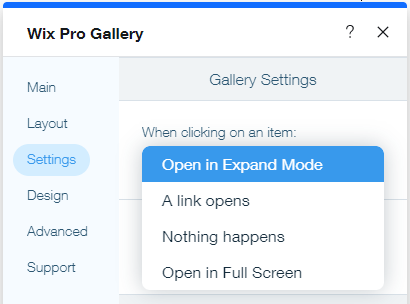
 on the right
on the right