Wix Editor: Adding a Link to a Button
3 min
In this article
- Adding a link to your button
- Types of links
- Web address
- Page
- Anchor
- Top/Bottom of page
- Document
- Email
- Phone number
- Popup
Add a link to your icon or text button to direct site visitors to a specific location. You can link to many different places including a page on your site, external web address, document or email.
Adding a link to your button
- Click the button in your editor.
- Click the Link icon
 .
. - Select a link type.
Note: Learn more about the link types below. - Add the relevant link information.
- Click Done.
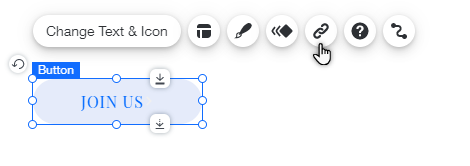
Notes:
- Once you have added your link, test that it's working in Preview mode. If its not working, check the button troubleshooter.
- If your URL link contains an unsupported character, the following error message is displayed: Check the URL and try again. To bypass the validation, use a link shortening service such as bit.ly or goo.gl.
Types of links
There are several types of links you can add from the Link panel:
Web address
Link to an external URL. When your visitors click the button, they are directed to your chosen web address. You can choose to open the web address in a new browser window, or within the current window.
You can use this to link to a specific product page in Wix Stores. To learn how, click here.
Page
Link to a page on your website. When your visitors click the button, they are directed to the chosen page of your site. You can choose to open the page in a new browser window, or within the current window.
To learn how to link a button to a specific product page in Wix Stores, click here.
Anchor
Link to an anchor on your website. When your visitors click the button, they are taken the page and anchor of your choice.
Top/Bottom of page
Link to the top or bottom of the page. When your visitors click the button, they are taken to the top or bottom of the page that they are on.
Document
Link to a document. When your visitors click the button, a new browser tab opens with the document.
Note:
Any document over 50MB will automatically download instead of opening in a new page. This is expected behavior and cannot be changed.
Link to send an email to a specific email address. When your visitors click the button, their default email account opens so that they can send an email to the specified address.
If you link your email address, your visitor needs to have a default mail client set up on their browser.
Phone number
Link to a phone number. When your visitors click the button on their mobile or tablet, they can call you instantly. If they are using a desktop, a calling app opens such as FaceTime.
Popup
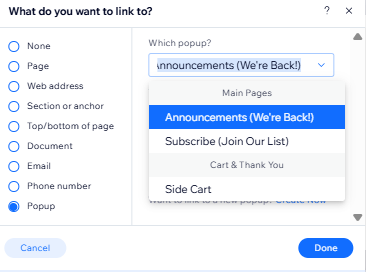
Link to a popup on your website. When your visitors click the button, the popup appears.
Tip:
Use Wix Analytics to track button clicks and user interactions. Gain a deeper understanding of how visitors engage with your site.


