Wix Stores: Linking a Button to a Specific Product Page
3 min
Make it easy for customers to access a product you're showcasing by adding a button that links directly to the relevant product page.
For example, if you add a site page about a great jacket you sell, you can add one or more buttons linking to that product.
To add a button that links to a specific product:
Wix Editor
Studio Editor
- Go to your editor.
- Go to the page where you want to add the button.
- Click Add Elements
 on the left side of the editor.
on the left side of the editor. - Click Button and drag a button onto the page.
- Click the button and select the Link
 icon.
icon.
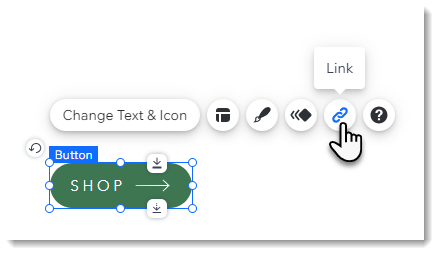
- Link the button to a specific product:
- Select Page on the left.
- Select Product Page from the Which page? drop-down.
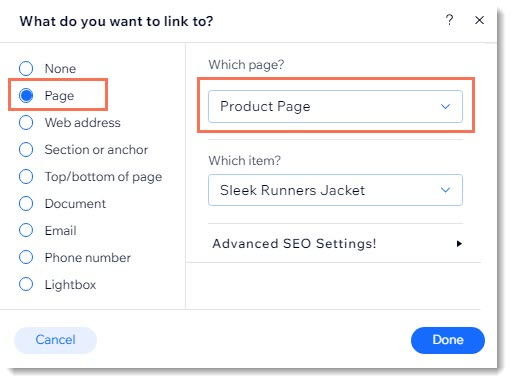
- Select the product you want to link to from the Which item? drop-down.
Next steps:
You can edit the button text and customize the design to suit your product and your site.


